Sunday, November 13, 2016
Change Domain Administrator Password Windows Server 2012 R2
Change Domain Administrator Password Windows Server 2012 R2
Windows Server 2012 R2 is different from previous Windows server systems. Besides the same features like other Windows server, Windows Server 2012 R2 provides more convenience on operation and safety on operating files and your business data. At the same time, computer backup archiving is available. If you are ready to use a new computer instead of an old computer, and youd like to keep the old computers backups, Windows Server 2012 R2 Essentials provides you an archiving feature.
There are new features provided by Windows server 2012 r2. But there is general question we will always encounter no matter which Windows server system we use. That is Windows login or domain admin password forgot or lost.
When you are in face of problem Windows Server 2012 R2 domain administrator password forgot, what can you do to change forgotten or lost password?
The easiest way is to change server 2012 R2 administrator password through Remote Desktop.
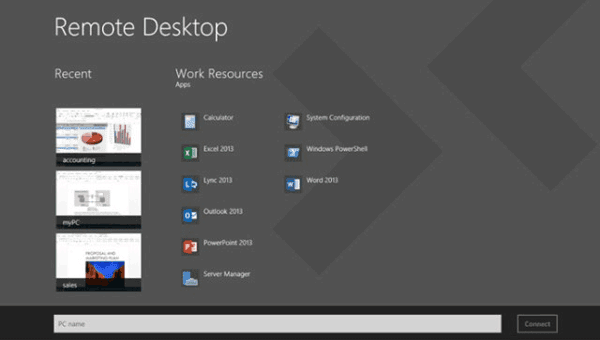
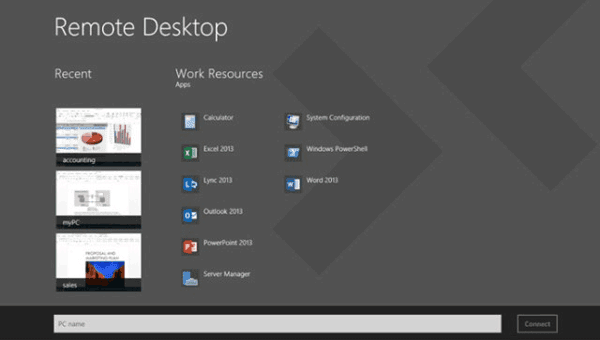
- When you couldnÕt access your Windows server 2012 R2 directly, log into server via Remote Desktop.
- Press Windows key and type Administrative Tools.
- Double click on Computer Management.
- Expand Local Users and Groups and click on Users.
- Right click on Administrator. And click on Set Password Ð Proceed.
- At last, type your new password in both fields then press OK.
However, while you donÕt have any access to login into Windows server through remote desktop, the above way would not help you to change server 2012 administrator password. Now please take Windows Password Genius Advanced to reset Windows server administrator password.
If you have decided to change Windows server 2012 r2 password with it, find another available computer and bootable USB drive to burn Windows password reset disk with it first.
- Download trial version or pay for full version from www.isunshare.com and install it on one available computer.
- Insert bootable USB drive into this computer and run Windows Password Genius Advanced.
- Choose USB device and set it as password burning media device.
- Click "Begin burning" and wait for a message pop-up "Successfully burning".
- Exit USB drive from accessible computer.
- Insert password reset USB disk into Windows server 2012 R2, and set server boot from USB drive.
- Confirm Windows Server 2012 R2 system and select administrator after Windows Password Genius Advanced program runs.
- Click "Reset Password" and click "OK" on pop-up window. And then exit USB and reboot Windows server 2012 R2.
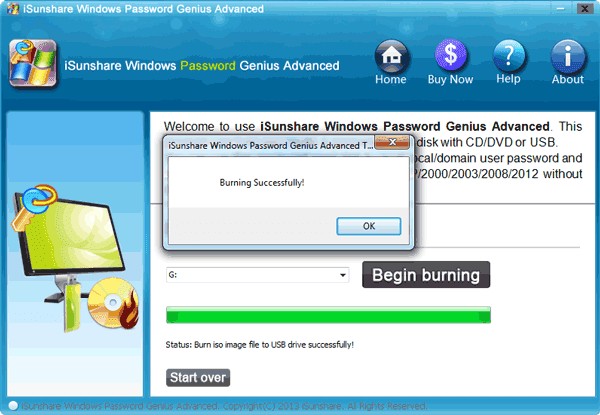
Tips:
- When you boots server from USB, Windows Password Genius Advanced will run in WinPE environment.
- All Windows systems and user accounts on this server are listed on program screen.
- Select Windows server 2012 R2 and administrator, and then click ÒReset PasswordÓ to reset forgotten password as ÒiSunshare@2012Ó.
Video to learn how to reset server password: Forgot Windows server 2012 password
Articles to provide more server password reset ways:
- Windows Server 2012 Password Reset on HP/Dell Server Raid
- Windows Server 2012 Reset Local Administrator Password
Go to link Download