Friday, November 11, 2016
How to Create a New PDF Document with Word Excel PowerPoint or Other Files
How to Create a New PDF Document with Word Excel PowerPoint or Other Files
As a popular document read mode, PDF format is used usually on computer, mobile phone and other digital devices. So many other files types are converted to PDF document for reading more conveniently. Now letÕs see how can we create a new PDF document from other files?
- Method 1: Create PDF Document by "Save As" Option.
- Method 2: Create PDF Document with Adobe Acrobat Menu.
- Method 3: Combine a PDF Document from Several Kinds of Files.
Method 1: Save Word/Excel/PowerPoint as PDF format document
Step 1: Open Word, Excel, or PowerPoint 2007 or newer versions, and click File Ð Save As.
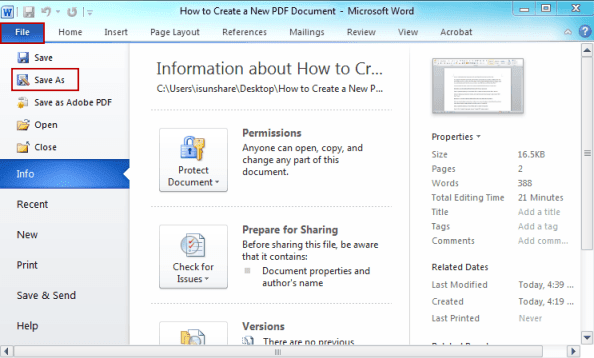
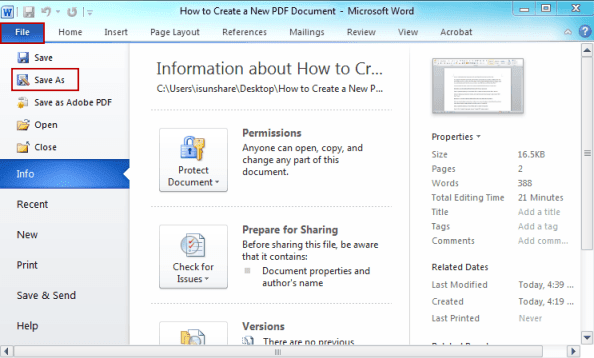
Step 2: In the pop-up Save As window, set a name. Browse Save as type, and choose PDF. Click Save.
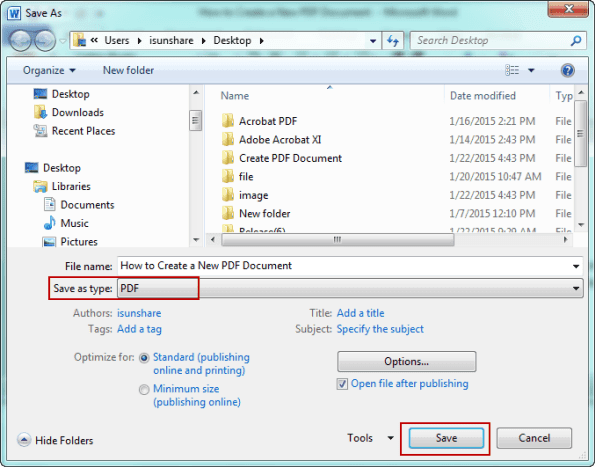
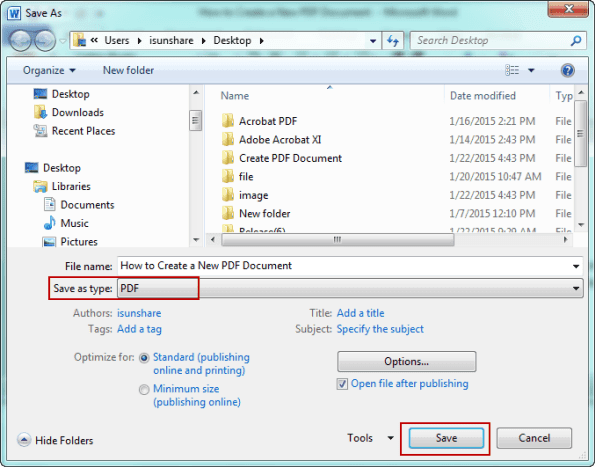
Method 2: Create PDF with Word/Excel/PowerPoint by Adobe Acrobat Menu
After you install Adobe Acrobat, there will be a new menu "Acrobat" in Word/Excel/PowerPoint menu. Several options are provided in Acrobat, such as "Create PDF".
Step 1: Open Word, Excel, or PowerPoint 2007 or newer versions file.
Step 2: Click Acrobat menu and choose Create PDF option under it.


Method 3: Create PDF with any files by combining files in Acrobat
After you install Adobe Acrobat XI Pro, one new option "Combine files in Acrobat" is added to right-click menu. No matter which kind of file you want to create as a PDF file, just combine them and save it is OK. Then a new PDF file will be created, which includes all of the content of files you add.
Step 1: Right click one file you want to add to the new PDF. And choose ÒCombine files in AcrobatÓ in right-click menu.


Step 2: In Combine Files window, you can see the file you just clicked. Now click Add Files Ð Add Files button.
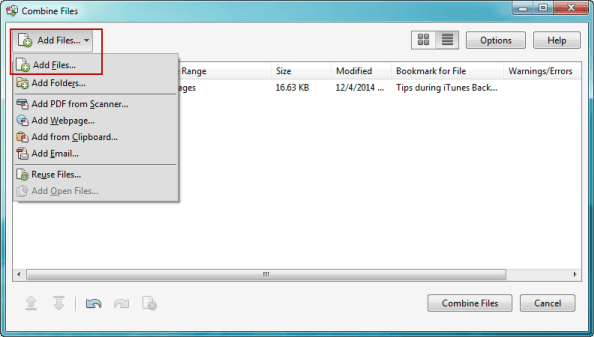
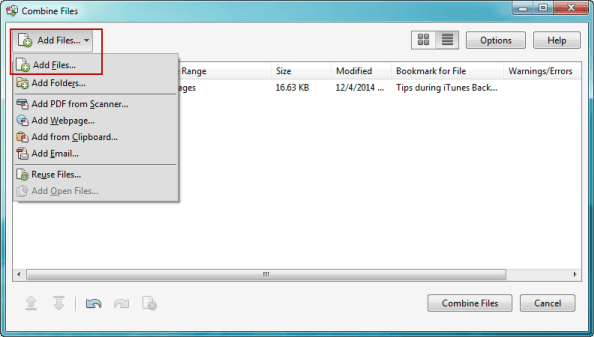
Or you can open a PDF file first, and then click File Ð Create Ð Combine Files into a Single PDF.
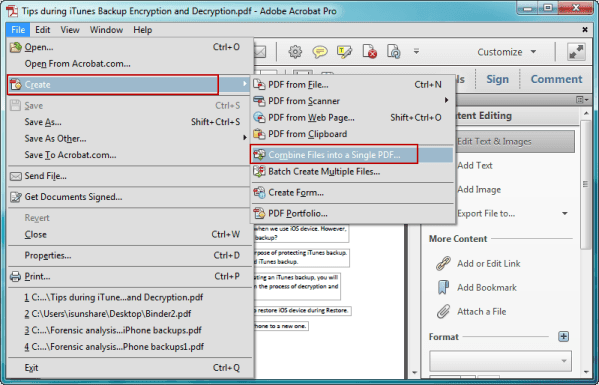
Then "Combine Files" window also appears.
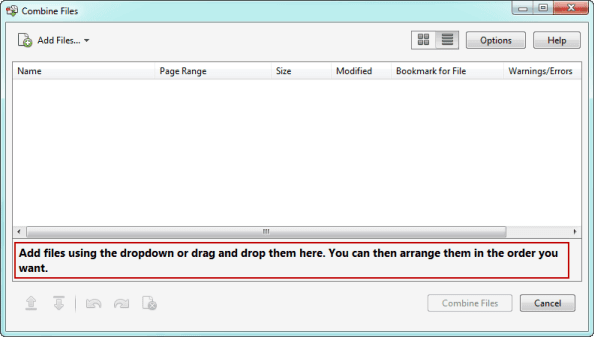
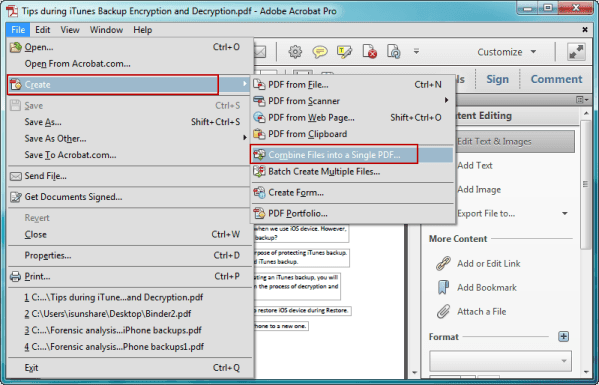
Then "Combine Files" window also appears.
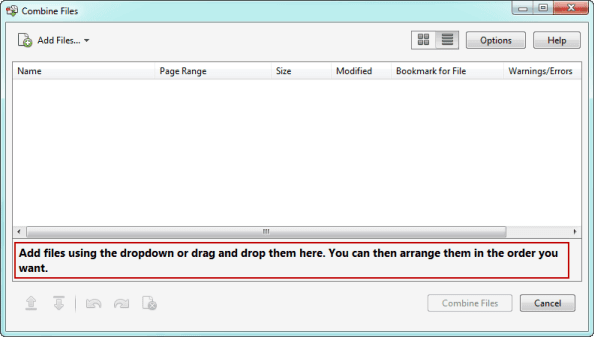
Step 3: Select the files you want to add to the new PDF, and click Open.


If there are still files you want to add, repeat above two steps.
Step 4: When all of files have been added, arrange the files and make them listed as you like.
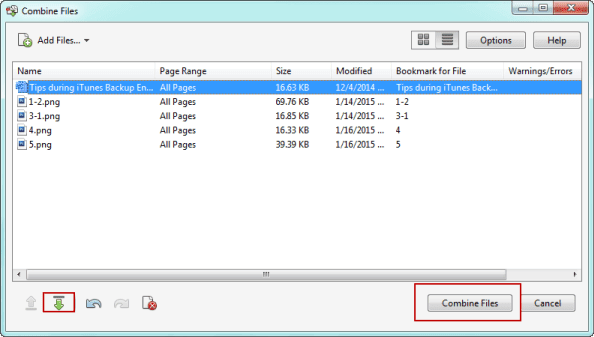
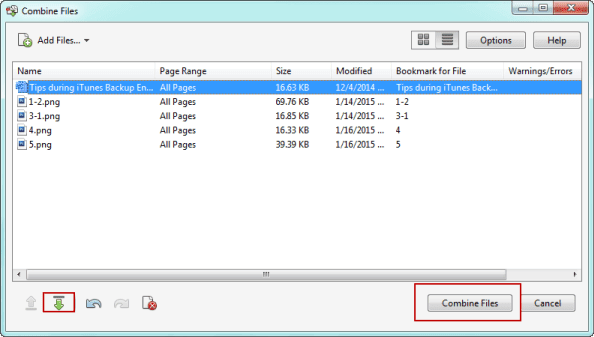
Step 5: Confirm and click Combine Files.
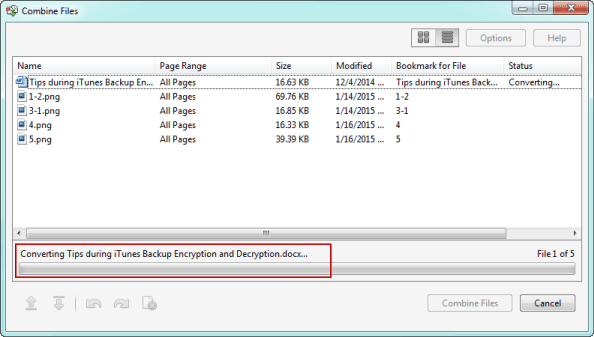
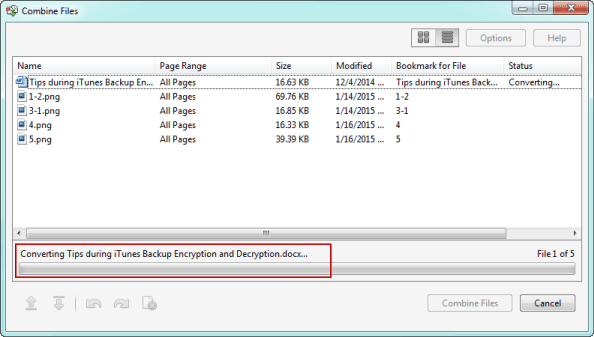
Step 6: After they are added into new PDF file and open, press Ctrl + S to save it.
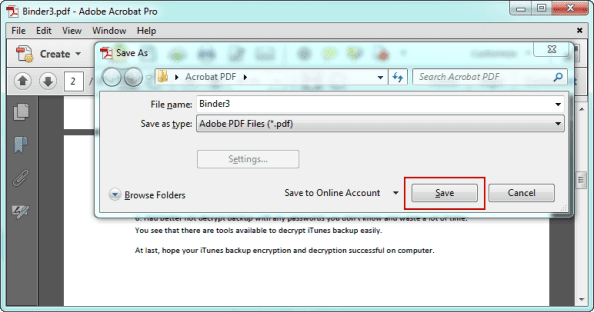
Related Articles:
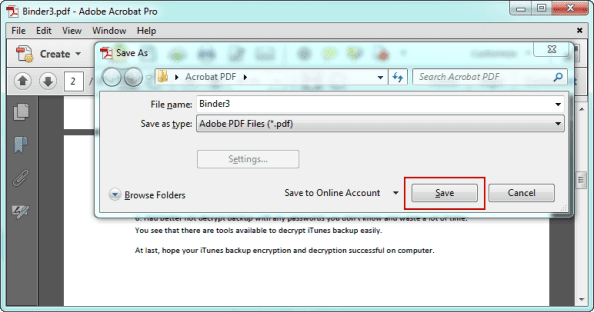
Related Articles:
- How to Secure and Edit a Secured PDF Document
Go to link Download