Wednesday, April 19, 2017
How to Get Google Apps for Free
How to Get Google Apps for Free
Short answer: Google Apps for Businesses is no longer offered for free, but you can still use the individual services for free.
Now for the longer answer - how to use Google Apps for free. On December 6, Google announced that there will be no longer a free version of Google Apps. Simply put
- You can sign up for a 30-day free trial
- Google Apps for Education is free for non-profit educational institutions in America (No changes)
- Google Apps for Non-Profit is free for all qualified non-profit organizations (No changes)
Google Apps and Free Google Services
Google Apps is a suite customized suite of products for businesses made up of individual services that you can sign up with a personal Google account.
Here is a quick comparison of Google Apps features compared with the free services.
If you have a Gmail or Google+ account, you already have a personal Google account. You can then use it to access the following services
- Gmail
- Google Docs
- Google Drive
- Google Sites
In addition, the following services for Google Apps is also available free to personal users
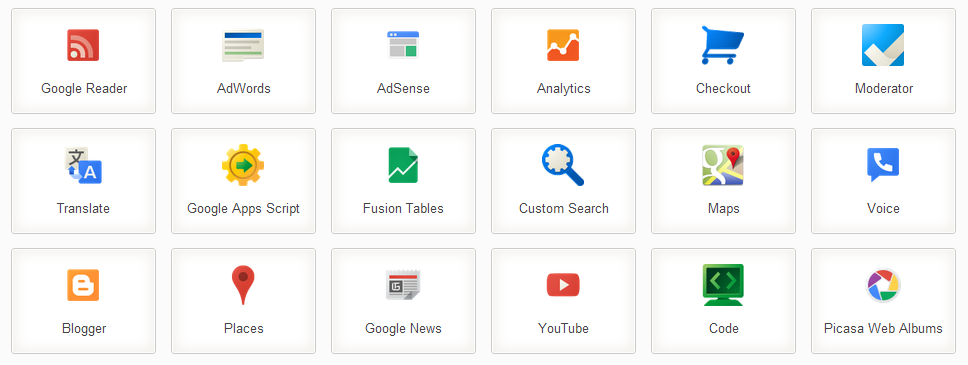
Next, lets look at how we can customize the free services to have an experience similar to Google Apps
Receiving Emails From Custom Domain via Gmail
Among the most popular reason to sign up for Google Apps is the fact that you can use Googles Gmail platform to send and receive email from your own domain name, for example: sales@elegant-solutions.com
Unfortunately you can no longer use Google Apps to host email on your custom domain for free. However, you can set up email forwarding so that all incoming emails to your custom domain will be forwarded to your Gmail account, giving the impression that you have a business address.
Most domain name registrars also provided limited free email forwarding services. For example, you can set enable email forwarding in Namecheap by using this URL
https://manage.www.namecheap.com/myaccount/modsingle.asp?domain=<your-domain.com>&type=eforward&rkey=NC
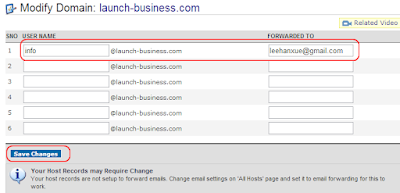
Check to make sure your MX or mail exchange records are set up properly for free email forwarding at https://manage.www.namecheap.com/myaccount/modsingle.asp?domain=<your-domain.com>&type=hosts

If you are using GoDaddy, follow these instructions.
Receiving emails without being able to send out from your business address is quite pointless.
Sending Emails From Custom Domain
You can actually configure Gmail to allow you to send email on behalf of another address. Sign in to Gmail, then click on the gear icon and click Settings. Next, click on the Accounts and Import tab and you should see a section on Send mail as: Click on Add another email address you own
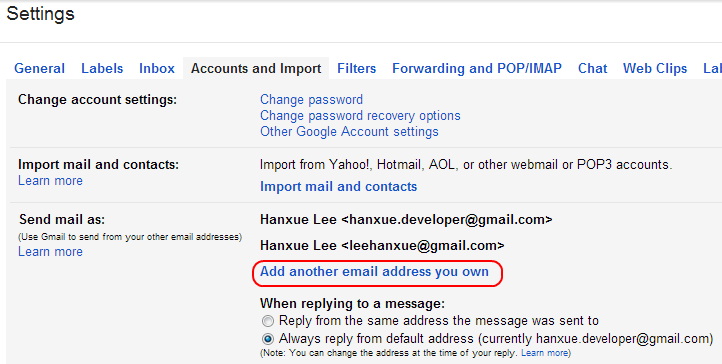
Type in your email address and click on Next step
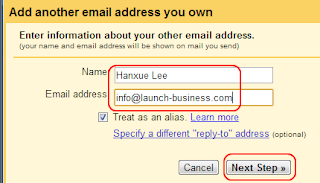
Use the default option of Send through Gmail (easier to set up)

Finally, click on Send verification

Important Note: You need to temporarily use a different email address for forwarding, otherwise Gmail will detect that the source and destination email address is the same and will not deliver the verification email.
You should receive the verification email in your Inbox because if email forwarding has been set up correctly. If not, please refer to the section above.
Once you have received the verification email, click on the link to enable forwarding
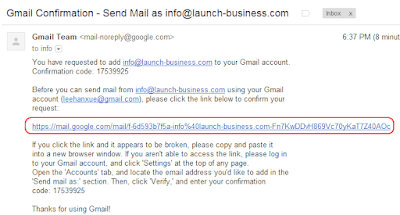
Now, when you compose a new email, you can choose to send from the custom address.
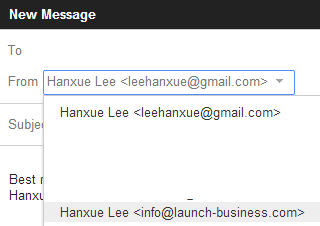
Are there any specific Google Apps features that you would like to get for free? Let us know by adding a comment below.
We will be adding new articles on managing multiple email accounts, creating a shared calendar and sharing folders in Google Drive in future articles. Subscribe to this blog via RSS or email so you wont miss out.
Go to link Download
