Sunday, April 9, 2017
How to Optimize Windows 7 to Run Faster
How to Optimize Windows 7 to Run Faster
After you have run Windows 7 for a long time, or you have just installed it on your computer, it is necessary to optimize Windows 7 to make computer run faster. These works would make efforts on your daily life, work and entertainment.
Now letÕs discuss how to make Windows 7 run faster on four aspects.
- Unload System Components
- Close Useless Services
- Shut down part of the desktop effects
- Optimize system startup
1. Unload Windows 7 System Components
Close unnecessary components, makes your Windows 7 run faster.
There are many components or tools that we rarely use or never use. For example, network service like Windows Media Player, IIS and Telnet are not used often; some built-in games have not ever used. If we are sure they are not useful for us, unloading these system components or tools would let Windows system more relaxed, and Windows system will run faster to some extent. Speed improved from unloading components would not come true by third-party tools.
Because all these tools and components are not found in Control Panel, most of computer users donÕt know how to delete them. Actually the method is easy.
First, open Control Panel Ð Uninstall a program, and choose ÒTurn Windows features on or offÓ on the left side of window. Second, a new window ÒWindows FeaturesÓ would pop up. A filled box means that only part of the feature is turned on. If you want to turn a feature on, select its check box. To turn a feature off, clear its check box. Click ÒOKÓ button to unload these Windows 7 features.
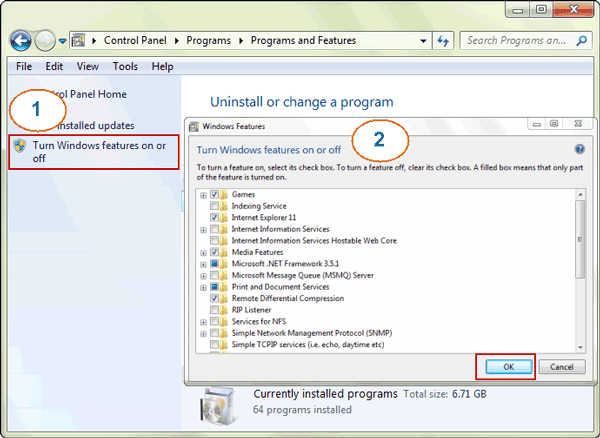 Tips: In different versions of Windows 7 operational system, system components are not the same. Table PC, Windows Media Center and Windows DVD Maker only appear in Windows 7 home premium and above versions.
Tips: In different versions of Windows 7 operational system, system components are not the same. Table PC, Windows Media Center and Windows DVD Maker only appear in Windows 7 home premium and above versions.
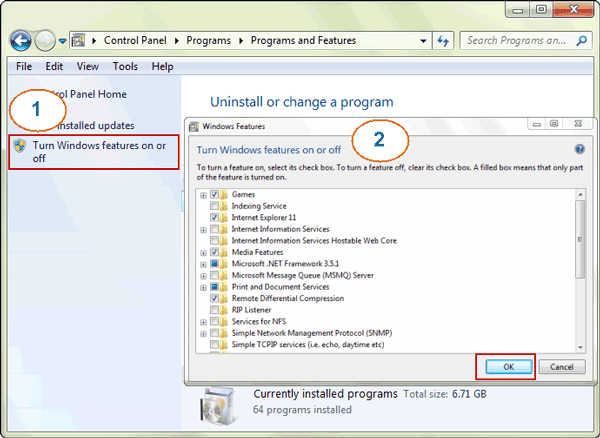
If you want to turn one Windows feature on, open ÒWindows FeaturesÓ window again and select its check box, and click ÒOKÓ to save Windows changes.
2. Close Windows 7 Useless Services
In Windows 7, a lot of services are used to support Windows running default. These services will take up lots of resources when they run. So if turn off these services when we donÕt need them to run some Windows 7 features, Windows could be optimized reasonably. Windows running speed will surely improve.
Right click ÒComputerÓ and select ÒManageÓ, ÒComputer ManagementÓ window appears. Choose Services and Applications Ð Services, all the services on this computer system would be seen. Double click the services you prepare to close, in the General Ð Startup type, you could see Win 7 four kinds of startup ways for services, Automatic, Automatic (Delayed Start), Manual and Disabled.
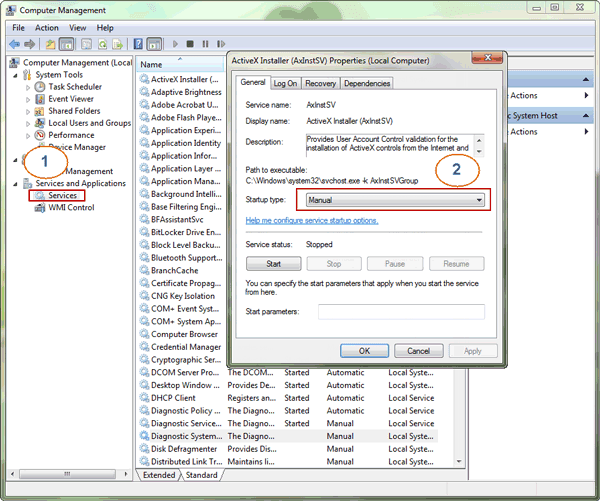
And ÒAutomaticÓ and ÒAutomatic (Delayed Start)Ó are the two reasons leading to Windows system startup slowly and disk running right along. Generally, we could set some services ÒManualÓ according to ÒDescriptionÓ of them. So the services will not start up when we boot computer.
3. Shut down part of the desktop effects
Besides above system components and services, some desktop effects also take up Windows resources. Especially when computer configuration is low as a whole, Aero Peek and Desk Composition would become a huge drag on system performance.
Right click ÒComputerÓ and select Properties Ð Advanced system settings Ð Performance Ð Settings. Clear check box of ÒEnable desktop compositionÓ and click ÒOKÓ.
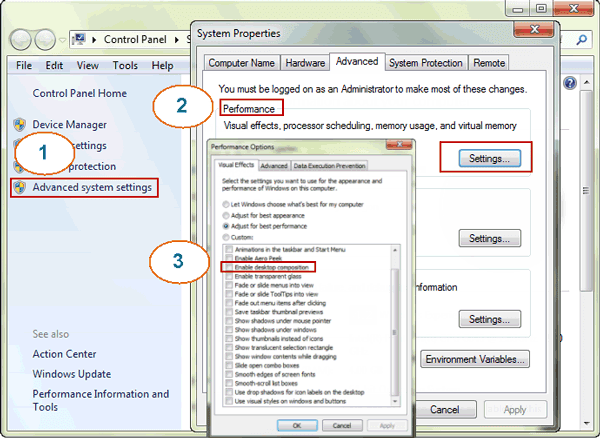
Tips: This way will speed up Windows 7 and you still could experience Windows 7 effects at the same time.
4. Optimize Windows 7 system startup
Windows 7 optimization could be made on Windows system startup too. Type in ÒmsconfigÓ command in Start Menu, and open ÒSystem ConfigurationÓ. Click Boot Ð Advanced options, and select ÒNumber of processorsÓ and ÒMaximum memoryÓ and set it as optional value maximum. Click ÒOKÓ and reboot computer following prompting messages.
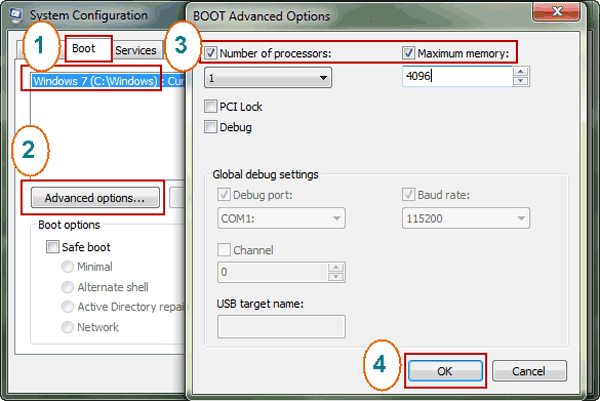
Except introduction above, lots of Windows default fonts also take up some Windows resources. Deleting some fonts you donÕt need is an effective way to make Windows 7 run faster. And at the same time, you would get better experience when using Word, Excel and PPT etc Office software.
More articles about Windows optimization:
- How to optimize Windows 8 to run faster
- How to make Windows computer faster or perform better
Related articles about Windows 7:
- Configure Windows 7 security settings and deployment
- How to reset admin password on PC Windows 7
- How to get Windows 7 reset disk without access
Go to link Download