Showing posts with label to. Show all posts
Showing posts with label to. Show all posts
Monday, May 29, 2017
How to Change Admin Account with Windows 8 Disk
How to Change Admin Account with Windows 8 Disk
We all know that we could change admin account in Control Panel via User Account Control. But if we couldnÕt access Windows 8 computer, how should we go to Control Panel and change administrator? Now this article will introduce how to change admin account with Windows 8 disk.
Maybe installation disk or recovery disk help. But here we take easy Windows 8 password reset disk into practice.
One: Change Admin Account with Created Password Reset Disk
This reset disk is created before Windows 8 computer is locked. So in Windows 8 logon screen, after you type wrong password and see a message link ÒReset PasswordÓ, click it and follow the instructions.

- Windows password reset wizard appears. Click next and insert password reset disk into computer, and click next again.
- Choose inserted reset disk as password reset key from the drop-down box.
- Click Next and type new password for forgotten user account. Or you can let it blank and click Next to finish Windows 8 password reset.
- Reboot computer and login Windows 8 with admin account which just has been reset password.
- Start the MS Explorer and enter in the address bar enter the address:
Control PanelAll Control Panel ItemsUser AccountsManage Accounts
Or you can open Windows 8 Control Panel and click on (open) Manage accounts. - Click the text ÒChange the account typeÓ in the Window ÒChange an AccountÓ.
- Change Account type to the Administrator. Or change an admin account to Standard User.

Besides, in Control Panel, you can change or remove admin account password or delete/add new administrator.
Two: Change Admin Account with Burned Password Reset Disk
This password reset disk is burned with Windows password recovery tool. Please see here learn how to create Windows password reset disk.
1. Plug password reset disk into Windows 8 locked computer.
2. Boot computer from reset disk.
Password reset disk can be burned with bootable USB or CD/DVD ROM, so you should set computer boot from USB or boot from CD ROM.
3. When computer boots from disk successfully, password recovery program runs too.
Select Windows system and user account. And then click ÒReset PasswordÓ to let forgotten account password be blank.
4. Eject disk and reboot Windows 8 computer.
5. Sign in to Windows 8 without any password. Press Windows + R and command control.exe nusrmgr.cpl and click on the text ÒManage another accountÓ.
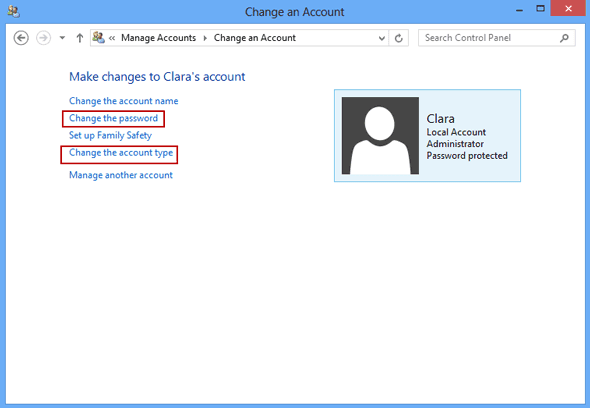
6. Choose an administrator and click ÒChange the account typeÓ or "Change the password" in new pop-up window.
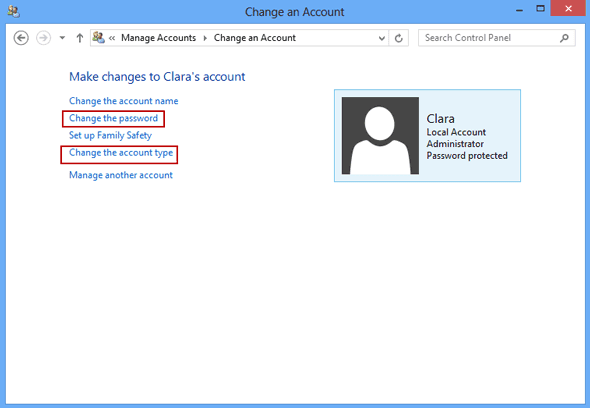
6. Choose an administrator and click ÒChange the account typeÓ or "Change the password" in new pop-up window.
The last step is to change its account type to Standard user. Or do other things for it, such as ÒChange the passwordÓ, ÒCreate a passwordÓ, ÒChange the account nameÓ or ÒDelete the accountÓ.
With the ways provided above, we can change user account type including change admin account in Windows 8 computer.
Tips:
How to create or get a Windows 8 password reset disk?
Actually, Windows 8 password reset disk can be created by two ways. The first way is create it in in Control Panel when you can access computer. The second way is burn it with Windows password recovery tool.
Without disk, how to change admin account or its password? Turn to see this article.
How to reset Windows 8 password without disk
When you forgot Windows Vista password and no installation CD image and password reset disk are available, how should you do to reset forgotten Windows password?
From the beginning of Windows password recovery, password reset disk and convenient installation CD are computer usersÕ favorite tools to recover forgotten or lost Windows login or admin password. But now, you donÕt have them longer. As soon as you are complaining about this, you have to thank for this chance, which makes you find another more effective ways to reset Windows Vista password Ð Windows password recovery tool.
Now, in this passage, we mainly talk about two tools for Windows Vista password recovery.
1. Offline NT Password Registry Editor - Old and Freeware Program
2. Windows Password Genius - Easy and Effective Program
1. Offline NT Password Registry Editor - Old and Freeware Program
2. Windows Password Genius - Easy and Effective Program
1. Offline NT Password and Registry Editor Ð Old and Freeware Program
Offline NT Password and Registry is a utility to reset password of any user that has a valid local account on Windows system from NT3.5 to Win7, including Windows Vista. You do not need to know the old password to set a new one. It works offline, that is, you have to shut down your computer and boot off a CD or USB disk to do the password reset.
Step 1: Get Offline NT Password and Registry Editor.
Just get password reset CD/USB boot disk Ð Offline Windows Password and Registry Editor
Step 2: Insert the CD and convince your BIOS that should boot from it.
Step 2: Insert the CD and convince your BIOS that should boot from it.
You will see Windows Vista computer boots and outputs a lot of kernel messages about your hardware and such.
Tip: How to set computer boot from CD/DVD ROM
Step 3: Select disk where the Windows installation is.
Here we only have one partition, so we just press Enter to select it.

Step 4: Select PATH and registry files.


The registry is usually system32/config under WINDOWS or WINNT directory, depending on the windows version (and it may be changed during installation).
If the correct partition has been selected, the default prompt will be adjusted to match if it can find one of the usual variants.
And the select which part of registry to load, use predefined choices or list the files with space as delimiter.

Choice 1 is for password edit, most used. So now just press Enter to select it.
Step 5: Password or registry edit.
After we choose password reset, chntpw runs and its main interactive menu appears.

Just select 1 to edit user data and passwords. But you can also do other things.
And then that will list user info and passwords. Choose user you want to reset its password and go on.
About details on how Chntpw disk reset Windows password, please turn to:
How to Reset Your Windows password without an install CD
2. Windows Password Genius Ð Easy and Effective Program
Does the first program help you? If not, go to see how this easy and effective program works. Compared to Offline NT Password and Registry, Windows Password Genius with user-friendly interface, becomes easier for Windows Vista user to use, and whose concise function design makes operation effective.
Step 1: Get Windows Password Genius to install on your available computer.
There are four versions of Windows Password Genius for you to choose. Except raid version, other three versions apply to Windows Vista computer. Now download Windows Password Genius Professional.
Step 2: Burn a Windows Password Reset Disk.
Step 2: Burn a Windows Password Reset Disk.
When it runs normally, insert bootable USB drive into available computer. And then choose media type Ð USB. At last, click ÒBegin burningÓ to create password reset disk. Few seconds later, a message ÒSuccessfully burningÓ will tell you password reset disk has been created.
Step 3: Set Windows Vista Computer Boot from USB.
Plug USB reset disk into Vista computer first. How to boot from USB various from computer make to computer make. Some BIOS shows a boot device select menu if you press ESC, F8, F11 or F12 or something like that during the self-test. Some even tell you on the screen what to press.
How to set computer boot from USB
Step 4: Reset Windows Vista Forgotten Password.
If it boots from USB reset disk, you should see this:

Select Windows Vista and user you have forgotten password. Click ÒReset PasswordÓ and ÒYesÓ to make sure remove its password.

The last step is to reboot locked Windows Vista computer, and exit USB drive during start-up. Now you will see you donÕt need to type any password to login Windows Vista.
Which one can help you in short time? Which one could reset Windows password even you have no knowledge about computer? Make a try, and you will know.
Which one can help you in short time? Which one could reset Windows password even you have no knowledge about computer? Make a try, and you will know.
Go to link Download
Saturday, May 13, 2017
How to Highly Compress Files Software Free Download By Masti Computer
How to Highly Compress Files Software Free Download By Masti Computer

Learn a high degree of file compression software with pressure.Convert ZIP / RAR files for ultra compressed files.You can reduce or significantly reduced for small files.High pressure download software for free. Want always reduce the size of large files Small files to free more space and more in our hard drive.But sometimes we do not have the space for large files, but it is the Precious to us, so we are not able to be stored.
Most people use Win RAR or WinZip to compress filesOr folders, and this is probably the best and most used programsBut they are not able to compress files too. But today, I Go to share programs with which you can 5GB file compression For 5MB. KGB company says that their software can pressure the5GB files 5MB .So today you will learn how to compress your files high.
Step to Use High Compression Sofware.
- First Of All Download the KGB Archiver Software From Link Below.
Click Here To Download Software
- After Installation of both,Open KGB Archiver.
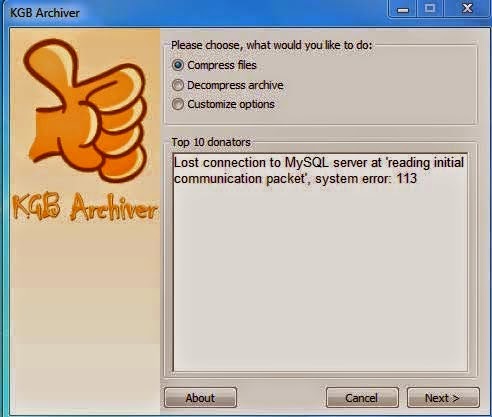
- Select Compress File and Press Next.
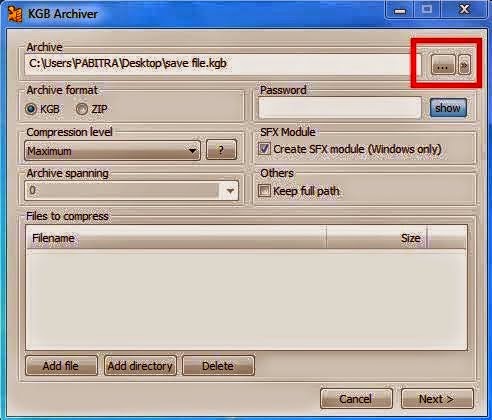
- Give Archive name in box below Archive and Select Archive Format as KGB and Compress level Maximum.
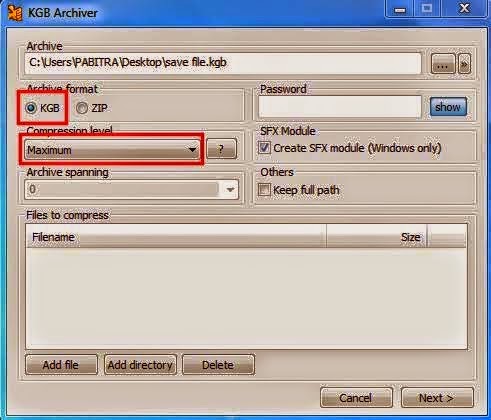
- Then Add file which you want to highly Compress by Clicking Add File button and Click Next.By Clicking Next it Will Start Compressing ,Close All other apps to protect Your System From hanging Up.
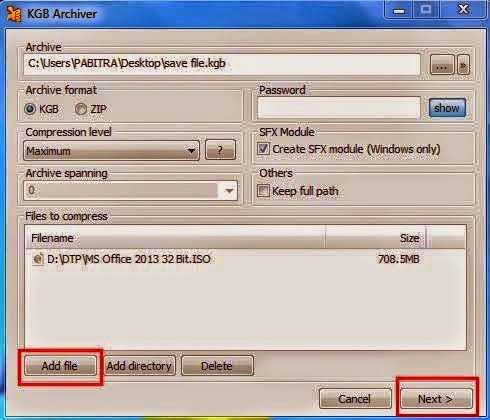
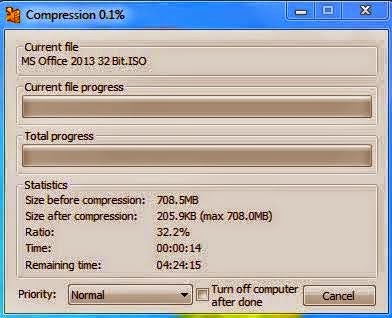
- You have Successfully Compressed Your File.If You have any query of feeling any problem buring Compression,fell Free to Comment on Facebook Page on This Post.You Can also contact us on Facebook.Stay Blessed.
Go to link Download
Friday, May 12, 2017
How to Reset 2008 Password on Dell Raid Server
How to Reset 2008 Password on Dell Raid Server
Forgot administrator password on Windows 2008 Dell raid server is so difficult to be accepted. Probably, many important data would lose or other client computers couldnÕt work because services on raid server computer had not run. But there are no other ways to predict that when and how Windows 2008 password would forget or lose. So at this moment, rather than to be depressed because of this, find a way to solve it becomes more significant. Just like the words say, solutions are always more than problems.
As we know, Windows password recovery tool can reset Windows password easily and effectively for Windows 8/7/Vista etc. And what about it is for Windows 2008 raid server? Whether it would be available and work for Dell raid server, such as Dell PowerEdge RAID Controller?
The answer is surely to be positive, because there is one new version of Windows password recovery tool that has been designed particularly for raid server. Windows Password Genius Raid is such a tool, which solves all raid server Windows password problem, working for IBM Server RAID, HP Storage Works, Adaptec Raid Controller, ThinkServer RAID etc.
Now letÕs see how it works step by step.
Preparation before Windows Raid Server Password Reset:
- Get Windows Password Genius Raid, the most important tool for Windows server password reset.
- Bootable USB or CD/DVD drive, used to burn a password reset disk into.
- Accessible computer, installed with any Windows operational system.
Steps to Reset Windows Server 2008 Password on Dell Raid Server
Step 1: Install Windows Password Genius Raid on another accessible computer.
Just click downloaded Windows Password Genius Raid, and follow software wizard to install it on prepared accessible computer. Choose to run it after finishing installation.
Step 2: Create Windows Password Reset Disk for Raid Server.
When it comes to software screen, choose media USB or CD/DVD as password reset disk burning disc. For example, insert bootable USB drive into computer and choose it. And then click ÒBegin burningÓ to create password reset disk.
After you see ÒSuccessfully burningÓ pops up, that means Windows password reset disk has been created.
Step 3: Set Raid Server Boot from Reset Disc.
Just like boot other Dell computer from USB, plug USB reset disk into Dell server, and press boot key when start server until server computer enters Boot Setting Options. Select Boot and move ÒRemovable DevicesÓ to the first line of boot list. And then press ÒF10Ó to save it.
How to set computer boot from USB
How to set computer boot from CD-DVD ROM
Step 4: Reset Windows Raid Server Password.
After server boots from USB successfully, you will see Windows Password Genius Raid runs. Choose Windows and administrator, and then click ÒReset PasswordÓ.
Now forgotten administrator password would be reset. Also you can use ÒAdd UserÓ button to add a new user.
When these works are completed, click ÒRebootÓ to reboot computer. And you can sign into Dell raid server with new password.
Related Articles:
- HP Raid Server Password Reset Ð Windows Password Genius Raid
- Forgot Domain Administrator Password on Windows Server 2008 R2
- Windows 2012 Raid Server Password Reset on HP/Dell/ IBM/Lenovo Computer
- How to unlock Dell computer Windows 8.1 password forgot
- Change Domain Administrator Password Windows Server 2012 R2
Go to link Download
Subscribe to:
Posts (Atom)
