Thursday, January 19, 2017
Password Reset Disk Creation on Windows 8 or 8 1 PC
Password Reset Disk Creation on Windows 8 or 8 1 PC
When forgot or lost Windows 8 or 8.1 local user or administrator password, accounts with admin privileges or password reset disk are ways we may think of them firstly. But most of time, we probably has changed the only administrator password, but we forgot or lost. So password reset disk would be our second effective and easy choice.
Windows password reset disk could be created in Control Panel when your computer Windows 8 or 8.1 is available.
- Start Windows 8 computer and type password on logon screen to access computer.
- Choose Control Panel, and select Large Icon or Small Icon to see options in Control Panel.
- Insert bootable USB drive into computer and prepare to create password reset disk with it.
- Choose User Accounts, and then click ÒCreate a password reset diskÓ on the left pane of User Accounts window.
- When creating password reset disk is 100% completed, click Next and Finish.
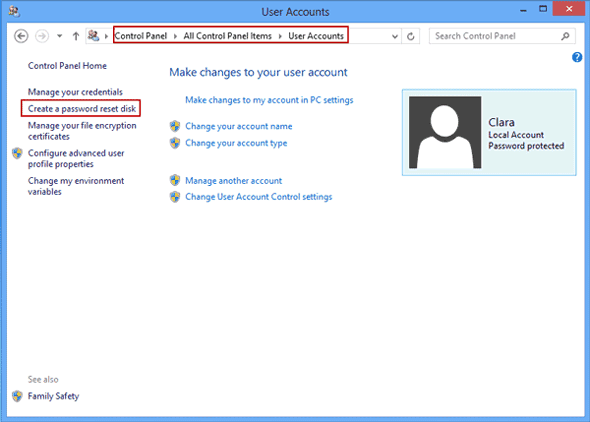
If you canÕt access Windows 8 or 8.1 computers or are locked out of computer, take another way to create password reset disk for Windows 8 or 8.1 password reset.
Now, third-party password recovery software and available computer are needed.
- Find and install an effective or powerful Windows password recovery tool on available computer, such as Windows Password Genius Advanced.
- Plug bootable USB drive into computer and select it as media type after you run Windows Password Genius Advanced program.
- Click ÒBegin burningÓ button to start creating Windows 8 or 8.1 password reset disk.
- When it is finished burning successfully, a message ÒBurning successfullyÓ would prompt you.
At this moment, just exit USB drive and wait for reset Windows 8 passwordwith reset disk.
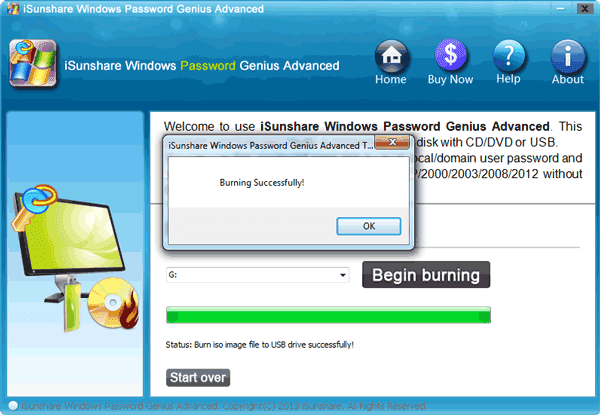
Besides, password reset disk created by Windows Password Genius also could help you to add new administrator for your Windows 8 computer.
Is there anything we should pay attention to?
From the above introduction, we realize that we had better create one password reset disk when our computer is available. Otherwise, we have to burn it with Windows password recovery tool.
In addition, we could create one more administrator for Windows 8 login or manage Windows 8 or 8.1 computers. And make a backup of password reset disk and administrator password.
If we do like that, we would not worry about how or when you probably forgot or lost administrator password.
If we do like that, we would not worry about how or when you probably forgot or lost administrator password.
How about other way to recover Windows 8 password, please refer to www.isunshare.com .
Related articles:
How to Create Recovery Disc for Windows Forgotten Admin Password Reset
Windows 7 Password Reset without Disc after Windows Login Failed
Go to link Download