Sunday, January 22, 2017
How to Reset Admin Password in Windows 8 1 Tablet
How to Reset Admin Password in Windows 8 1 Tablet
 Lost admin password in Windows 8.1 tablet, how to reset it with general methods for common tablets, such as Lenovo Miix2, HP Omni 10, Dell Venue 8 Pro or Venue 11 Pro, Acer Aspire Z3-600, ASUS Transformer Book T100 and Acer Iconia W4 Windows 8.1 tablet?
Lost admin password in Windows 8.1 tablet, how to reset it with general methods for common tablets, such as Lenovo Miix2, HP Omni 10, Dell Venue 8 Pro or Venue 11 Pro, Acer Aspire Z3-600, ASUS Transformer Book T100 and Acer Iconia W4 Windows 8.1 tablet?Is there any way to reset Windows 8.1 tablet admin password easily and effectively? In passage below,three ways will be introduced for Windows 8.1 tablet password reset in my perspective.
Way 1: Make Use of Windows 8.1 Default Administrator Account
If you lost or forgot other administrator password in Windows 8.1, default Windows administrator account without password would be the best way to access Windows 8.1 and help you to reset forgotten or lost other Windows 8.1 admin password.
Selection 1: Change Windows 8.1 password in User Accounts
First, login Windows 8.1 with default administrator. And then turn to Control Panel ÐUser Accounts, choose targeted admin account. In Manage Account window, click "Change the password" button, and type in new password twice to confirm password changed.Tips: Three Ways to Access Control Panel on Windows 8
Selection 2: Enter Windows 8.1 Safe Mode with Default Administrator
From Windows XP to Windows 8, each version of Windows system could entered in safe mode to do some primary system changes in order to protect Windows system safe. But it is disabled in normal mode.
- Press Win + Rto enter Run box and type "msconfig" in the box. And then press Enter button.
- Navigate to boot tab, check "Safe boot". Choose ÒMinimalÓ-normal safe mode, click "Okay" button and restart your computer.
Selection 3: Reset Windows 8.1 tablet password with Command Prompt
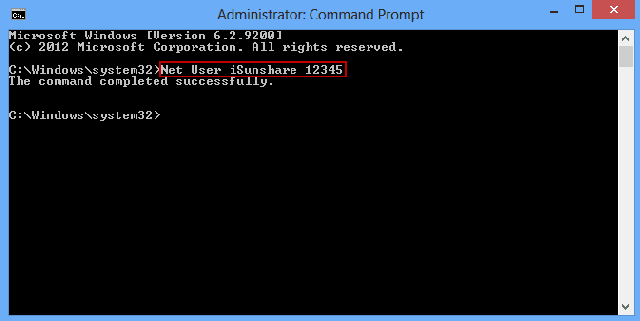 After you login Windows 8.1 tablet with default administrator, press Win + X and choose Command Prompt (Admin) to run.
After you login Windows 8.1 tablet with default administrator, press Win + X and choose Command Prompt (Admin) to run.Type in the command: net user <user name> <user new password>, and press Enter. Instantly, tablet lost admin password would be removed or reset.
Tips:
However, for the sake of computer security, most people have changed the built-in administrator password. If this has happened, the way introduced above would not work. Now turn to the following ways to ask for help.
Way 2: Reset Windows 8.1 Admin Password with Picture Password or PIN
Windows 8.1 is different from other Windows systems, because it provides different kinds of logon ways to access computer besides local user password. Picture password and PIN code are such special login ways provided by Microsoft Windows 8.1. So if you forgot Windows 8.1 password, previously-created picture password or PIN could help you.
- Start your tablet and select targeted user account you want to sign in to Windows 8.1.
- Choose picture password or PIN code to access Windows 8.1.
- Turn to Control Panel and change admin user password.
Way 3: Recover Windows 8.1 Tablet Password with Password Recovery Tool
Password recovery tool, such as Windows Password Genius Advancedalways could help you, no matter which kind of password you lost or how complex your lost admin password is. This is because of password reset disk created with it. If you have created password reset disk on your PC when your PC is accessible, you would know that password reset disk is the most powerful program to recover Windows forgotten password.
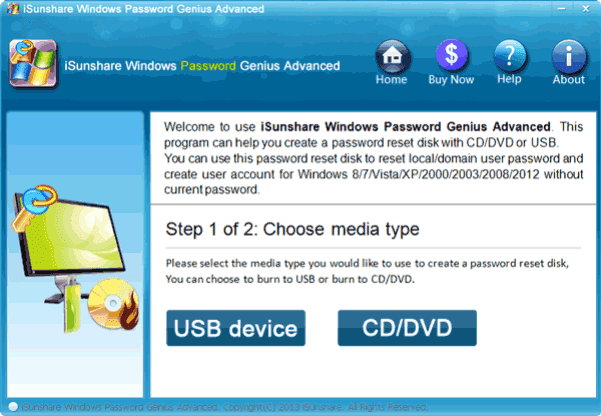
Step 1: Burn a Windows password reset disk with password recovery tool
- Find Windows Password Genius Advanced and accessible computer, bootable USB drive.
- Install Windows password recovery tool in accessible computer and insert bootable USB drive into computer.
- Choose USB flash disk from drop-down box, and click "Begin burning" to create password reset disk.
- Exit USB reset disk after you see "Burning Successfully" message.
Step 2: Reset Windows 8.1 Password with reset disk
Plug USB drive into Windows 8.1 tablet and boot it from USB. When you see Windows Password Genius Advanced program runs in WinPE environment, select Windows 8.1 system and administrator. And then click ÒReset PasswordÓ to remove administrator password.
Is there any other doubt? If you couldnÕt find better ways, Way 3 would be the best choice for you because no matter what password problem you meet, it could help you effectively and safely.
Blog Archive
-
▼
2017
(569)
-
▼
January
(125)
- How to Unlock iOS Device If Forgot Passcode
- How to Protect Your Secret Files From Others
- Ares Galaxy 2 4 2
- DriverPack Solution 15 4 Torrent
- Outlook Password Recovery Lastic Business License
- Autodesk Sketchbook Pro v6 2 4 full with keygen x ...
- FormatFactory 3 9 5 0
- Wise JetSearch exe portabil 2 27 132
- USB HDD BOOT v2 5 2 T‡¼Áo menu boot c‡È©u h‡Èª €Ôa...
- How to Optimize Windows 8 to Run Faster
- 360 Total Security 8 6 0 1158
- Windows Server 2012 R2 Activation Key Recovery Finder
- Naevius USB Antivirus Unlimited Business License
- How To Turn Off Automatic Update On Windows 10
- Norton Internet Security 2013 1 Year 1 User
- Asus Laptop Forgot Password on Windows 8 or Window...
- Penggunaan Additions Dalam Bahasa Inggris Secara T...
- How to Sync iPhone to iTunes after Passcode Forgot
- SpyShelter Free Anti keylogger 10 8 1
- Butik Busana Muslim Elmeira Hijab Bandung
- How to Extract Encrypted ZIP WinZip 7ZIP File with...
- Office Password Remover
- How to Easily Factory Reset Toshiba Laptop after P...
- iOS 8 3 0 Firmware Released
- Expert PDF 9 Ultimate Crack e Serial
- Network Security Map Poster
- Windows 7 Todas as Vers̵es ATIVADO 2016
- Office Password Recovery Toolbox business
- Download Windows 10 Pro Technical Preview 10 0 100...
- AVG PC TUNE UP 2014
- Cara Menggabungkan Windows 7 32bit dan 64bit
- Any Video Converter 5 9 7
- PCUnlocker Professional
- INTERNET CYCLONE 2 17 FULL VERSION INCLUDING SERIAL
- Cara Reset Password Windows Dengan Hirens Boot
- Codecs Para Windows 10
- PC Memory Shield
- Transaction and Commands for SA Account and Passwo...
- Nemo PDF Converter
- NOD32 7 PT BR Chave E Ativador Torrent
- DVDStyler exe portabil 3 0
- Windows 7 Live DVD
- Reset Windows Server 2012 R2 Admin Password on Del...
- Network Security Scorecard for Excel
- Outlook Express Password Recovery
- CorelDRAWå X8 Completo Sem Erros Serial e Crack
- Nero 2015 Platinum 16 0 02900 Final Full Ph‡¼¤n m‡...
- Emsisoft Anti Malware Free 11 9 0 6513
- How to Reset Admin Password in Windows 8 1 Tablet
- How to Login into Windows Computer with Default Ad...
- Skype 7 25 0 106
- Cara Root Galaxy S4 Replika SuperCopy MT6589 Denga...
- Password Recovery Bundle 2012 Professional
- NetInfo Home Upgrade
- Nero Burning ROM 2016 Crack e Serial
- How to Remove Dell Windows 7 Administrator Password
- Smart Defrag Portabil 5 1 0 788
- Easeus data recovery pro
- Cara Unroot Android Samsung Galaxy Young GT S5360
- HKBoot CD USB Rescue Boot ISO
- Bitdefender Total Security 2013 cracked serial key...
- Password Reset Disk Creation on Windows 8 or 8 1 PC
- Use Filezilla Ftp Client 4 Upload Files On Server ...
- Data Backup 3 1 1
- PDF Decrypt
- Google Books Downloader tools
- Curso Aprendendo HTML em 1 hora
- Password Recovery Bundle Professional
- Lanjutan Kesalahan Umum Penggunaan Kata Kerja Baha...
- Windows 7 behind network switches
- PDF Decrypt developer license
- Facebook Training in Urdu
- Defragment partitions
- NetInfo Home
- DRIVER MAGICIAN 4 20
- How to Check Hard Drive Errors and Fix Them in Win...
- Outlook Express Password Unlocker
- PayPal Duplicate Your Money Leaked From Blackhat
- Office Password Recovery
- Ringkasan Bentuk Penggunaan Verb Tenses
- Adobe PhotoShop CS5 Beautiful Style
- Ringtone Maker v2 0 1 3 Full Version
- Password Recovery Bundle 2012 Advanced
- Connectify pro free download full version
- Panataray QSetup 11 0 0 1
- Software Arcadia Photoperfect 3 20 Build 19 Ultima...
- Free Download ESET NOD32 Antivirus 5 Full Version
- PDF Password Cracker Pro
- LibreOffice exe portabil 5 1 4
- Odin Password Secure Manager
- Windows 7 Enterprise 32 64 Bits ISO Original
- How to Reinstall Microsoft Office without Product Key
- Lost Windows 8 1 Admin Password and No Disk
- Portable MainConcept TotalCode Studio 3 5 1 22591 x64
- DriverPack Solution 15 8 Final
- Recover Photos Videos Contacts from Sony Xperia Z4...
- YouTube Video Downloader PRO 4 6 0 3 Full With Patch
- PDF Encrypt COM SDK Unlimited License
- Link Download Game Android Asli Indonesiaå?
- Adobe Photoshop 5 6 Light room Cracked Full Versio...
-
▼
January
(125)