Thursday, February 9, 2017
Why Surface Pro is Locked How to Unlock It
Why Surface Pro is Locked How to Unlock It
Accidently, we couldnÕt access Surface Pro. It is locked.
Why Surface Pro is locked? Probably it is because of following reasons.
Why Surface Pro is locked? Probably it is because of following reasons.
- Windows 8/8.1 user or login password is forgotten. So we couldnÕt login into Surface Pro.
- Windows 8/8.1 is controlled remotely when using PC tablet.
- Windows system is damaged.
- PC tablet hard disk is damaged.
Solution to unlock locked Surface Pro:
- Reset or recover Windows 8/8.1 password for Surface Pro.
- Right-click "Computer - Properties - Remote - Remote Desktop", uncheck the box "Permit User Remote Control the Computer".
- Boot Surface Pro from emergency CD and copy file from hard disk. And then restart Windows 8/8.1.
- Get a new hard disk for Surface Pro PC tablet.
Because there is no other available user accounts for Windows 8/8.1 logon, so now password reset disk or third-party tool is necessary. Therefore, we have two choices.
- Choice 1: Take prepared password reset disk to reset Windows password.
- Choice 2: Find a third-party Windows password recovery tool for Surface Pro.
Choice 1: Take password reset disk to reset Windows password.
If you have created a password reset disk before Surface Pro is locked, this would be safest and the most effective method.
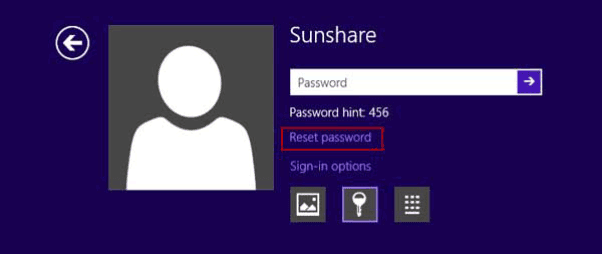
- When you try to login into Windows and an error message prompts, click "Reset Password" button under password input box.
- Password Reset Wizard window pops up. Insert password reset disk into Surface Pro, and click "Next".
- Choose password key disk from drop-down box. And click "Next".
- Type new password or donÕt set any password for Surface Pro logon.
- Click "Next" and "Finish" button and Windows 8/8.1 password is reset successfully.
Choice 2: Find a third-party Windows password recovery tool for Surface Pro.
Undoubtedly, third-party tool is a useful way when we couldnÕt find another way to solve Surface Pro lock problem. If you donÕt know how to find and choose which password recovery tool from lots of third-party tools, take Windows Password Genius Advanced to try. On efficiency and ease-of-use, it is worth for trying.
1. Search "Windows Password Genius Advanced" in Google, and download trial version to have a try. Or get full version to reset different kinds of complex Windows password.

2. Install it on another accessible computer and run it. Prepare bootable USB drive or CD/DVD-ROM and insert it into this computer. Now take USB drive.
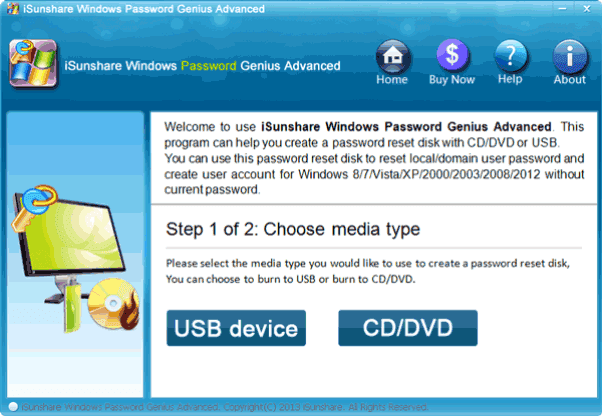
3. Choose "USB device" and click Next. Select inserted USB drive from drop-down box and click "Begin burning".
4. Until message prompts that reset disk is burned successfully, click "OK" and exit USB drive to get ready for unlocking Surface Pro.
5. Plug USB drive with reset disk into locked Surface Pro, start Windows and enter Boot option to set Windows boots from USB drive.
6. Windows Password Genius Advanced program runs automatically. Select Windows system and login user or administrator, click "Reset Password". It would reset user or administrator password as "iSunshare@2012".
Now you can choose to reboot Surface Pro to login and eject USB before Windows boots fully. Or continue to created new administrator with "Add User" for Surface Pro first, and then reboot PC tablet.
Related Articles:
Related Articles:
- Windows 8 Forgot Administrator Password on Microsoft Surface Pro
- Microsoft Surface Pro or Pro 2 Owner and User Password Reset
- How to Unlock Dell Computer Windows 8.1 Password Forgot
- How to Unlock Windows Server Domain Password Effectively
Go to link Download