Saturday, February 18, 2017
How to Set Change Folder Permissions in Outlook 2010
How to Set Change Folder Permissions in Outlook 2010
Generally, we could set folder permissions in Outlook by ÒFolder PermissionsÓ option. But this becomes unavailable in Outlook 2010. Even so, we could set folder permissions for Outlook by setting password for PST file.
Three Ways provided in this passage to set or change Outlook data file permissions in Outlook 2010.
Three Ways provided in this passage to set or change Outlook data file permissions in Outlook 2010.
- Way 1: Set/Change Permissions by Outlook Account Settings.
- Way 2: Set/Change Permissions by ÒData File PropertiesÓ.
- Way 3: Set/Change Permissions through Control Panel.
Way 1: Set/Change Permissions by Outlook Account Settings.
1. Click File Ð Info, and choose Account Settings on the right pane of window.
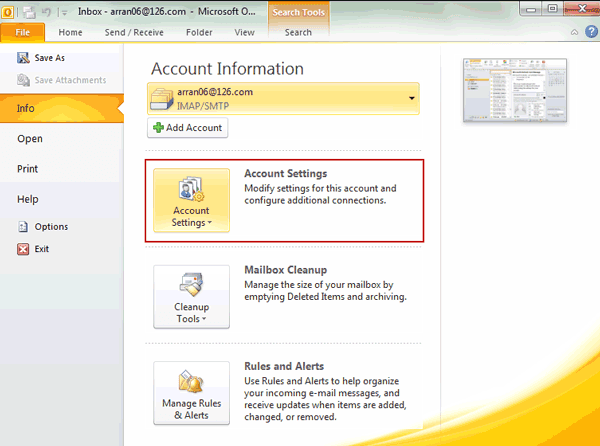
2. Click ÒData FileÓ in new window, and select the data file you want to set permissions for it.
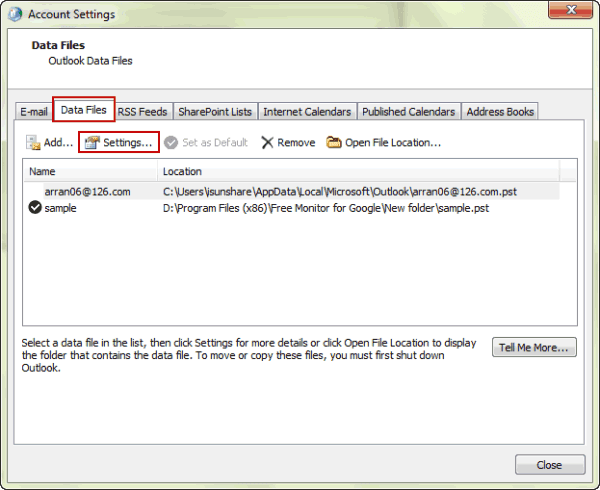
3. Click ÒSettingsÓ button on Data File menus. And then click ÒChange PasswordÓ button on new screen.
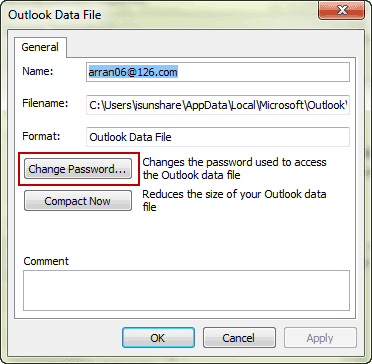
4. Type ÒOld passwordÓ, ÒNew passwordÓ and ÒVerify passwordÓ, and click ÒOKÓ. At last, click ÒApplyÓ and ÒOKÓ.
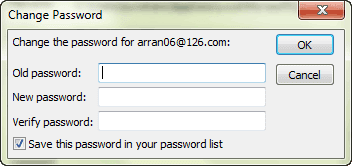
Way 2: Set/Change Permissions by ÒData File PropertiesÓ.
After you open Outlook file in Outlook 2010, follow the introduction to do.
1. Right-click E-mail account and click ÒData File PropertiesÓ.
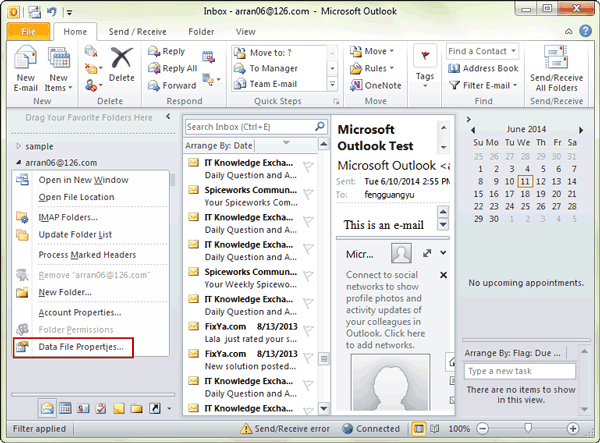
2. In E-mail account properties window, click ÒAdvancedÓ.
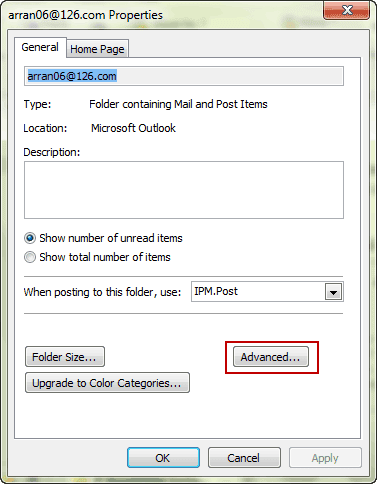
3. Click ÒSet Password/Change PasswordÓ button on window.
4. Type Old password, New password and Verify password. Click ÒOKÓ.
Way 3: Set/Change Permissions through Control Panel.
1. Open Control Panel in Windows 7 and then find E-mail.
2. Choose ÒData FilesÓ in pop-up window. And then Account Settings window opens.
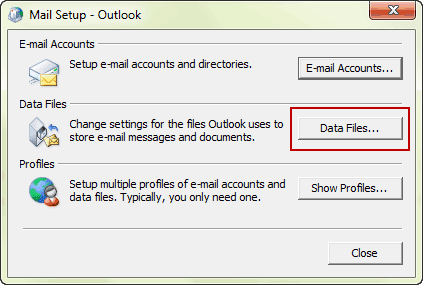
3. Select the appropriate data file and click ÒSettingsÓ to ÒSet/Change PasswordÓ in new window to set password to make permissions for Outlook file.
Related Articles:
- How to Recover Data File Password in Outlook E-mail
- How to Unlock Password Protected PST File
- How to Open Password Protected Office File without Password
- Tips on Office password encryption and decryption
Go to link Download