Showing posts with label 7. Show all posts
Showing posts with label 7. Show all posts
Tuesday, May 23, 2017
How to Make Windows 7 Security Settings on UAC
How to Make Windows 7 Security Settings on UAC
Most of us probably have confronted with such situation. That is no matter which kind of user account we login Windows with, system administrator or local standard user, UAC prompting message always pops up when we prepare to install software on Windows 7 or change Windows system settings.
Actually, it protects our computer sometimes, but sometimes it disturbs operations on Windows 7 computer. So some impatient computer users may want to close UAC for convenience directly. However, it is really suitable to close UAC at our will?
It is surely not and it is not necessary. Because compared to Windows Vista, the UAC on Windows 7 has made a progress on work principles and level settings. With the active defense function provided by Windows 7 UAC, malicious software can be forbidden running automatically in the Windows system background. And we can make simple settings on Windows 7 UAC to let it work according to our intention, and protect Windows system at the same time.
Now, letÕs see how to make Windows 7 security settings on UAC step by step.
Step 1: Create Windows User Account on UAC
Step 2: Set Password for User Account on UAC
Step 3: Monitor Computer Usage with Parental Controls
Step 1: Create Windows User Account on UAC
Step 2: Set Password for User Account on UAC
Step 3: Monitor Computer Usage with Parental Controls
Step 1: Create Windows User Account on UAC
Open Control Panel Ð Add or remove user accounts, and a dialog pops up. Click ÒCreate a new accountÓ. Type a name for user account and choose an account type. At last, click ÒCreate AccountÓ button.
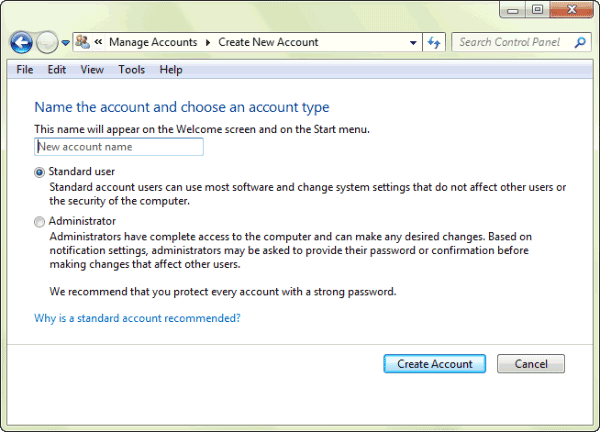
Step 2: Set Password for Windows 7 User Account
Click the Standard User to open User Account control window, and select ÒCreate a passwordÓ. Type new password twice for this user account, and click ÒCreate passwordÓ button.
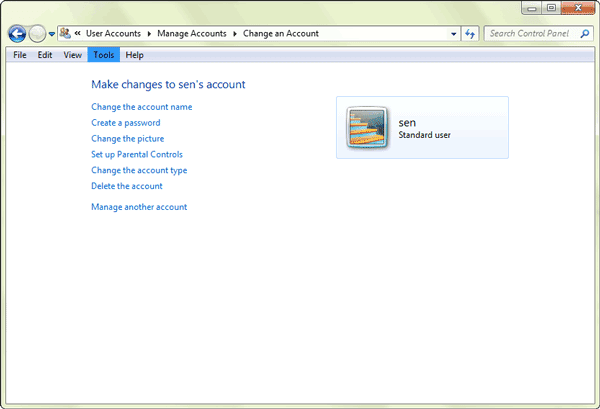
Set password for every account on Windows with this method. And then when we login Windows every time, password would be needed to type in.
Tips: How to Set Windows 7 Password
Tips: How to Set Windows 7 Password
Step 3: Monitor Computer Usage with Parental Controls
Open Control Panel Ð User Accounts and Family Safety, and click ÒParental ControlsÓ. Select Standard User, and system would prompt you that set password for administrator if you have never set for them. If you have set administrator password, it would directly enter Parental Controls window.
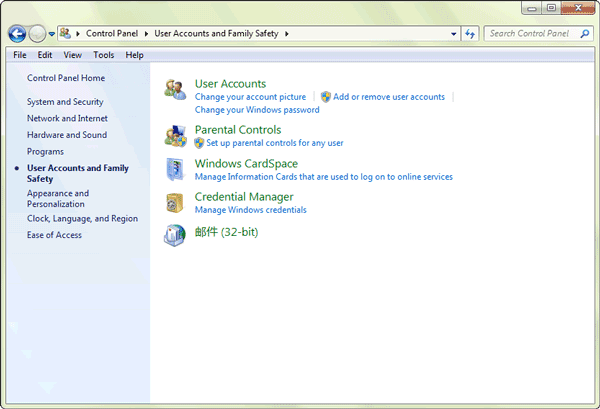
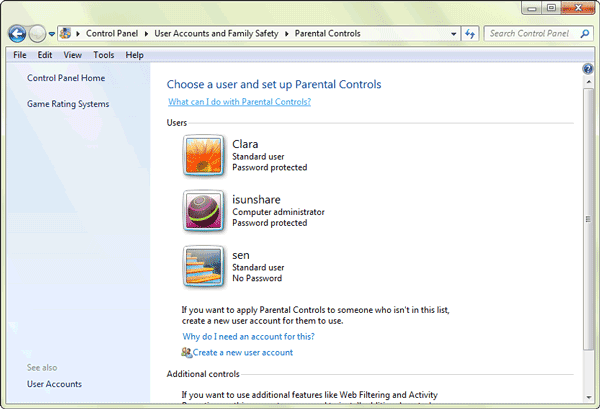
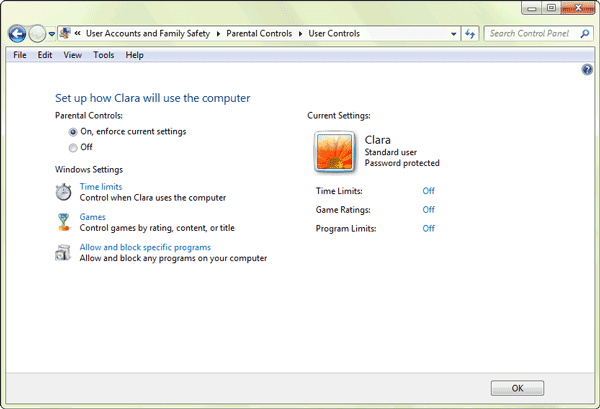
Click ÒTime limitsÓ to open Time Restrictions window, here you could set time when this standard user can or canÕt use computer. At last, click ÒOKÓ to complete user time restrictions settings.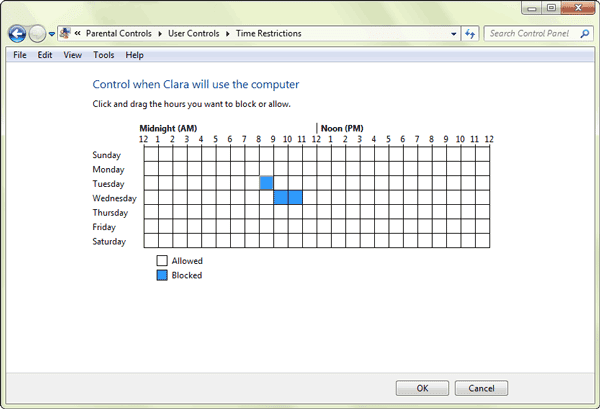
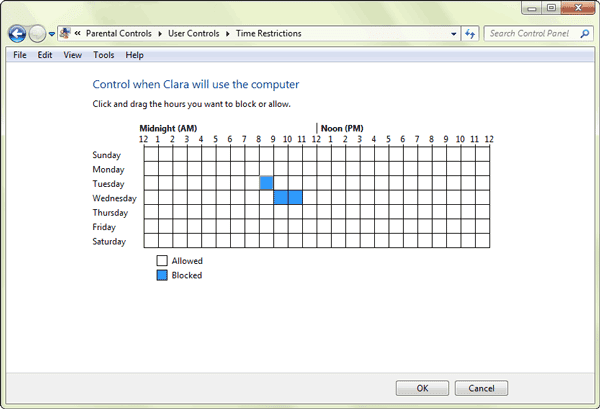
Click ÒAllow and block specific programsÓ, to open Application Restrictions. There are two options for selection. Generally, select Ò* can only use the programs I allowÓ. And tap the programs in the box that you want to set available for this user account. If the programs you want to set available are not listed, click ÒBrowseÓ to add them to this list first and then choose them. At last, click ÒOKÓ to finish setting application restrictions.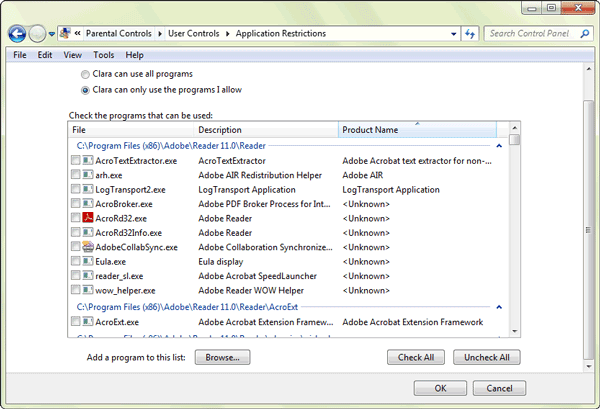
From then on, when this user accesses to Windows 7 and want to run the blocked programs, system will prompt user that ÒParental Controls has forbidden this programÓ. At this time, if this user wants to get privileges to run this program again, please click the button ÒPlease Ask Administrator for PrivilegesÓ and type administrator password to run it.
Tips: How to Lock Apps on PC with Windows 7
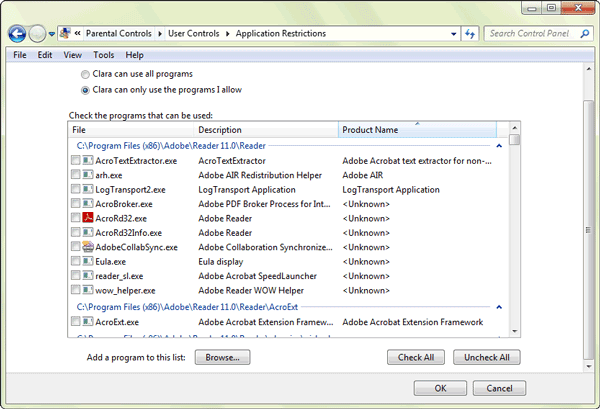
From then on, when this user accesses to Windows 7 and want to run the blocked programs, system will prompt user that ÒParental Controls has forbidden this programÓ. At this time, if this user wants to get privileges to run this program again, please click the button ÒPlease Ask Administrator for PrivilegesÓ and type administrator password to run it.
Tips: How to Lock Apps on PC with Windows 7
Besides the usual settings on Windows UAC, there are much more UAC options for Windows 7 security, such as ÒChange User Account SettingsÓ and settings for making UAC filter Windows system file and work for applications only.
1. Change User Account Control Settings:
There are four levels on user account control settings. You can move the slider to one of the levels, in order to choose appropriate control settings.
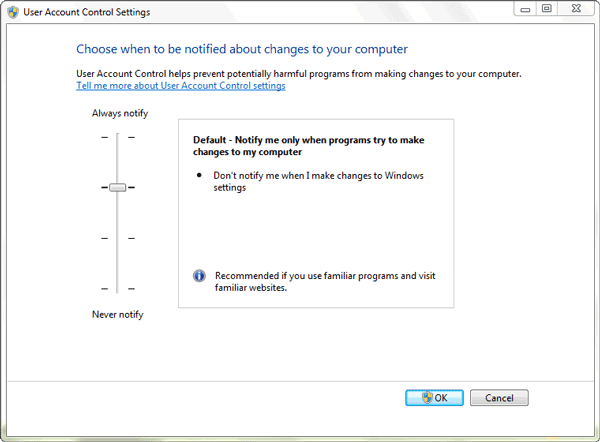
- Always notify me when
- Default Ð Notify me only when programs try to make changes to m computer:
- Notify me only when programs try to make changes to my computer (do not dim my desktop)
- Never notify me when: It is not suggested.
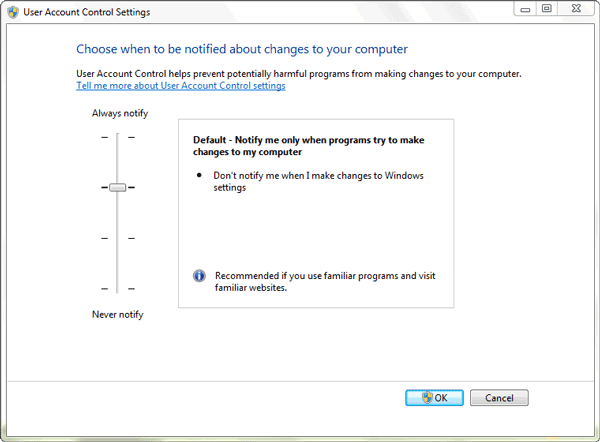
2. Set UAC only work for applications:
Search ÒSecpol.mscÓ in the menu search box in computer, to open Local Security Policy Ð Security Options. Look for ÒUser Account Control: Behavior of the elevation prompt for administrators in Admin Approval ModeÓ in the right side of window.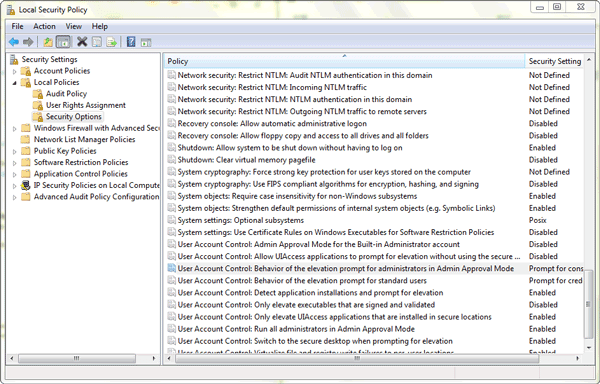
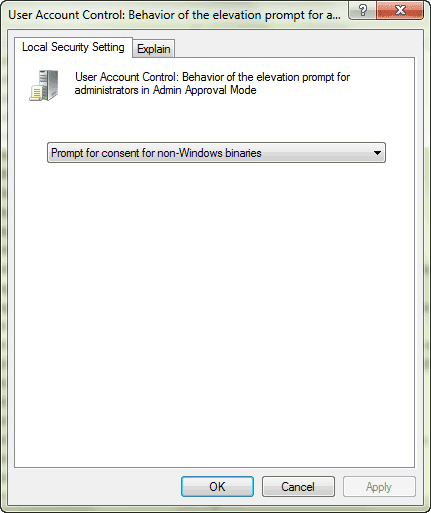 Double click it and six modes are provided. Select one from drop-down box under ÒLocal Security SettingÓ according to your intention. To speak of, the ÒPrompt for consent for non- Windows binariesÓ could filter Windows system file and make UAC only work for applications.
Double click it and six modes are provided. Select one from drop-down box under ÒLocal Security SettingÓ according to your intention. To speak of, the ÒPrompt for consent for non- Windows binariesÓ could filter Windows system file and make UAC only work for applications.
Related Articles:
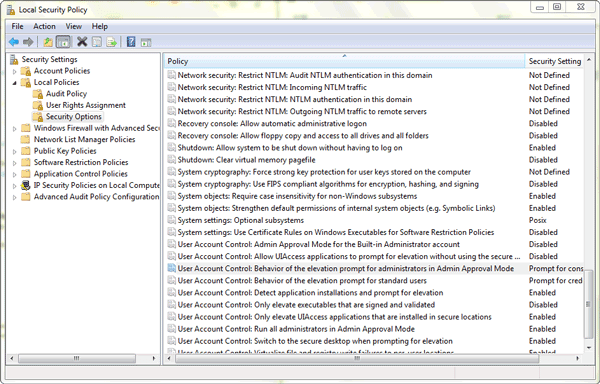
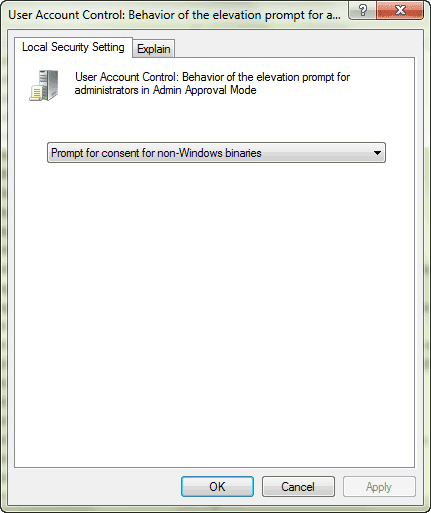
Related Articles:
- How to Improve Windows 8 Picture Password Security
- Three Major Differences between Windows 8 and Windows 7 Ð Security/Design/Version
- Configure Windows 7 Security Settings and Deployment
Go to link Download
Sunday, May 21, 2017
Top 3 Ways to Fix Windows 7 Homegroup Password Forgot
Top 3 Ways to Fix Windows 7 Homegroup Password Forgot
"Have you ever met the trouble of Windows 7 password forgot, then you cant surf the Internet to play game, working or reading?" If the answer is below. Lucky to you is that you can learn how to recover Windows 7 password easily as below.
Top1: To solve Windows 7 Homegroup password forgot in common way
Familiar Windows 7 system users are aware, in Windows 7 system comes with a family group of functions, we can easily access the same network share pictures, music and so on with other people, so sharing more convenient, but sometimes not very many users often use this function, leading to forget Windows 7 homegroup password so that you cannot connect, and encountered such a problem how to deal with it? Here to share with you Windows 7 family group Password Forgot specific solutions are as follows.
Step 1: Click the Start menu on Windows 7 system, find and click on "Control Panel".
Step 2: In the "Control Panel" select view "category", then click below the "Network an internet".
Step 3: In the "Network and Internet" window, click on the "family group".
Step 4: In the "family group" interface, we need to share in the below check the option "shared libraries and printers" (without checking the printer can cause other computers on the same LAN cant use the printer), and then click the "view or print homegroup password ".
Step 5: Since you can see the password of our family group, we can click on the print, or Write down your password, and then click "Cancel", and then click to save your changes, you can.

Top 2: To fix Windows 7 homegroup password forget
Step 1: Type "family group" in the Start Search box, and press Enter to open the HomeGroup window.
Step 2: Click "Change Password" link in other family groups operating options.
Step 3: Change homegroup password pop-up dialog box, click the "Change Password".
Step 4: Type the password you want to set in the text box, click "Next".
Step 5: After setting the others to access the shared content family, you must type a password to enter.
Mounted directly on a PE U disk, to PE: Open C: Windows System32 config, which has one called "SAM" file, which is stored in the account information and password under windows.
In the PE system! ! ! remember! ! Use Notepad to open it, usually it appears garbled, do not control him, to delete all garbage, save and exit.
Windows 7 re-enter the system, and will certainly be an error to restart, this is a must. Let him auto repair, after entering the login screen, what you lose the password, the password is what he does not lose is not!
Top 3: Using Windows Password Recovery to recover Windows 7 forgot password
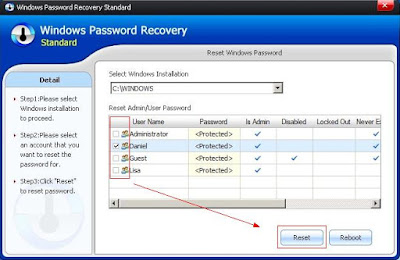
Step 1: Download and install Windows password recovery on any accessible computer.
Step 2: Using a blank CD/DVD or USB to Burn Windows password recovery on it. Then insert the newly created disk to Windows 7 password forgot computer.
Step 3: Choose Windows 7 account to reset the password, after that, restart your computer. There is no password requirements.
Top 3 methods to teach you how to crack Windows 7 forgot password in shortest time. If you have any problem about this field, you can send comments to our site.
Go to link Download
Saturday, May 20, 2017
Outpost Firewall Pro 7 1
Outpost Firewall Pro 7 1
Outpost Firewall Pro 7.1
Code : 3690-4
DOWNLOAD TRIAL
PURCHASE ORDER
Description : Award-winning solution that provides a superior arsenal of defense against all types of Internet threats. Combines powerful real-time spyware protection with bi-directional firewall filtration so that your online safety is always at maximum. Easy-to-use program will keep your surfing history private and your critical data tightly secluded from outsiders. Program displays network connection status in real time and maintains full history log.
Feature
An efficient and reliable software utility designed to function as a complete online security tool agai,© 2003-2013 Torrentz 0.009s,Videos explicativos para configurar Outpost Firewall Pro,Sign in with your Google Account (YouTube, Google+, Gmail, Orkut, Picasa, or Chrome) to add xoxmodav s video to your playlist.,Agnitum presents 3rd iteration of the 1st comprehensive Internet security suite to protect PC users at no charge - Outpost Security Suite FREE, version 7.1.1.,Free vs Pro comparison: Outpost Security Suite Free: Outpost Security Suite Pro: All-round antivirus and antispyware: Best-of-breed personal firewall: Cutting-edge ,Now that the new Outpost Pro 8.1 is officially available, we strongly encourage you to upgrade to the new version wed really like to hear your thoughts, since ,Outpost Personal Firewall Pro gives you the latest and the best firewall software technology, making it the clear security choice for your system.,System & hardware requirements: 32- and 64-bit Windows 7, Vista, XP, 450 MHz CPU (x86-/x64-/multi-core), 256 MB RAM, 200 MB free disk space. Screenshot | Outpost ,Outpost Firewall PRO is the personal firewall you need to protect your computer from any unauthorized intrusion including but not limited to Internet worms, spyware
Keyword
Outpost,Agnitum,firewall,personal firewall,firewall software,firewall protection
Related Seller
An efficient and reliable software utility designed to function as a complete online security tool agai,© 2003-2013 Torrentz 0.009s,Videos explicativos para configurar Outpost Firewall Pro,Sign in with your Google Account (YouTube, Google+, Gmail, Orkut, Picasa, or Chrome) to add xoxmodav s video to your playlist.,Agnitum presents 3rd iteration of the 1st comprehensive Internet security suite to protect PC users at no charge - Outpost Security Suite FREE, version 7.1.1.,Free vs Pro comparison: Outpost Security Suite Free: Outpost Security Suite Pro: All-round antivirus and antispyware: Best-of-breed personal firewall: Cutting-edge ,Now that the new Outpost Pro 8.1 is officially available, we strongly encourage you to upgrade to the new version wed really like to hear your thoughts, since ,Outpost Personal Firewall Pro gives you the latest and the best firewall software technology, making it the clear security choice for your system.,System & hardware requirements: 32- and 64-bit Windows 7, Vista, XP, 450 MHz CPU (x86-/x64-/multi-core), 256 MB RAM, 200 MB free disk space. Screenshot | Outpost ,Outpost Firewall PRO is the personal firewall you need to protect your computer from any unauthorized intrusion including but not limited to Internet worms, spyware
Search Result
Outpost Firewall Pro: The Essential Personal Firewall
Outpost Firewall PRO is the personal firewall you need to protect your computer from any unauthorized intrusion including but not limited to Internet worms, spyware
agnitum Outpost Firewall Free
System & hardware requirements: 32- and 64-bit Windows 7, Vista, XP, 450 MHz CPU (x86-/x64-/multi-core), 256 MB RAM, 200 MB free disk space. Screenshot | Outpost
Download Outpost Personal Firewall from Agnitum
Outpost Personal Firewall Pro gives you the latest and the best firewall software technology, making it the clear security choice for your system.
Agnitum Blog
Now that the new Outpost Pro 8.1 is officially available, we strongly encourage you to upgrade to the new version wed really like to hear your thoughts, since
Download Agnitum OutPost Free Firewall
Free vs Pro comparison: Outpost Security Suite Free: Outpost Security Suite Pro: All-round antivirus and antispyware: Best-of-breed personal firewall: Cutting-edge
Agnitum Blog: Outpost Security Suite FREE 7.1.1: registration ...
Agnitum presents 3rd iteration of the 1st comprehensive Internet security suite to protect PC users at no charge - Outpost Security Suite FREE, version 7.1.1.
Agnitum Outpost Security Suite Pro vs Malware # 1 - YouTube
Sign in with your Google Account (YouTube, Google+, Gmail, Orkut, Picasa, or Chrome) to add xoxmodav s video to your playlist.
Outpost Firewall pro :: Complementos - Bloque de contenido ...
Videos explicativos para configurar Outpost Firewall Pro
outpost torrent - Torrentz
© 2003-2013 Torrentz 0.009s
Download Firewall - page 1 - sorted by last update descending
An efficient and reliable software utility designed to function as a complete online security tool agai
Outpost Firewall PRO is the personal firewall you need to protect your computer from any unauthorized intrusion including but not limited to Internet worms, spyware
agnitum Outpost Firewall Free
System & hardware requirements: 32- and 64-bit Windows 7, Vista, XP, 450 MHz CPU (x86-/x64-/multi-core), 256 MB RAM, 200 MB free disk space. Screenshot | Outpost
Download Outpost Personal Firewall from Agnitum
Outpost Personal Firewall Pro gives you the latest and the best firewall software technology, making it the clear security choice for your system.
Agnitum Blog
Now that the new Outpost Pro 8.1 is officially available, we strongly encourage you to upgrade to the new version wed really like to hear your thoughts, since
Download Agnitum OutPost Free Firewall
Free vs Pro comparison: Outpost Security Suite Free: Outpost Security Suite Pro: All-round antivirus and antispyware: Best-of-breed personal firewall: Cutting-edge
Agnitum Blog: Outpost Security Suite FREE 7.1.1: registration ...
Agnitum presents 3rd iteration of the 1st comprehensive Internet security suite to protect PC users at no charge - Outpost Security Suite FREE, version 7.1.1.
Agnitum Outpost Security Suite Pro vs Malware # 1 - YouTube
Sign in with your Google Account (YouTube, Google+, Gmail, Orkut, Picasa, or Chrome) to add xoxmodav s video to your playlist.
Outpost Firewall pro :: Complementos - Bloque de contenido ...
Videos explicativos para configurar Outpost Firewall Pro
outpost torrent - Torrentz
© 2003-2013 Torrentz 0.009s
Download Firewall - page 1 - sorted by last update descending
An efficient and reliable software utility designed to function as a complete online security tool agai
Go to link Download
Friday, May 12, 2017
Solved Error Code 0x80072f8f When Activating Windows 7 Professional
Solved Error Code 0x80072f8f When Activating Windows 7 Professional
 Hello friend!
Hello friend!How are you? Hope you are very well. Today I am tired to activating windows 7 32bit professional on a hp probook 4320s. When I am activating windows 7 with the product key then I got an error message Òerror code 0x80072f8fÓ. But everything is fine.
After few munities later I found my mistake. It is a very simple mistake, my laptop date and time is not correct.
After correct the date and time I retry to activating windows 7 professional and I success to activating the windows.
How To Activate Windows 7:
For activating the windows 7, right click on my computer --> Click Properties --> Now click on Change Product Key. Now will open a new window. Enter your windows 7 license key and click next. Now will start activating your windows. It take some moment. Please wait until it finished. After finishing this process your job done.


Thanks to all of my friends.
Md. Manjurul Islam (Rubel)
Go to link Download
Labels:
0x80072f8f,
7,
activating,
code,
error,
professional,
solved,
when,
windows
Thursday, May 11, 2017
Puran Defrag Free Edition 7 7 1
Puran Defrag Free Edition 7 7 1
Puran Defrag este un utilitar foarte u?or de utilizat pentru defragmentare si optimizare. Acesta ofer? multe caracteristici revolu?ionare care includ PIOZR , Automatic Defragmentation, Boot Time Defragmentation, Low Prioritate Defrag, individual File / Folder Defrag, GUI ?i Consola de linie de comand?, Restart / Shutdown dup? Boot Time Defrag, suport nativ pentru sisteme 64 Bit si multe altele. Toate aceste caracteristici se combin? ”mpreun? pentru a oferi sistemul dvs. un impuls real de vitez?.

Caracteristici:
* Puran optimizare inteligent? - PIOZR
* Consolidare Directoare pentru vitez? sporita
* Automatic Defragmentation pentru a nu mai avea grijia defragmentarii
* Boot Time Defragmentation pentru fi?ierele de sistem cum ar fi MFT
* Prioritate minima la defragmentare ”n timp ce lucrati
* Individual File / Folder Defrag pentru defragmentare selectiv?
* Supot pentru GUI ?i Console Command Line Defrag
* Restart / Shutdown dup? finalizarea defragmentarii
* Suport nativ pentru 64bit Windows
* Compatibil cu Windows Xp/2003/Vista/2008/7
* Gratuit pentru utilizare privata/non-comerciala.
Pagina web
Descarca
Go to link Download
Thursday, May 4, 2017
ISO Workshop 7 1
ISO Workshop 7 1
ISO Workshop este o aplica?ie gratuit? special conceput? pentru a facilita managementul imaginilor de disc, pentru conversie ?i a opera?iunilor de ardere a discurilor.

Pagina web
Descarca
Go to link Download
Monday, May 1, 2017
Photo Clip 7 Crack e Serial
Photo Clip 7 Crack e Serial

InPixio Clip 7.0 Ž um programa f‡cil para quem n‹o sabe usar o photoshop essa Ž a melhor op‹o, pois similar ao photoshop ela Ž especificamente uma ferramenta de corte digital - permite-lhe cortar quaisquer detalhes, pessoas, objetos ou atŽ mesmo cen‡rio de suas fotos e remover detalhes de distrac‹o.
Coloc‡-lo de volta no controle de suas imagens digitais. Voc tambŽm pode usar esses objetos removidos em outras imagens para criar fotomontagens ou colagens.
Que lhe permite criar fotomontagens impressionantes! O assistente interativo e tutoriais ir‡ gui‡-lo melhorar todas as suas fotos!
InPixio Foto Maximizer
Ampliar os menores detalhes de suas fotos favoritas
fun‹o de zoom poderoso Ultra que pode aumentar imagens em atŽ 1000%
Com 18 configura›es de zoom, Foto Maximizer pode dizer-lhe o tamanho de destino da imagem em pixels ou cent’metros. A resolu‹o necess‡ria tambŽm pode ser ajustado para lhe dar resultados impec‡veis. Isto Ž particularmente importante para imprimir suas fotos e garante-lhe os resultados da mais alta qualidade.
InPixio Foto Foco
Como obter fotos n’tidas nem sempre Ž f‡cil - especialmente com instant‰neos espont‰neos. InPixio Foto Foco resolve esse problema em um flash e cria imagens n’tidas e de alta resolu‹o.
Inpixio Foto Eraser
As melhores fotos capturar um momento: a mem—ria de uma festa no jardim feliz, sua foto favorita do feriado ou toda a fam’lia finalmente reunidos no mesmo lugar. No entanto, infelizmente instant‰neos tendem a ser "um tiro a partir do quadril" e detalhes indesejados podem prejudicar o resultado.
Que bom seria simplesmente remover estes objetos indesejados? Com o Photo Eraser voc pode. Basta selecionar o objeto que voc deseja apagar e clique! Em seguida, use a ferramenta de clonagem para se misturar quaisquer ligeiras marcas deixadas para tr‡s.
Idioma: Multi-Idiomas
Tamanho: 178 MB
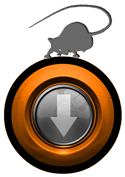
Download MEGA
Download MEGA :
Download BR2shared Download BR2shared :


Go to link Download
Three Major Differences between Windows 8 and Windows 7 ‰ÛÒ Security Design Version
Three Major Differences between Windows 8 and Windows 7 ‰ÛÒ Security Design Version
I believe you have seen a lot of articles about difference between Windows 8 and Windows 7. Now I summarize three major differences between them. Hope it could make you become more familiar with two present popular Windows operating systems, Windows 8 and Windows 7.
Windows 8 provides four different versions, Windows RT, Windows 8 Standard, Windows 8 Professional and Windows 8 Enterprise. Windows RT is designed for tablet, and other three versions are available for PC
Up to now, a lot of people still think that Windows 8 is the upgrade version of Windows 7. Actually, it is not true. So whatÕs the difference between Windows 8 and Windows 7?
Up to now, a lot of people still think that Windows 8 is the upgrade version of Windows 7. Actually, it is not true. So whatÕs the difference between Windows 8 and Windows 7?
1stDifference: Version difference between Windows 8 and Windows 7
When Windows 7 was released, it is divided into several versions, including Home Premium, Ultimate and Pro. Why Microsoft divides Windows system into so many versions? The most important reason is in order to satisfy computer usersÕ especial demand. Just like the four versions of Windows XP, Microsoft also divides Windows 8 into four versions.
Windows RT will be installed in tablet or PC with ARM processors. And Windows 8 Enterprise is mainly in the face of enterprise and their employees, which bound to a large number of enterprise applications. Therefore, for general computer users, if they want to upgrade Windows 7 to Windows 8, Windows Standard and Pro are the best choice.
2ndDifference: Design Difference between Windows 8 and Windows 7
If you have tried to use Windows 8, you should know design of Windows 8 is so different from previous Windows systems that we may think it should not be Windows OS for computer.
1. Compared to Windows 7, Windows 8 preview keeps the similar layout of the traditional interface.
Status bar of desktop still keeps the Aero Glass Affection. And the default background takes Beta fish into use which couldnÕt show technology period feel.
2. Start button is cancelled in Windows 8 at last.
3. Windows 8 will split the Control sidebar in the left button. And the traditional left button of the desktop will become a quick entrance to Metro surface.
4. Compared with developer preview, the consumer preview of Windows 8 enlarges button in control sidebar, which makes touch-based operation convenient.
5. In Windows 7, the composite keys of Win and Tab let us know about the layout of 3D effect. But in Windows 8 consumer preview, the page switch mode of the keys combination changes.
6. In the design of Ribbon sidebar, Windows 8 consumer preview make options more easy-to-use and rich like Office, at the same time, the developer version will become easier to use too.
7. In Windows 8 consumer preview, when users are ready to delete something, the system will not give users a hint just like Windows 7 to make a final decision. Instead it will be made by Empty Recycle Bin. This improves effect of Windows system.
8. In Windows 8 consumer preview, the label page of external device, such as USB, connecting with computer is similar to Metro UI experience.
9. During the process of copy and paste in Windows 8, computer user could decide suspend the process, which becomes more humanized than in Windows 7.
10. Windows 8 consumer preview improves task manager by integrating simplify with graphicalization.
3rdDifference: Security Difference between Windows 8 and Windows 7
This part mainly talks about 6 more advanced security settings in Windows 8 than Windows 7.
Whatever you think of it, Windows 8 isnÕt just a new interface slapped on top of Windows 7. Windows 8 has seen a lot of security improvements, including an integrated antivirus, an application reputation system, and protection from boot-time rootkits. There are also quite a few low-level security improvements under the hood. Microsoft hasnÕt spelled out all of them, but Windows 8 manages memory in a more secure way and includes features that make security vulnerabilities harder to exploit.
1. Integrated Antivirus
Windows 8 finally includes an integrated antivirus program. ItÕs named Windows Defender, but the interface will be immediately familiar to anyone thatÕs ever used Microsoft Security Essentials Ð this is Microsoft Security Essentials with a new name. You can easily install any other antivirus you prefer and Windows Defender will be automatically disabled if another antivirus is running, but the integrated antivirus is a capable product. Best of all, this ensures that all Windows users will finally have antivirus protection out-of-the-box.
2. Early Launch Anti-Malware
In Windows 8, antivirus products can start earlier in the boot-up process to scan the systemÕs drivers for malware. This helps protect against rootkits that start before the antivirus program and hide from it. Windows Defender starts earlier in the boot process out-of-the-box, and third-party antivirus vendors can also add the Early-Launch Anti-Malware (ELAM) feature to their products.
3. SmartScreen Filter
Previously used only in Internet Explorer, the SmartScreen filter is now implemented at the operating system level. It will be used to scan EXE files you download from Internet Explorer, Mozilla Firefox, Google Chrome, and other programs. When you download and double-click an EXE file, Windows will scan the file and send its signature to MicrosoftÕs servers. If the application is known-good, such as the installer for iTunes, Photoshop, or another popular program, Windows will allow it to run. If itÕs known-bad, perhaps if it contains malware, Windows will prevent it from running. If itÕs new and Windows doesnÕt know what it is, Windows will warn you and allow you to bypass the warning.
This feature should help less-experienced users from downloading and running malicious programs from the Internet. Even new pieces of malware will be detected by the SmartScreen filter as an unknown new program that should be approached with caution.
4. Secure Boot
On new Windows 8 computers that use the UEFI firmware instead of the old-style BIOS, Secure Boot guarantees that only specially signed and approved software can run at boot. On current computers, malware could install a malicious boot loader that loads before the Windows boot loader, starting a boot-level rootkit (or Òboot kitÓ) before Windows even launches. The rootkit could then hide itself from Windows and antivirus software, pulling the strings in the background.
On Intel x86 PCs, youÕll be able to add your own security keys to the UEFI firmware, so you could even have your system boot only secure Linux boot loaders that youÕve signed.
On Intel x86 PCs, youÕll be able to add your own security keys to the UEFI firmware, so you could even have your system boot only secure Linux boot loaders that youÕve signed.
5. Memory Management Improvements
Microsoft has made a lot of under-the-hood improvements to the way Windows 8 manages memory. When a security hole is found, these improvements can make the security hole harder or even impossible to exploit. Some types of exploits that function on earlier versions of Windows wouldnÕt function at all on Windows 8.
Microsoft hasnÕt spelled out all of these improvements, but they have mentioned a few:
Microsoft hasnÕt spelled out all of these improvements, but they have mentioned a few:
- ASLR (Address Space Layout Randomization) has been extended to more parts of Windows, randomly moving data and code around in memory to make it harder to exploit.
- Mitigations that were once applied to Windows applications are now also applied to the Windows kernel.
- The Windows heap, where Windows applications receive their memory from, includes additional checks to defend against exploit techniques.
- Internet Explorer 10 includes improvements that make 75% of the security vulnerabilities reported over the last two years more difficult to exploit.
6. New Apps Are Sandboxed
Apps for Windows 8Õs new Modern interface (formerly known as Metro) are sandboxed and restricted in what they can do on your computer.
On the Windows desktop, applications had full access to your system. If you downloaded and ran a Windows game, it could install drivers on your system, read files from everywhere on your hard drive, and install malware on your computer. Even if programs run with limited credentials thanks to UAC, they typically install with Administrator privileges and can do anything they want during installation.
Windows 8 apps function more like web pages and mobile apps on other popular mobile platforms. When you install an app from the Windows Store, that app has limited access to your system. It canÕt run in the background and monitor all your keystrokes, logging your credit card number and online banking passwords like applications on the traditional Windows desktop can. It doesnÕt have access to every file on your system.
Apps for Windows 8Õs new Modern interface are also available only available through the Windows Store, which is more controversial. However, users canÕt install malicious Modern apps from outside the store. TheyÕd have to go through the Windows Store, where Microsoft has the ability to pull them if theyÕre discovered to be malicious.
On the Windows desktop, applications had full access to your system. If you downloaded and ran a Windows game, it could install drivers on your system, read files from everywhere on your hard drive, and install malware on your computer. Even if programs run with limited credentials thanks to UAC, they typically install with Administrator privileges and can do anything they want during installation.
Windows 8 apps function more like web pages and mobile apps on other popular mobile platforms. When you install an app from the Windows Store, that app has limited access to your system. It canÕt run in the background and monitor all your keystrokes, logging your credit card number and online banking passwords like applications on the traditional Windows desktop can. It doesnÕt have access to every file on your system.
Apps for Windows 8Õs new Modern interface are also available only available through the Windows Store, which is more controversial. However, users canÕt install malicious Modern apps from outside the store. TheyÕd have to go through the Windows Store, where Microsoft has the ability to pull them if theyÕre discovered to be malicious.
Windows 8 is definitely more secure than Windows 7. An integrated antivirus and application reputation system, along with a tamed app ecosystem that replaces the wild-west nature of previous versions of Windows, will probably make the most difference for inexperienced users that may not have ran an antivirus or knew which applications were safe to install on previous versions of Windows. Low-level improvements to the way Windows manages memory will help everyone, even power users.
Security part refers to: 6 Ways Windows 8 is More Secure than Windows 7
Related Articles:
- Windows 8 Security Knowledge Ð What You Should Know
- 10 General Secure Settings Options for Windows 8
- Configure Windows 7 Security Settings and Deployment
- 10 New Features in Windows 8.1
Go to link Download
Friday, April 28, 2017
How to Make a Boot Disk for Windows 7
How to Make a Boot Disk for Windows 7
I want to reinstall Windows 7 but no installation disk. How do I get or make Windows 7 boot disk free by myself?
For Windows 7, you could create Windows USB installation disk and Windows CD/DVD disk with Finalbooster. Finalbooster is powerful install tool, which could create Windows installation disk with ISO image file. And then you could boot computer from it and install Windows operational system on computer, such as Windows 8/7/Vista and Windows server 2012/2008.
So now create Windows 7 boot disk with Finalbooster in two ways, bootable USB drive and CD/DVD-ROM.
- Create Windows 7 Boot Disk with Bootable USB Drive
- Make a Boot Disk for Windows 7 with CD/DVD-ROM
Step 1: Get Finalbooster and install it on accessible computer.
Step 2: Run it after installation, you would see following in screen.
Step 2: Run it after installation, you would see following in screen.
- Select an ISO image file
- Burn ISO image file to CD/DVD disc
- Burn ISO image file to USB flash drive

Step 3: Click ÒBrowseÓ button to import Windows 7 ISO image file.
And then prepare bootable USB flash drive or CD/DVD-ROM and insert it into computer.
Step 4: Burn Windows 7 ISO image file into USB flash drive or CD/DVD-ROM.

1. Create Windows 7 boot disk with USB drive

1. Create Windows 7 boot disk with USB drive
After insert USB flash drive into computer, choose it from drop-down box of ÒBurn ISO image file to USB flash driveÓ. And then click ÒBurn to USBÓ.
2. Make a boot disk for Windows 7 with CD/DVD-ROM
After insert CD/DVD device into computer, select it from drop-down box of ÒBurn ISO image file to CD/DVD discÓ. And then click ÒBurn to CD/DVDÓ.
Step 5: When the Progressbar becomes full, it means ISO image file has been successfully burned into USB drive or CD/DVD-ROM.


The method of making Windows installation disk or boot disk above applies to Windows 7/8/Vista/2008/2012. And the most important is that you could burn Windows boot disk with Finalbooster free and easily. So donÕt worry about no Windows installation or boot disk.
Related Articles:
- Ways to Boot and Use HP Laptop Successfully if Lost Windows 7 Password
- How to Boot Dell Windows 7 Computer Successfully Forgot Password
- How to Get a Windows 7 Reset Disk without Access Ð Windows 7 Administrator Password Reset
- How to Reset Windows 7 Password with or without USB Disk
- How to Reset Windows Vista Password without CD or Reset Disk
- How to Change Admin Account with Windows 8 Disk
- Password Reset Disk Creation on Windows 8 or 8.1 PC
- Forgot Windows 8 Password No Reset Disk
- How to Reboot Computer If We Forgot Password in Windows 8
- What Matters Needed Attention if Reinstall Windows 7 after Forgot Password
Go to link Download
Monday, April 24, 2017
Windows 7 e Windows 8 1 PT BR 2015 Torrent
Windows 7 e Windows 8 1 PT BR 2015 Torrent

Windows 7 e Windows 8.1 PRO PTBR ESD 2015 32 e 64 Bits
Integrados na mesma ISO
OBS: Faa backup de seus arquivos. Teste a ISO em uma m‡quina virtual antes de formatar o PC.
1. Grave a ISO em uma m’dia (DVD-9) ou pendrive (Rufus incluso).
2. D boot e instale o Windows.
3. Use o Windows Loader para ativar o Windows 7 e o Microsoft Toolkit para ativar o Windows 8.
* Atualiza›es atŽ 16 de Abril de 2015
Ativador Dispon’vel:
* Windows Loader 2.2.2 e Microsoft Toolkit
Edi›es Inclusas:
* Windows 7 Pro [32 e 64 Bits]
* Windows 8.1 Pro [32 e 64 Bits]
Ficha TŽcnica:
Fun‹o: Sistema Operacional
Fabricante: Microsoft
Idioma: Portugus BR
Site Oficial: http://www.microsoft.com/
Tamanho: 8,27 GB
Vers‹o: PRO
Formato: ISO
CrŽditos: zero cool root
Tutorial como criar um Pen Drive com Windows Bootavel
Veja o v’deo explicado passo a passo :
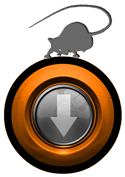


Veja o v’deo explicado passo a passo :
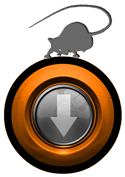
Download TORRENT
Download MEGA :


Go to link Download
Wednesday, April 19, 2017
Top 3 Tricks about How to Bypass Windows 7 Professional Login Screen
Top 3 Tricks about How to Bypass Windows 7 Professional Login Screen
"How do I bypass the Windows 7 login password without password recovery disk? My sister has passed away & Ive been copying her pictures off of her laptop for the family & I havent finished. It logged off last night and now its asking for password & no one knows the password. Im almost positive there is a way to go around this password but I cant seem to figure it out on my own! Please help ASAP THANX."
It comes out a common sense to create a Windows 7 password for laptop protected. At the same time, a feasible advice is to create a Windows 7 password reset disk in case that you forgot password on Windows 7 laptop. But without password reset disk, how to bypass Windows 7 password? Are there any other good and convenient ways to bypass Windows 7 password? Now, its time to learn how to bypass Windows 7 professional login screen password with the following three tips and tricks.

Trick 1: Bypass Windows 7 Professional Login Screen with Command Prompt
By using this method, all you need is a copy of the Windows 7 Professional installation disk and Sticky Keys trick (an accessibility feature that allows a user to tap the Shift, Ctrl, Alt, or Windows key once to achieve the same effect as holding the key down).
Step 1. Boot your computer from the installation disk.
Step 2. After loading the setup files, select your language and click Next > click the "Repair your computer" link on the Install Windows screen > select the system to repair and click Next > click "Command Prompt" to open command prompt window.
Step 3. Now you can reset the password. Just type "net user UserName Password" (replace UserName and Password with the combination you want) and press Enter key.
Step 4. Close command prompt window, restart the computer, and then you can login with new password on login screen.
By taking this method, you will lose access to encrypted files, encrypted email messages, and the stored passwords in Internet Explorer and network resources. Remember to back up your important data regularly.
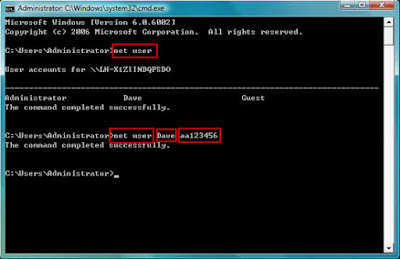
Trick 2: Windows 7 password Bypass with Ophcrack
Ophcrack is a freeware that is able to bypass password in Windows 7 local login screen. As it is free, you dont need to spend any money on it. However, it is also hard to use, and some of the users feedback it doesnt work sometimes. So you can also try to use this free way. And if it is not working, get to another methods.
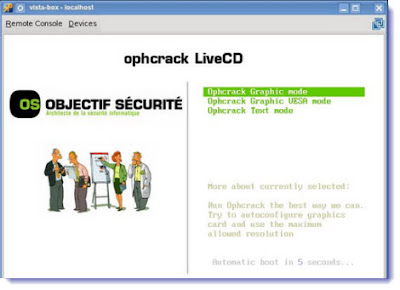
Trick 3:Bypass Windows 7 Admin Password with USB Drive
If you dont have an installation disk, you can use Windows Password Buster to bypass Windows 7 admin password. This software can help you reset administrator password with USB flash drive or CD/DVD. Even if you are a computer newbie, its possible for you to bypass the password in minutes.
Step 1. Download and install Windows Password Key Professinoal on an accessible computer from http://www.lostwindowspassword.com.
Note: When you are trying to run some programs, the computer will ask for the permission. So please install the software on a computer that has administrator privileges.
Step 2. Run the software to make a bootable USB flash drive.
Step 3. Boot the locked computer from the USB flash drive and bypass admin password.
Though you can bypass Windows 7 Professional login screen password and login screen through Windows Password Key, you had better create a password reset disk when you are able to login computer in case that you forget the password again.
Go to link Download
How to Reset Windows 7 Password with or without USB Disk
How to Reset Windows 7 Password with or without USB Disk
USB flash drive is usually used to create password reset disk, burn Windows installation disc, Windows recovery drive, which could reset Windows 7 password. So USB disk usually appears in Windows password reset. In this passage, we will talk about Windows 7 password reset with or without USB disk.
- Reset Windows 7 Password with USB Disk
- Reset Windows 7 Password without USB Disk
Part 1: How to Reset Windows 7 Password with USB Disk
- When you have USB disk with password reset disk, how to reset Windows 7 password?
- When you have USB disk with installation disc, how to remove Windows 7 password?
Option 1: Reset Windows 7 Password with USB Password Reset Disk
Password reset disk is common boot disk for Windows password reset, applying to Windows 8.1/8/7/Vista/XP and Windows server 2012/2008/2003/2000. And it is created in Control Panel or with Windows password recovery tool, such as Windows Password Genius.
If it is created in Control Panel, just insert USB disk into your locked computer after you login Windows 7 failed. Click ÒReset PasswordÓ on Windows 7 logon screen, and Windows forgotten password reset wizard appears. Follow it and go on to set a new password for current user account.
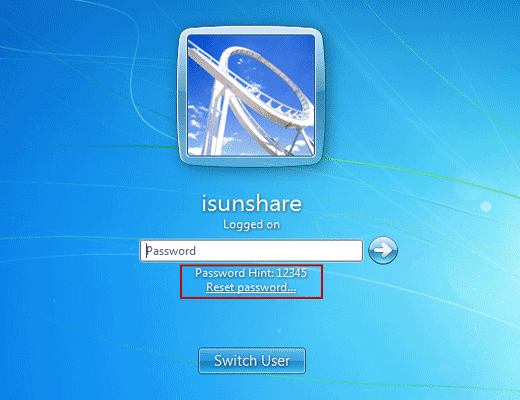
If it is created with Windows password recovery tool, such as Windows Password Genius, you have to insert USB disk into locked Windows 7 computer. And set computer boot from USB disk. When Windows Password Genius program runs in WinPE environment, select Windows 7 system and user account to ÒReset PasswordÓ. This password recovery tool would remove forgotten Windows 7 user password.
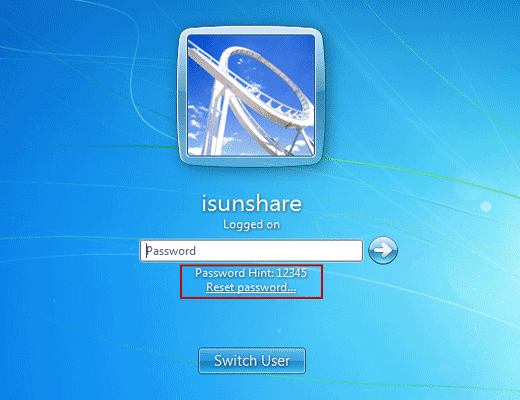
If it is created with Windows password recovery tool, such as Windows Password Genius, you have to insert USB disk into locked Windows 7 computer. And set computer boot from USB disk. When Windows Password Genius program runs in WinPE environment, select Windows 7 system and user account to ÒReset PasswordÓ. This password recovery tool would remove forgotten Windows 7 user password.
Option 2: Reset Windows 7 Password with USB installation disk
Installation disc is used to reinstall Windows 7 or repair Windows 7, in order to remove forgotten Windows 7 password. So make sure important data has been back up previously.


- Boot from Windows 7 DVD or USB Device.
Insert Windows 7 USB installation disk into computer. And hold on pressing Del key. - Wait for Windows 7 Installation Files to Load
- Wait for Windows 7 Setup to Finish Loading
- Choose Language and Other Preferences
- Click the Install Now Button.
- Wait for Windows 7 Setup to Begin
- Accept the Windows 7 License Terms
- Choose the Type of Windows 7 Installation to Complete
- Show the Windows 7 Advanced Drive Options
- Delete the Partition Windows is installed on
- Confirm the Partition Deletion
- Delete Other Operating System Related Partitions
- Confirm Additional Partition Deletions
- Choose a Physical Location to Install Windows 7 On
After it completes successfully, you will get Windows 7 clean install. Previous Windows 7 password has been removed. Now there has been no password for Windows 7 default administrator. So now you could login into Windows 7 computer without password.
Part 2: How to Reset Windows 7 Password without USB Disk
When you donÕt have USB disk, CD disk is also available for Windows 7 password reset. Or create password reset disk with new bootable USB drive to reset Windows 7 password.
Option 1: Reset Windows 7 Password with system repair disc
- Plug the system repair disc in the CD/DVD drive of your locked Windows 7 computer. Restart the computer.
- A few seconds later, the screen displays Press any key to boot from CD or DVD. Press any key to boot the disc. If your PC still boots from the hard drive, you need to change the boot order in BIOS.
- Choose the Use recovery tools that can help fix problems starting Windows option. Click Next.
- On the next screen, youll see various system recovery tools that can used to repair your computer. Click on Command Prompt.
- In the Command Prompt window, type these commands one by one in order to replace the sethc.exe (Sticky Keys application) with the Command Prompt (cmd.exe).
c:
cd windows
cd system32
ren sethc.exe sethc.exe.bak
copy cmd.exe sethc.exe - Close the Command Prompt. Remove the system repair disc and restart your PC.
- Once you get to the Windows 7 login screen, hit the Shift key 5 times and it will open the Command Prompt window instead of the Sticky Keys application.
- Now to reset the password - just type the following command, replacing the username and password with the combination you want:
reset user isunshare 123456 - Close the Command Prompt and you should be able to log into your PC using the new password.
- After getting into Windows 7, remember to rename the sethc.exe.bak back to sethc.exe.
- Thats it Ð you have successfully reset your forgotten Windows 7 password.
Option 2: Create password reset disk with new bootable USB drive
When there is no USB disk to reset Windows password, Windows Password Genius provides you another chance to create password reset disk, which could recover Windows 7 forgotten password and add new user account in locked Windows 7 computer.
- Prepare devices what are needed to create password reset disk with USB drive.
Windows Password Genius, bootable USB flash drive, available computer. - Install Windows Password Genius on available computer and insert bootable USB drive into computer.

- Choose inserted USB drive and click ÒBegin burningÓ to burn password reset disk into USB drive. Exit it after successfully password reset disk creation.
- Plug USB password reset disk into your locked Win 7 computer, and boot computer from USB disk, you could remove Windows 7 password on Windows Password Genius program interface. After that, exit USB drive and reboot Win 7 computer.
Related Articles:
- How to reset Windows 7 password without reset disk
- How to create recovery disc for Windows forgotten admin password reset
- How to reset admin password on PC Windows 7
- How to bypass password for Acer laptop Windows 7 | forgot Windows 7 password
- How to crack administrator password in Windows 7 without CD
Go to link Download
Monday, April 10, 2017
FREE DOWNLOAD INTERNET DOWNLOAD MANAGER 7 1 FULL VERSION
FREE DOWNLOAD INTERNET DOWNLOAD MANAGER 7 1 FULL VERSION
Download Now ( Fast Download )

Internet Download Manager 7.1, including continue and schedule downloads download speeds by 5x increase in the most general device. Spaciotemporal occurrence exploit and continue capableness equivalent meshing problems, forfeit connections, machine shutdowns, or unforeseen nonstarter due to summary upset downloads. Rattling simplex graphical user program Net Download Manager 7.1 computer and makes it soft to use. Cyberspace Download Manager 7.1, a smart download logic gun driving enter segmentation and harmless multipart the possibleness prompt downloading incomparable acceleration show lendable without desegrated login shape for reuse.
Internet Download Manager 7.1 also procurator servers, HTTP prescript and FTP, redirects, firewalls, permissions, cookies, MP3 frequence and MPEG recording cognition processing supports. 7.1 IDM all variant of Microsoft, MSN Somebody, Netscape, AOL Firefox, Theatre, Mozilla Flycatcher, MyIE2, Avant Browser and all opposite browsers to automatically manipulate your downloads in 10 IE options including intimately desegrated similar. You wound up and pearl files, or overtop communicating can use IDM. 7.1 IDM measure can dial your modem, download the files you requisite, download, or punish or yet shutdown your computer when itÕs over.
Another capabilities bilingual supporting, zip advertisement, scheduler pro, download categories, HTTPS proof, different events, intensify limiter, stock, Important Processing Thing, amended virus aegis to download Fulfilled round, HTML forbear and tutorial, with quota modern download (as pronounce fair operation contract or FAP connections that itÕs urgent, move PC-, Aeronaut, etc.), download treadle, and umteen others in the building for use as a accommodating.
IDM 7.1 agreeable variant is titled Windows 7 and 8 woman, net web TV players MySpace, YouTube and Newsbreak videos from sites same Google Video download present be old for the download manager to download Download Add committee. It also supports Vista and Windows 7, redeveloped scheduler, YouTubeÕs grabber, and MMS prescript is verified properties. The latest writing 10 IE and IE based browsers, redesigned and reinforced download engine, the most advanced browser compounding in a specific high-level, landscaped toolbar, and a riches of added improvements and new features of the also adds restored integration.
Internet Download Trainer 7.1 updated benefits and features
IDM 7.1 mechanical way.
This method is one of the easiest. In this human, you do not impoverishment to do anything primary, fitting eat the Net as you unremarkably do to. 7.1 IDM and they also palm your downloads instrument be caught.
Zero in cyberspace individual download, clack
You penetrate on a fastener in Internet Somebody deciding ÒNet Download Trainer with DownloadÓ choose.

Go to link Download
Sunday, April 9, 2017
How to Optimize Windows 7 to Run Faster
How to Optimize Windows 7 to Run Faster
After you have run Windows 7 for a long time, or you have just installed it on your computer, it is necessary to optimize Windows 7 to make computer run faster. These works would make efforts on your daily life, work and entertainment.
Now letÕs discuss how to make Windows 7 run faster on four aspects.
- Unload System Components
- Close Useless Services
- Shut down part of the desktop effects
- Optimize system startup
1. Unload Windows 7 System Components
Close unnecessary components, makes your Windows 7 run faster.
There are many components or tools that we rarely use or never use. For example, network service like Windows Media Player, IIS and Telnet are not used often; some built-in games have not ever used. If we are sure they are not useful for us, unloading these system components or tools would let Windows system more relaxed, and Windows system will run faster to some extent. Speed improved from unloading components would not come true by third-party tools.
Because all these tools and components are not found in Control Panel, most of computer users donÕt know how to delete them. Actually the method is easy.
First, open Control Panel Ð Uninstall a program, and choose ÒTurn Windows features on or offÓ on the left side of window. Second, a new window ÒWindows FeaturesÓ would pop up. A filled box means that only part of the feature is turned on. If you want to turn a feature on, select its check box. To turn a feature off, clear its check box. Click ÒOKÓ button to unload these Windows 7 features.
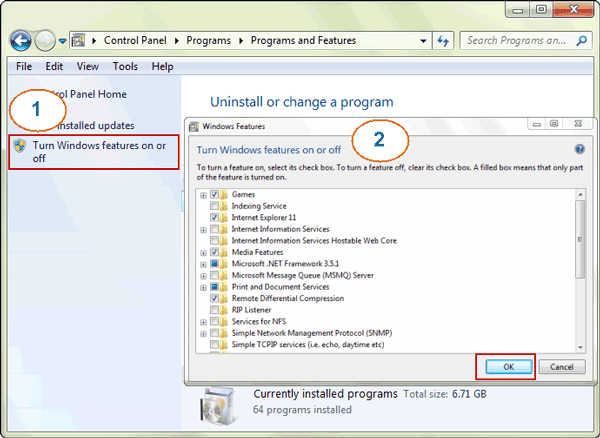 Tips: In different versions of Windows 7 operational system, system components are not the same. Table PC, Windows Media Center and Windows DVD Maker only appear in Windows 7 home premium and above versions.
Tips: In different versions of Windows 7 operational system, system components are not the same. Table PC, Windows Media Center and Windows DVD Maker only appear in Windows 7 home premium and above versions.
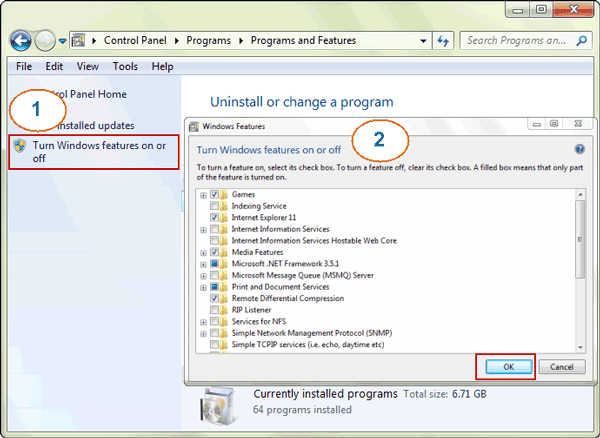
If you want to turn one Windows feature on, open ÒWindows FeaturesÓ window again and select its check box, and click ÒOKÓ to save Windows changes.
2. Close Windows 7 Useless Services
In Windows 7, a lot of services are used to support Windows running default. These services will take up lots of resources when they run. So if turn off these services when we donÕt need them to run some Windows 7 features, Windows could be optimized reasonably. Windows running speed will surely improve.
Right click ÒComputerÓ and select ÒManageÓ, ÒComputer ManagementÓ window appears. Choose Services and Applications Ð Services, all the services on this computer system would be seen. Double click the services you prepare to close, in the General Ð Startup type, you could see Win 7 four kinds of startup ways for services, Automatic, Automatic (Delayed Start), Manual and Disabled.
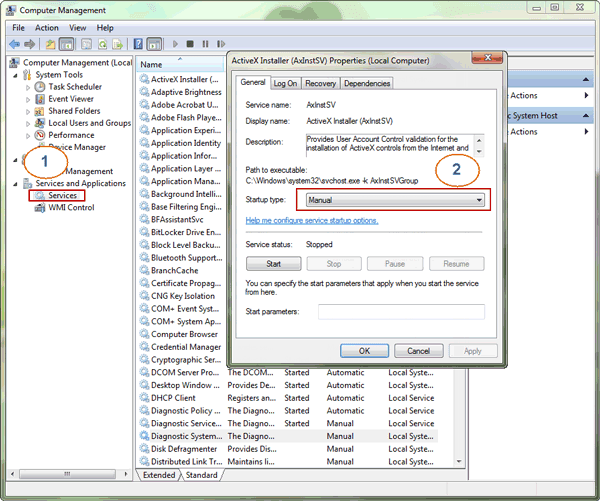
And ÒAutomaticÓ and ÒAutomatic (Delayed Start)Ó are the two reasons leading to Windows system startup slowly and disk running right along. Generally, we could set some services ÒManualÓ according to ÒDescriptionÓ of them. So the services will not start up when we boot computer.
3. Shut down part of the desktop effects
Besides above system components and services, some desktop effects also take up Windows resources. Especially when computer configuration is low as a whole, Aero Peek and Desk Composition would become a huge drag on system performance.
Right click ÒComputerÓ and select Properties Ð Advanced system settings Ð Performance Ð Settings. Clear check box of ÒEnable desktop compositionÓ and click ÒOKÓ.
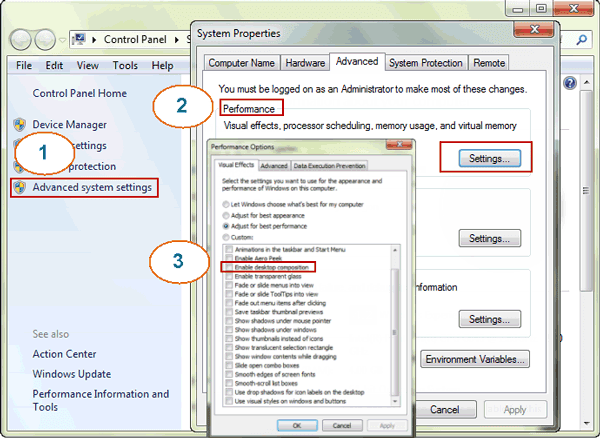
Tips: This way will speed up Windows 7 and you still could experience Windows 7 effects at the same time.
4. Optimize Windows 7 system startup
Windows 7 optimization could be made on Windows system startup too. Type in ÒmsconfigÓ command in Start Menu, and open ÒSystem ConfigurationÓ. Click Boot Ð Advanced options, and select ÒNumber of processorsÓ and ÒMaximum memoryÓ and set it as optional value maximum. Click ÒOKÓ and reboot computer following prompting messages.
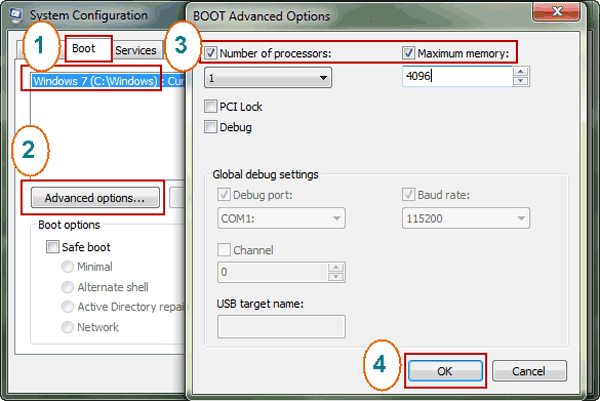
Except introduction above, lots of Windows default fonts also take up some Windows resources. Deleting some fonts you donÕt need is an effective way to make Windows 7 run faster. And at the same time, you would get better experience when using Word, Excel and PPT etc Office software.
More articles about Windows optimization:
- How to optimize Windows 8 to run faster
- How to make Windows computer faster or perform better
Related articles about Windows 7:
- Configure Windows 7 security settings and deployment
- How to reset admin password on PC Windows 7
- How to get Windows 7 reset disk without access
Go to link Download
Saturday, April 8, 2017
WSUS Offline Update 10 7
WSUS Offline Update 10 7
WSUS Offline Update v? permite s? v? men?ineti computerul cu datele la zi, prin desc?rcarea celor mai recente patch-uri ?i actualiz?ri de securitate pentru sistemul de operare Windows
Pagina web
Descarca
Go to link Download
Cara cek dan mengaktifkan WiFi pada windows 7
Cara cek dan mengaktifkan WiFi pada windows 7
Cara Mengaktifkan WiFi yang Tidak Berfungsi Pada Windows 7. Pastikan driver network adapters sudah terinstal di PC atau laptop. Anda bisa cek di device manager, sudah terinstal atau belum, dan untuk melihat aktif atau tidak bisa lihat di windows mobility center, dan berikut cara lengkap cek dan mengaktifkan WiFi yang tidak aktif pada windows 7.
Cara cek dan mengaktifkan WiFi pada windows 7
Silakan cek drivernya di device manager anda, caranya klik Start, lalu pada kotak search ketik device manager lalu klik di tulisan device manager yang muncul.
Doble klik di tulisan network adapters, dan lihat daftar nama disana, ada nggak nama drivernya misalnya di contoh gambar ini Realtek PCIe...dan lainnya. Kemudian pastikan juga tidak ada tanda seru kuning di depan nama tersebut (tanda seru berarti driver belum aktif).

Untuk mengaktifkannya anda harus instal (update) Jika ada CD drivernya silakan instal dari CD atau jika tidak ada silakan download drivernya dulu, sesuai type/model laptop anda (ntuk melihat model laptop tekan logo windows + R lalu ketik dxdiag, enter).
Setelah berhasil menginstal driver, pastikan wireless dalam posisi on. Anda bisa cek melalui cara ini, Klik Start lalu ketik windows mobility center, klik tulisan windows mobility center dan pada jendela yang muncul, pastikan tidak ada tanda silang di wireless network atau muncul tulisan not connected.

Jika cara ini sudah anda jalankan maka driver wireless sudah hidup atau aktif, anda tinggal menggunakan fasilitas ini untuk mengakses internet melalui wifi ataupun bisa membuat laptop anda menjadi hotspotnya. Semoga bermanfaat dan sekian informasi cara cek dan mengaktifkan WiFi pada windows 7.
Go to link Download
Subscribe to:
Posts (Atom)