Friday, October 28, 2016
An Easy Solution For ‰ÛÏCannot Delete File Or Folder Error‰Û On Windows!
An Easy Solution For ‰ÛÏCannot Delete File Or Folder Error‰Û On Windows!

And the truth is we really cant predict or control when that error will happen but we can solve the problem later on when we see the pop-up alert while trying to delete a file or a folder. Look the below pop-up alert windows snapshot and I bet you have seen it quite a lot if you are a regular windows user.
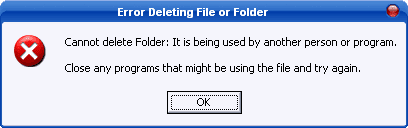
So now the question is how we can solve that error? The answer is simple and the easiest answer youll ever find on online forums or on the internet in major will be to use utility software called Unlocker, and on this special post I will show you how to download, install, and use Unlocker to get rid of that error, so letÕs roll.
- Download Unlocker software from filehippo by click here >> Download.
- After a successful downloading run the download [ .exe] file and give a complete UAC Permission and start to install the software by following the wizard instructions it will take less than a 40 seconds to install.
After installation, it integrates itself into your right-click windows explorer menu. Then when you get the dreaded Òfile is currently being used by another person or programÓ error box, just do the following to show that operating system who the real boss is:
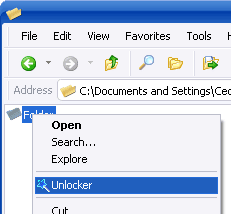
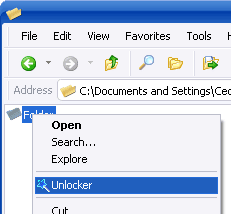
- As shown on the above image right-click on the offending file or folder and from the menu choose ÒUnlockerÓ menu item. The below box will then appear.
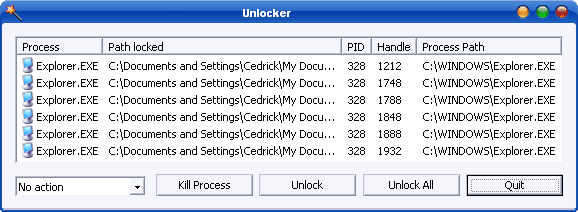
- Again as shown in the above image youll then get a list of certain system processes which represents the actual background tasks taking place on your processor in real time which are related to that offending file or folder. Just click any or all and then kill or unlock the offending processes.
- And after performing such a task on unlocker you can go back and try again to delete that folder or file and sometimes it may require a restart or reboot so give it the chance to do so and restart your computer and for sure itll that file or folder will instantly be deleted.
Unlocker is really a tiny, small, and simple utility software and it wont require any updates because it will be automatically updated as long as youve an internet connection on your computer system, so download and install one time and it will be always updated and running smoothly. And always remember itÕs an absolute dream when your Windows OS decides to start playing up and youre about to smash something in frustration. I recommend that Unlocker should be part of everyoneÕs computer set-up always and forever.
Go to link Download