Sunday, October 9, 2016
How to Change SQL Server Login Password
How to Change SQL Server Login Password
When we try to login SQL Server 2014/2012/2008/2005 with SA account and password, system prompts us that this user account password is incorrect. How to change previous SQL Server login password for successful access?
Now letÕs divide it into two parts to discuss how to change SQL Server login password.
Now letÕs divide it into two parts to discuss how to change SQL Server login password.
- One is login into SQL Server with Windows Authentication mode and then change SQL Server login user SA password in SSMS.
- The other is when you couldnÕt login into SQL Server with Windows Authentication mode, change SQL Server login password with SQL Password Genius or user command.
- Part 1: Change SQL Server Login Password in SSMS
- Part 2: Change SQL Server Login Password out of SSMS
Part 1: Change SQL Server Login Password in SSMS
When we could login into SQL Server with Windows Authentication mode, turn to SQL Server Management Studio and change SQL login user SA password.
1. Unfold Security Ð Logins Ð sa, right click sa and choose Properties.
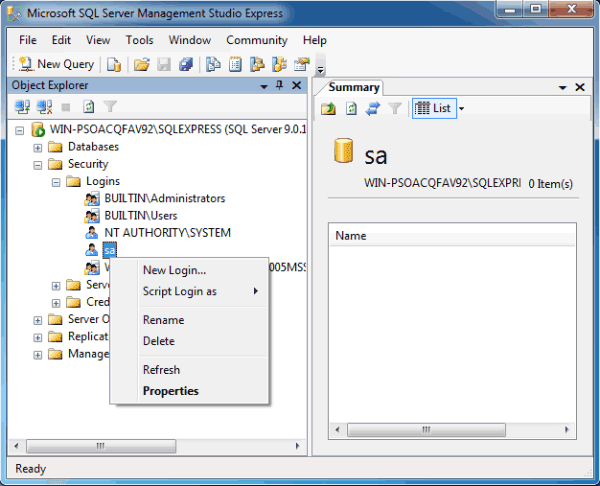
2. In Login Properties window, you would see the login user is sa. Retype new password in ÒPasswordÓ and ÒConfirm passwordÓ box. And click ÒOKÓ.
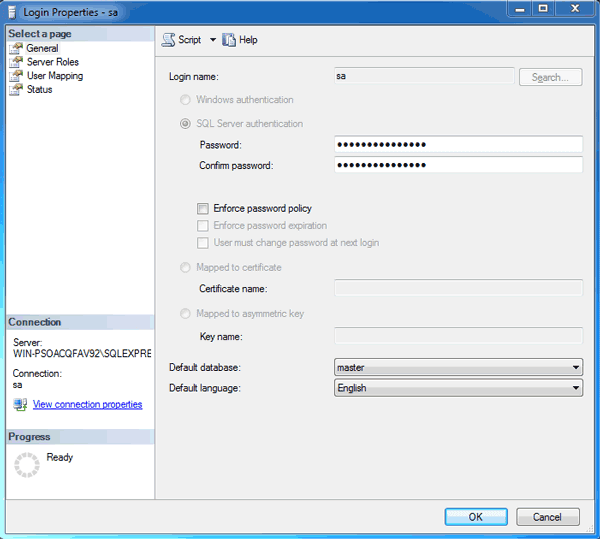
Part 2: Change SQL Server Login Password out of SSMS
When we couldnÕt login into SQL Server with Windows Authentication mode, we have to change login user password out of SSMS for SQL Server. Take SQL Password Genius to help you or using user command.
SQL Password Genius is one effective recovery tool to reset SQL Server password even though you are locked out of SQL Server. Something we should pay attention to are:
- Import correct SQL Server Database Master.mdf file locked with user password.
- Close SQL Server Service before SQL Server user password reset with SQL Password Genius.
- Restart SQL Server Service after changing SQL Server user password.
Besides, user command is another way to change SQL user password.
- Press Windows + R to run Open box in Win 7 computer. And then type cmd in box and press Enter to run the command prompt.
- Type in command prompt osql Ð L
- Copy full name of SQL Server and type. OSQL -S <insert_servername_here> -E
- Execute following query. sp_password NULL, Ô<insert_new_password_here>Õ, ÕsaÕ
Now SQL Server SA account original password has been changed, and set with new password.
Related Articles:
- Acer laptop Lost Windows 8 Login Password
- How to Change Windows 8 Logon Way between Local Account and Microsoft Account
Go to link Download