Sunday, October 23, 2016
How to Change Windows 8 Logon Way between Local Account and Microsoft Account
How to Change Windows 8 Logon Way between Local Account and Microsoft Account
Different from previous Windows operational systems, there are two main kinds of ways to login in to Windows 8, local accounts and Microsoft account.
Microsoft account is the special characteristic for Windows 8 and Windows 8.1. With it, computer user could access data and files in Windows 8 remotely. And just because of this feature, one more way is available for Windows 8 password reset.
Now this passage mainly introduces how to change Windows 8 logon way between local account and Microsoft account.
- Change Windows 8 logon way in Start Screen
- Change Windows 8 logon way in Change PC Settings
1. Change Windows 8 logon way in Start Screen
On Start Screen, you could see your account just singing into Windows 8. Click it and choose ÒSign outÓ option to turn to logon screen. Choose local user account or Microsoft account you want to login in to Windows 8 with.
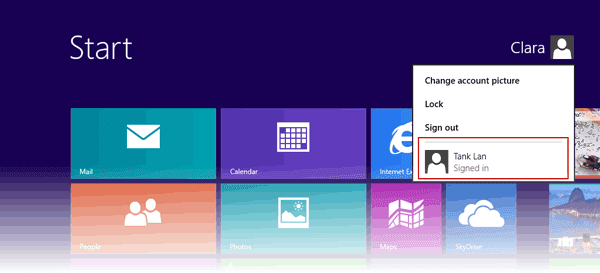 For example, you change Windows 8 logon way from local user account to Microsoft account. Choose Microsoft account, generally taken with email address. Type in password and click OK.
For example, you change Windows 8 logon way from local user account to Microsoft account. Choose Microsoft account, generally taken with email address. Type in password and click OK.
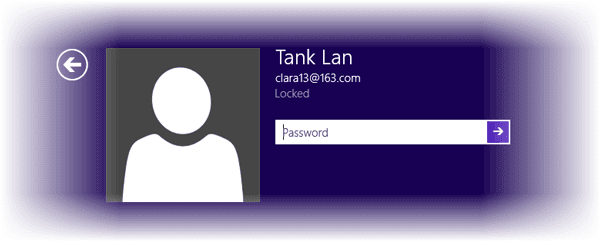
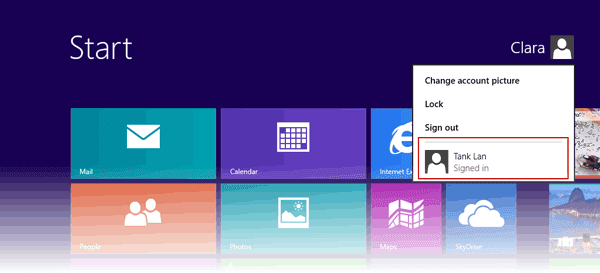
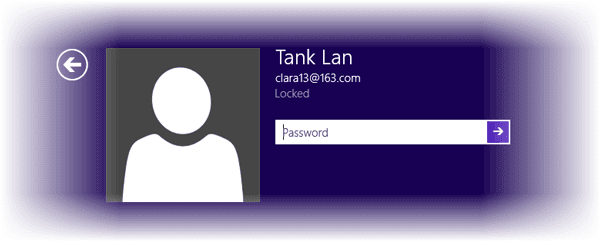
2. Change Windows 8 logon way in Change PC Settings
Move the mouse to the right-upper side of window, choose Settings and select ÒChange PC SettingsÓ at the bottom side of window. On the PC settings window, click Users, you would see which kind of account you have used to login into Windows 8.
If you have signed in to Windows 8 with Microsoft account, there will be an option ÒSwitch to a local accountÓ.
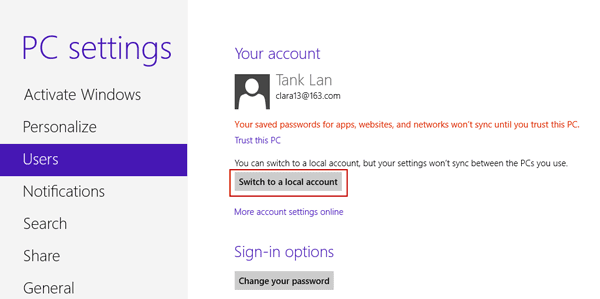
Click it and a window pops up. Current account password has to be typed in.
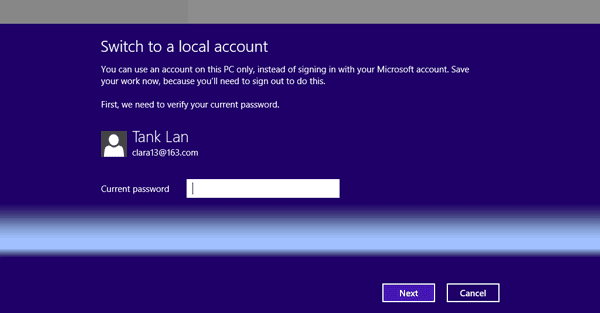
A new window pops up, and user name and password are needed. At this time, you have to create new local account actually.
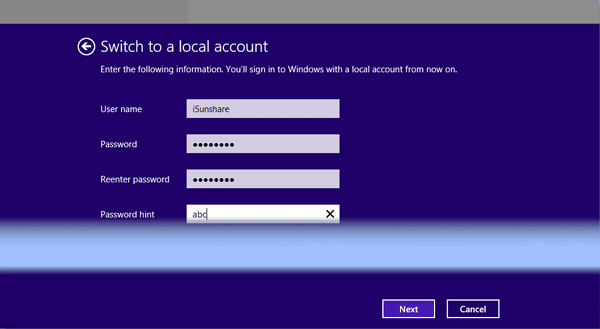
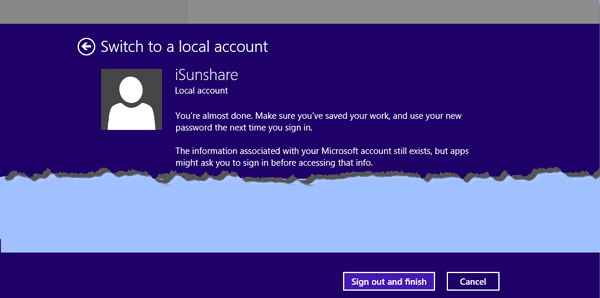
- Four ways to create Windows 8 logon password and how to use
- How to enable or disable Windows 8 admin account
- How to enter Windows 8 safe mode with four effective ways
- How to find administrator password in Windows 8/8.1 laptop
- How to login into Windows computer with default administrator
- Change domain administrator password Windows server 2012 r2
Blog Archive
-
▼
2016
(406)
-
▼
October
(115)
- Create a Windows Vista Password Reset Disk
- How To Hide A Drive From Your Computer Without Any...
- Windows Seven AIO 2016 PT BR Torrent
- Cara Merubah Trial Version Jadi Full Melalui Regis...
- VSDC Free Video Editor 4 5 1 521
- Password Recovery Bundle Standard
- VSO Downloader Ultimate 3 1 1 8 Full With Patch
- Meri Zaat Zarra e Benisha Full Drama in HD
- Parted Magic 2015 Torrent
- Stardock Start10 Menu Iniciar
- Enigma Virtual Box 7 50
- Best Photoshop Alternative Free Open Source software
- Windows 10 Pro 2016 32 64 Bits PT BR
- An Easy Solution For ‰ÛÏCannot Delete File Or Fold...
- Password Protect PDF Master
- How to Reset Dell Laptop for Better Use after Fact...
- VLC Media Player 2 1 5 32 bit 7 1 82 Free
- How to ZIP a File with a Password
- Freemake Music Box 1 0 6 11
- PC Shower 2012
- Comodo IceDragon 47 0 2
- How to Change Administrator Password Windows 8 7 w...
- Problem With file Extracting
- Kon Boot For Windows 2 5 0
- All browser in one folder Free Download
- PDF Security Removal
- Comprehensive Analysis of Windows System Activatio...
- Wise Disk Cleaner exe portabil 9 27 646
- PDF Password Remover for Mac
- Passport
- How to Change Windows 8 Logon Way between Local Ac...
- PowerDVD Ultra 3D 15 Crack E Serial
- USB Safely Remove v5 3 With Patch
- Parental Control Suite
- Skype Portabil 7 25 0 106
- Network Clipboard and Viewer
- Download complete Websites Surf them Offline
- Freemake Audio Converter 1 1 8 3
- Samsung Tool PRO 24 0 New security phones J200x fi...
- Kh‡¼øc Ph‡È´c L‡ÈÑi IDM Integration B‡ÈÜ Google XÌ...
- How to Lock a Folder or Hard Drive with Password M...
- Super Copier 2 2 beta Full Version
- Okoker Delete
- Driver Easy Professional 2016 Crack e Serial
- HWiNFO 32 64 exe portabil 5 32
- NoSQLt TM V3 0 3 x86 Enterprise Edition
- Music Videos From the DRC Finals 2015
- Promosikan blog lebih mudah dengan utak atik SEO
- How to Reset Windows Administrator XP Password
- Opera Password Recovery Master
- Keajaiban Al Quran Garis Edar
- PDF Password Remover
- Adobe after effects cs5 free download
- Cara Flashing Smartphone Android Upgrade atau Down...
- How to Bypass WinZip Password after Forgot or Lost
- ‡ÛɇÛÛ‡Û?‡Û݇Ûø‡Û¥‡Û?‡Ûâ‡Û?‡Ûª‡Û?‡Ûü Neon Shadow v...
- Atasi Gagal Instal Windws xp di 32 minute Installi...
- McAfee AVERT Stinger 12 1 0 2061
- Asphalt Nitro MOD APK 1 3 2a
- Software AVG Anti Virus Pro 2012 SP1 Build 12 0 21...
- Resep Kue Donat Kentang Lembut
- Microsoft Office Professional Plus 2010
- Mcafee security Plus Lifetime Crack Serials 2013
- Adobe PhotoShop Cs5 100 MB Free Download
- SQL Database Password Recovery with SQL Password G...
- Tomb Raider 2013 PC Game Free Direct Download
- CloneApp Clonador de Programas
- Crack Password Windows 7 for Administrator Account...
- How to Change iTunes Forgotten Backup Password wit...
- Internet To Find An Accidentally Closed Tab
- A Brand New Way to Open Settings in Windows 10
- Unblock Any Website YOUTUBE FACEBOOK For Free
- Parental Control Tool
- Gmail 2nd Step Verfication Full Tutorial in Urdu
- How to make Free Phone Call using Gmail
- Get Free Ad Aware Free Antivirus 10 4 49 4168 Full...
- Create an Empty Name invisible Facebook Profile
- AVG AntiVirus Free 2016 16 91 7688
- 99 Toshiba Business Sales are Windows 7
- HowTo Youtube Videos With No Buffring In Urdu
- How to extract one file from b1 archive
- EKSTENSI FILE
- How to Remove Password Protection from PDF Documen...
- Deal Alert! WD 1TB external hard drive refurb 49 5...
- How to Change SQL Server Login Password
- Autoruns 13 52
- XYplorer v17 00 0100 Keygen Full Latest Version
- 4Videosoft PDF to Word Converter v3 2 10 Crack Pat...
- Adobe Acrobat 9 0 0 Pro Ext Crack Zip
- Sports Games
- Kaspersky 2016 Chave E Ativador Torrent
- How to Set CMOS Password Opportunely for Laptop
- 7 Data Recovery 3 0 Enterprise latest Serial Keys ...
- Deep Freeze AIO Edition 8 2015
- Active Boot Disk Suite 10 LiveCD
- Glarysoft Registry Repair 5 0 1 82
- Prince OF Persia The Forgotten Sands Pc Game Direc...
- ArcSoft TotalMedia Theatre 6 5 1 150 Final full wi...
- Cara Melihat Teman Yang Berkunjung ke Facebook Anda
- Miranda IM 0 10 54
-
▼
October
(115)