Saturday, December 24, 2016
How to Make Windows Computer Faster or Perform Better
How to Make Windows Computer Faster or Perform Better
Question: How to make Windows computer faster or perform better?
Believe that to run Windows faster is the hope of every computer user. It makes work and entertainment smoothly. If you have ever used one computer more than years and have not done any Windows optimization, you could feel how important fast Windows operational system is.
Believe that to run Windows faster is the hope of every computer user. It makes work and entertainment smoothly. If you have ever used one computer more than years and have not done any Windows optimization, you could feel how important fast Windows operational system is.
Be positive and optimize Windows system by yourself every once in a while. It is not as difficult as you think.
Answer: There are some general optimization options for Windows operating systems, such as Disk Cleanup, Disk Defragment etc. Even though they are, we should have different and effective Windows optimization for different Windows system according to their system features.
- Optimize Windows 7 to run faster
- Optimize Windows 8 to run faster
So in the following passage, letÕs see the general and basic Windows optimization we could do.
1. Disk Cleanup
Disk Cleanup would delete files in Windows you donÕt need. This is the most familiar option we could make our Windows run faster. Click ÒStart Ð All ProgramsÓ, and find ÒAccessories Ð System Tools Ð Disk CleanupÓ. Select the drive you want to clean up and click ÒOKÓ. Choose ÒDelete FileÓ in the pop-up dialog. The selected file would be deleted in Windows.
Tips: This applies to Windows 7. There would be some differences in operation in Windows Vista/8/8.1.
http://windows.microsoft.com/en-us/windows/delete-files-using-disk-cleanup#delete-files-using-disk-cleanup=windows-7
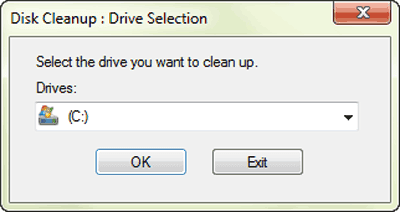
2. Disk Defragmenter
Disk Defragmenter is to defragment the fragment created during computer use. The main purpose is to free more disk space and improve computer performance and running speed.
The operation of Disk Defragment is similar to Disk Cleanup. When you find ÒSystem ToolsÓ in the menu, choose Disk Defragment. And then select the drive you prepare to recombine. Click ÒOKÓ and ÒAnalyze diskÓ button. A dialog would pop up to ask you whether you want to defragment it. Click ÒOKÓ to go on. If you have never recombined disk, it would take about several hours, but if you do this often, about ten minutes is enough.
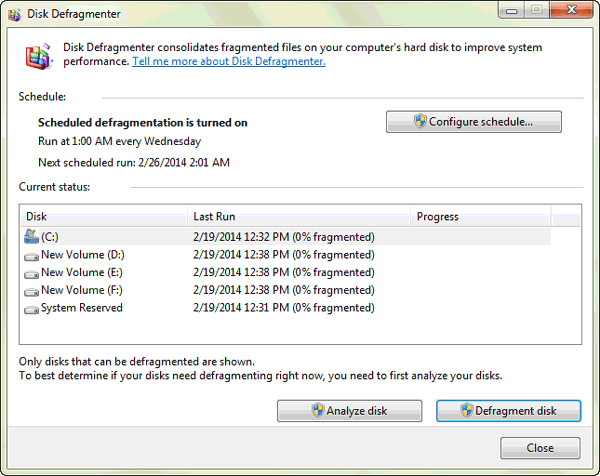
3. Other Windows Optimization Methods
Besides above two basic Windows optimization options, other small options also are effective for making Windows faster. For example, clear system temporary files, clear Internet temporary documents, and clean boot options to speed up the boot and shutdown could let programs run faster in Windows 8/7.
Articles related to hard disk:
- How to Partition Disk for Windows 8 with Disk Management
- How to Create, Delete or Format Disk Partition in Windows 8 Computer
- Principles of Hard Disk Data/File Storage and Format
Go to link Download