Showing posts with label admin. Show all posts
Showing posts with label admin. Show all posts
Monday, May 29, 2017
How to Change Admin Account with Windows 8 Disk
How to Change Admin Account with Windows 8 Disk
We all know that we could change admin account in Control Panel via User Account Control. But if we couldnÕt access Windows 8 computer, how should we go to Control Panel and change administrator? Now this article will introduce how to change admin account with Windows 8 disk.
Maybe installation disk or recovery disk help. But here we take easy Windows 8 password reset disk into practice.
One: Change Admin Account with Created Password Reset Disk
This reset disk is created before Windows 8 computer is locked. So in Windows 8 logon screen, after you type wrong password and see a message link ÒReset PasswordÓ, click it and follow the instructions.

- Windows password reset wizard appears. Click next and insert password reset disk into computer, and click next again.
- Choose inserted reset disk as password reset key from the drop-down box.
- Click Next and type new password for forgotten user account. Or you can let it blank and click Next to finish Windows 8 password reset.
- Reboot computer and login Windows 8 with admin account which just has been reset password.
- Start the MS Explorer and enter in the address bar enter the address:
Control PanelAll Control Panel ItemsUser AccountsManage Accounts
Or you can open Windows 8 Control Panel and click on (open) Manage accounts. - Click the text ÒChange the account typeÓ in the Window ÒChange an AccountÓ.
- Change Account type to the Administrator. Or change an admin account to Standard User.

Besides, in Control Panel, you can change or remove admin account password or delete/add new administrator.
Two: Change Admin Account with Burned Password Reset Disk
This password reset disk is burned with Windows password recovery tool. Please see here learn how to create Windows password reset disk.
1. Plug password reset disk into Windows 8 locked computer.
2. Boot computer from reset disk.
Password reset disk can be burned with bootable USB or CD/DVD ROM, so you should set computer boot from USB or boot from CD ROM.
3. When computer boots from disk successfully, password recovery program runs too.
Select Windows system and user account. And then click ÒReset PasswordÓ to let forgotten account password be blank.
4. Eject disk and reboot Windows 8 computer.
5. Sign in to Windows 8 without any password. Press Windows + R and command control.exe nusrmgr.cpl and click on the text ÒManage another accountÓ.
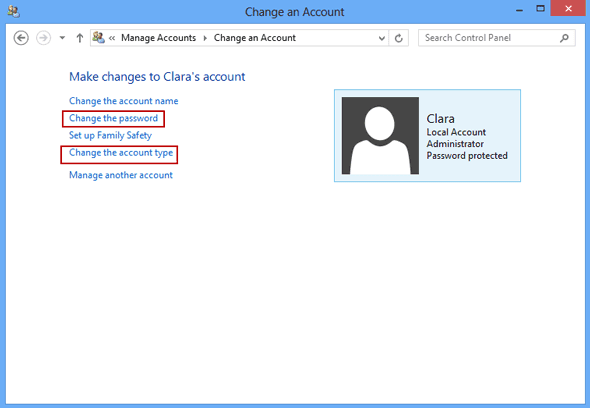
6. Choose an administrator and click ÒChange the account typeÓ or "Change the password" in new pop-up window.
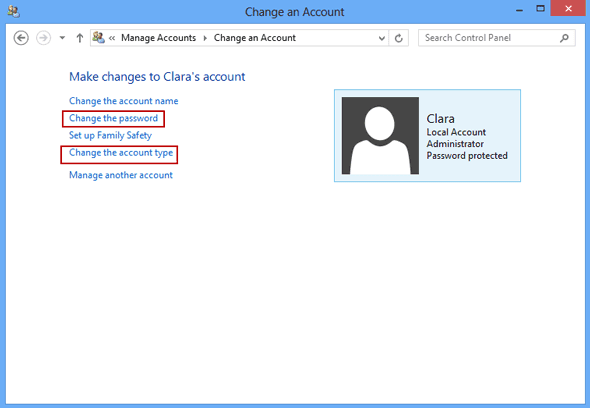
6. Choose an administrator and click ÒChange the account typeÓ or "Change the password" in new pop-up window.
The last step is to change its account type to Standard user. Or do other things for it, such as ÒChange the passwordÓ, ÒCreate a passwordÓ, ÒChange the account nameÓ or ÒDelete the accountÓ.
With the ways provided above, we can change user account type including change admin account in Windows 8 computer.
Tips:
How to create or get a Windows 8 password reset disk?
Actually, Windows 8 password reset disk can be created by two ways. The first way is create it in in Control Panel when you can access computer. The second way is burn it with Windows password recovery tool.
Without disk, how to change admin account or its password? Turn to see this article.
How to reset Windows 8 password without disk
Among all kinds of Windows user accounts, admin account (administrator) possesses highest privileges compared to other accounts. Besides creating user account, running programs, it also can change, remove forgotten user password. Because of these, we usually use administrator to reset Windows forgotten or lost password. But without admin account, how to reset Windows 7 password?
The followings are available ways for Windows 7 admin password reset.
- Windows 7 Admin Password Reset with Recovery Disc
- Reset Windows 7 Administrator Password with Chntpw
- Reset Windows 7 Password with Installation CD
First Way: Windows 7 Admin Password Reset with Recovery Disc
Recovery disc, such as password reset disk, system recovery disc can reset Windows 7 admin password powerfully. And password reset disk can be created before Windows 7 computer locked or with Windows password recovery tool. System recovery disc also can be created with recdisc.exe when computer is available.
Tips:
How to Create Recovery Disc for Windows Forgotten Admin Password Reset
1: How to reset Windows 7 admin password with password reset disk?
According to the introduction of password reset disk creation, there are two options for Windows 7 password reset with reset disk.
1-1 Password Reset Disk Created before Computer Locked
1-1 Password Reset Disk Created before Computer Locked
When you have created one reset disk, just on the Windows 7 login screen, click ÒReset PasswordÓ link to go on Windows 7 password reset with following wizard.
1-2 Password Reset Disk created with tool
1-2 Password Reset Disk created with tool
Insert it into your locked computer and set it boot from reset disk.
<1> If it is bootable USB, boot computer from USB drive;<2> If it is bootable CD/DVD drive, boot computer from CD ROM.
Boot methods and boot key are different from different computers. So successfully boot your computer from reset disk means half of success.
When you see Windows password recovery tool Ð Windows Password Genius runs, choose Windows system and user account. And then click ÒReset PasswordÓ, actually the accountÕs password will be removed. Also, you can create an account with admin privileges.
2: How to reset Windows 7 Admin Password with system recovery disc?
Believe that many people have ever used installation CD to restore Windows, including restore Windows account and password to early point. However, how to use system recovery disc to reset Windows 7 admin password?
Step 1: Set Windows 7 boot from system recovery disc, if you recovery disc is stored in CD, and you have set your Windows 7 boot from CD.
Step 2: Select language, time and keyboard preferences and click next, then select ÒRepair your computerÓ, then itÕll do some searching then choose ÒSystem RestoreÓ.
Step 3: Select and make sure restore point after you are sure everything is OK and click next then finish.
Step 4: In ÒConfirm your Restore PointÓ window, click Finish then Yes to next window, and then you will need to restart computer to complete system restore process.
Step 5: When your Windows 7 PC restarts, you can use the password available for restore point that you went back to. When you see ÒSystem Restore Completed SuccessfullyÓ, just click close to end system restore.
Maybe you lose some information data or programs during system restore, but you still reset Windows 7 admin password back to early point.
Tips:
- Recovery Disc for Windows 7 Home Premium Admin Password Reset
- How to create Windows 7 restore point
Second Way: Remove Windows 7 Administrator Password with Chntpw
1. Get Chntpwto a computer you can access.
2. Create a CD Windows password reset disk.
Unzip cd110511.zip and get a Chntpw ISO file and burn the Chntpw ISO file to CD disc with a burn tool, for example, UltraISO.
3. Set locked computer boot from CD-ROM.
When power on the computer, press BIOS entry key to enter BIOS setting screen, and move CD-ROM to the first boot drive place. Save boot changes and boot your computer.
4. Reset Windows password to blank
4-1 Select the partition where Windows was installed on:
select 1 = show probable Windows (NTFS) partitions only
4-2 Select path and registry files
The default path Windows/system32/config is correct, so just press Enter to go on.
4-3 Select which part of registry to load, use predefined choices.
We want to reset password, so choose the first one: Password reset [SAM system security]
4-4 What to do with the user and password
Select 1 Ð Edit user data and passwords
4-5 Select a user to reset its password.
As you can see, there list all the user names and their password status. If you want to change Administrator password, type Administrator and press Enter.
We want to reset password, so choose the first one: Password reset [SAM system security]
4-4 What to do with the user and password
Select 1 Ð Edit user data and passwords
4-5 Select a user to reset its password.
As you can see, there list all the user names and their password status. If you want to change Administrator password, type Administrator and press Enter.
4-6 Clear (blank) user password.
Of all the options of menu, the first one Clear (blank) user password is the most simple and effective option. Select 1 to clear Administrator password to blank instantly.
Of all the options of menu, the first one Clear (blank) user password is the most simple and effective option. Select 1 to clear Administrator password to blank instantly.
4-7 Password is cleared successfully.
When the Password cleared pops up, it means password has been cleared successfully.
Quit out and press Ctrl + Alt + Del to restart computer, logging in to Windows without password.
When the Password cleared pops up, it means password has been cleared successfully.
Quit out and press Ctrl + Alt + Del to restart computer, logging in to Windows without password.
Tips:
Reset Windows password with Chntpw disk Ð Windows Password Reset without an install CD
Third Way: Reset Windows 7 Password with Installation CD
Similar to system recovery disc, Windows installation CD is another way to reset Windows 7 forgotten password, which restores Windows 7 to early back up point or reinstall Windows 7 again.
Step 1: Insert Windows 7 installation CD into computer and set it boot from CD
As soon as you turn on PC, press DEL or F2 to enter BIOS setting screen. Move CD-ROM option to the first place of boot disk. Save and restart your PC, it will boot from CD instantly.
Step 2: Select Repair Windows and Get into Command Prompt
When your computer boots from the CD, you should click repair your computer option, then choose Command Prompt from various options.
When your computer boots from the CD, you should click repair your computer option, then choose Command Prompt from various options.
Step 3: Recover Windows 7 Password with Commands
3-1 Type: copy c:windowssystem32sethc.exe c:
3-2 Type: copy /y c:windowssystem32cmd.exe c:windowssystem32sethc.exe
3-3 Exit installation CD, and reboot your PC.
3-1 Type: copy c:windowssystem32sethc.exe c:
3-2 Type: copy /y c:windowssystem32cmd.exe c:windowssystem32sethc.exe
3-3 Exit installation CD, and reboot your PC.
Step 4: Reset Windows 7 Password
While Windows login screen appears, press the Shift key 5 times to bring up the command line interface. Now type net user your name your new password.
While Windows login screen appears, press the Shift key 5 times to bring up the command line interface. Now type net user your name your new password.
Password reset work has finished so far. But sethc.exe has been covered. Now use the command c:sethc.exe file back to c:windowssystem32sethc.exe to restore the original sethc.exe file.
Of course, Windows 7 password will be reset, but some important data probably lose too. This is available but last way for Windows 7 password reset.
It is known that new Windows 8 operational system uses standard user default. But when we want to run some programs, we always need administrator privileges. In Windows 8 computer, we have to set administrator by ourselves. Learn how to enable and disable admin account.
1. How to enable administrator account?
- Press combination keys Win + X to open run box and type following command:
net user administrator /active: yes - Click OKand press ALT + F4 later. Choose log off and you will see administrator.
Tip:
If you donÕt want to access computer with administrator automatically next time, remember exit and enter computer with your previous account. Otherwise, when you enter computer, it will run programs with administrator.
2. How disable/forbidden administrator account?
- Press Win +X again, choose Command Prompt (Admin) and type:
net user administrator /active: no - Logout system and administrator will lose.
If you donÕt want to enable administrator and wish to run programs with administrator automatically, please do following this.
<1> Press Win + R and type gpedit.msc, and press Enter. Local Group Policy Editor will be open.
<1> Press Win + R and type gpedit.msc, and press Enter. Local Group Policy Editor will be open.
<2> Turn to Computer Configuration Ð Windows Settings ÐSecurity Settings Ð Local Policy Ð Security Options.
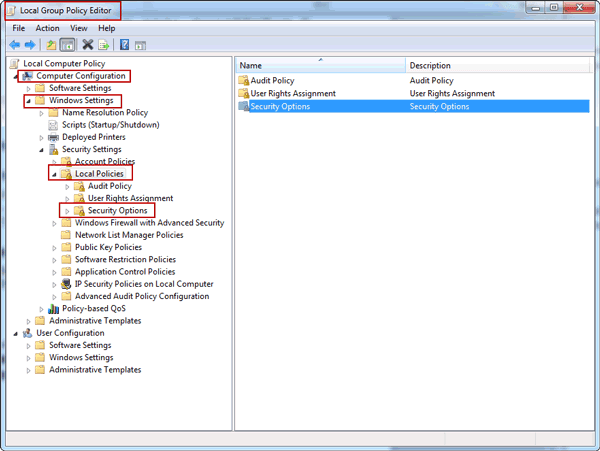
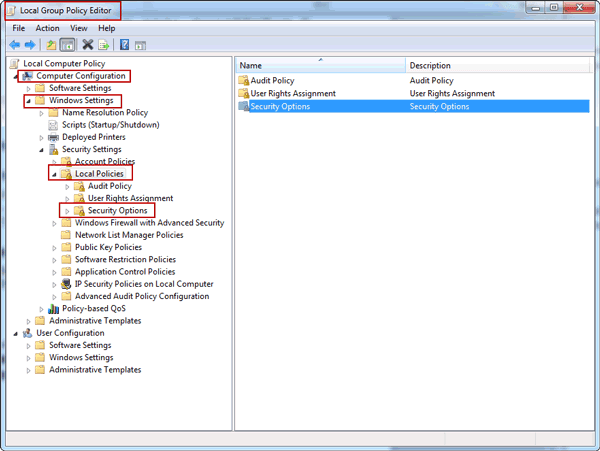
<3> Double-click Security Options, and find User Account Control: Use Admin Approval Mode for the built-in Administrator account
Double-click it to enable it, exit and then reboot computer after confirmation changes.
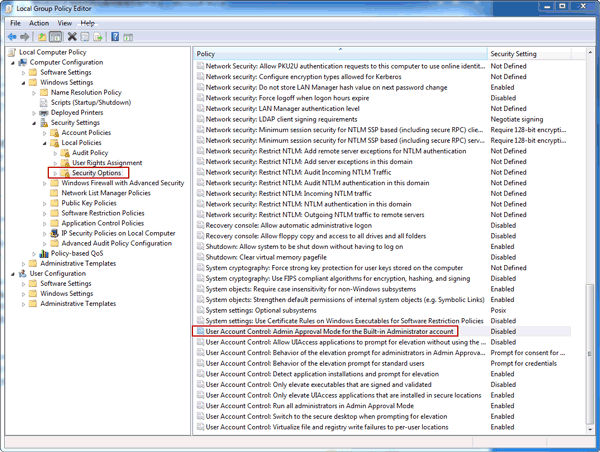
Related Articles:
- How to Change Admin Account with Windows 8 Disk
- Lost Windows 8.1 Admin Password and No Disk
- 10 General Secure Settings Options for Windows 8
- How to Reset Forgotten Admin Password on Windows 8
- How to enable or disable Windows server 2012 (r2) built-in administrator
Go to link Download
Monday, January 23, 2017
Reset Windows Server 2012 R2 Admin Password on Dell PowerEdge Server Raid
Reset Windows Server 2012 R2 Admin Password on Dell PowerEdge Server Raid
Lost Windows server 2012 r2 admin password on Dell PowerEdge server raid, such as PE1950, PE2900, PE2950, how to reset it to access Dell raid server now?
1. Windows Server 2012 R2 System Restore
Client full system restore is a new feature in Windows server 2012 r2. Users could create a client restore service by using the Set Up Client Restore Service task, and perform client full system restore over the network instead of using an image that is saved in DVD.
When client computer Windows server 2012 r2 system is restored with WPS (Windows Deployment Services) through network, forgotten Windows server 2012 r2 administrator password would be restored too at the same time.
Now see how to restore Windows server 2012 r2 system?
If Dell raid server is the server of all the computers, insert system restore disk into locked dell server, and start computer from it. Choose restore system and backup system files, including Windows registry files. Windows password logon information will be back up to early point or factory settings.


But it is a little dangerous to take this way into use because it will remove some files created after that point on your dell server as soon as you restore dell server to early backup point.
Actually, when you couldnÕt access Windows server 2012 r2 directly, you can choose to sign into Dell raid server via remote desktop, change lost admin password on Windows server 2012 r2 is available.
2. Password Reset Disk Help Reset Windows Server 2012 R2 Password
Besides system restore following data loss, password reset disk is a general and effective way all the time for all of computer and Windows operational systems. No matter when you encounter this problem or how complex Windows lost administrator password is, it is a good choice to reset Windows server 2012 r2 admin password and can be gotten by two ways.
How do you take a password reset disk?
One way is password reset disk created in Control Panel when your server is accessible. The other way is when Dell server is locked, create password reset disk with recovery tool, Windows Password Genius Raid.
One way is password reset disk created in Control Panel when your server is accessible. The other way is when Dell server is locked, create password reset disk with recovery tool, Windows Password Genius Raid.
How to use password reset disk for Windows server 2012 r2 password reset?
If you have a Windows password reset disk for Dell server raid, just click "Reset Password" link on Windows logon screen after you have typed wrong password. When password reset wizard appears, click "Next" and insert password reset disk into Dell server. Type in new password twice, click "OK" and finish Dell server 2012 r2 password reset.
If password reset disk is created with Windows password recovery tool, plug it into locked Dell server, reboot server from it, click "Reset Password" and Windows server 2012 r2 forgotten password could be reset as "iSunshare@2012".
Now reboot Dell server, exit USB from Dell server before it starts successfully. On Windows logon screen, type new password to login in to Dell PowerEdge Server Raid with administrator. If you want to get more detailed operation introductions about Windows Password Genius Raid, please turn to HP Server Raid Password Reset.
Related Posts:
- Ways|Tips for Windows Server Administrator Password Reset
- Reset Windows Server 2008 Forgotten Password with VB Script
- How to Activate Windows Server 2012 R2 Essential
- Upgrade Server 2008 and Migrate Domain Service to Windows Server 2012 R2
- Change Domain Administrator Password Windows Server 2012 R2
Go to link Download
Sunday, January 22, 2017
How to Reset Admin Password in Windows 8 1 Tablet
How to Reset Admin Password in Windows 8 1 Tablet
 Lost admin password in Windows 8.1 tablet, how to reset it with general methods for common tablets, such as Lenovo Miix2, HP Omni 10, Dell Venue 8 Pro or Venue 11 Pro, Acer Aspire Z3-600, ASUS Transformer Book T100 and Acer Iconia W4 Windows 8.1 tablet?
Lost admin password in Windows 8.1 tablet, how to reset it with general methods for common tablets, such as Lenovo Miix2, HP Omni 10, Dell Venue 8 Pro or Venue 11 Pro, Acer Aspire Z3-600, ASUS Transformer Book T100 and Acer Iconia W4 Windows 8.1 tablet?Is there any way to reset Windows 8.1 tablet admin password easily and effectively? In passage below,three ways will be introduced for Windows 8.1 tablet password reset in my perspective.
Way 1: Make Use of Windows 8.1 Default Administrator Account
If you lost or forgot other administrator password in Windows 8.1, default Windows administrator account without password would be the best way to access Windows 8.1 and help you to reset forgotten or lost other Windows 8.1 admin password.
Selection 1: Change Windows 8.1 password in User Accounts
First, login Windows 8.1 with default administrator. And then turn to Control Panel ÐUser Accounts, choose targeted admin account. In Manage Account window, click "Change the password" button, and type in new password twice to confirm password changed.Tips: Three Ways to Access Control Panel on Windows 8
Selection 2: Enter Windows 8.1 Safe Mode with Default Administrator
From Windows XP to Windows 8, each version of Windows system could entered in safe mode to do some primary system changes in order to protect Windows system safe. But it is disabled in normal mode.
- Press Win + Rto enter Run box and type "msconfig" in the box. And then press Enter button.
- Navigate to boot tab, check "Safe boot". Choose ÒMinimalÓ-normal safe mode, click "Okay" button and restart your computer.
Selection 3: Reset Windows 8.1 tablet password with Command Prompt
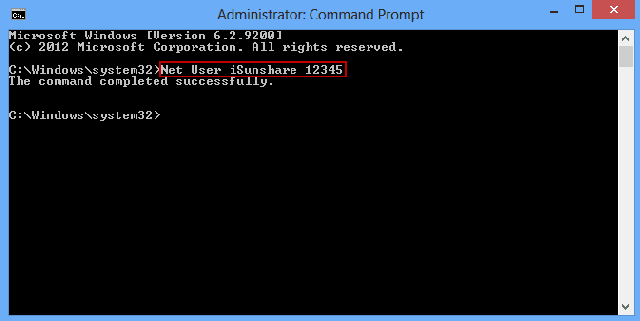 After you login Windows 8.1 tablet with default administrator, press Win + X and choose Command Prompt (Admin) to run.
After you login Windows 8.1 tablet with default administrator, press Win + X and choose Command Prompt (Admin) to run.Type in the command: net user <user name> <user new password>, and press Enter. Instantly, tablet lost admin password would be removed or reset.
Tips:
However, for the sake of computer security, most people have changed the built-in administrator password. If this has happened, the way introduced above would not work. Now turn to the following ways to ask for help.
Way 2: Reset Windows 8.1 Admin Password with Picture Password or PIN
Windows 8.1 is different from other Windows systems, because it provides different kinds of logon ways to access computer besides local user password. Picture password and PIN code are such special login ways provided by Microsoft Windows 8.1. So if you forgot Windows 8.1 password, previously-created picture password or PIN could help you.
- Start your tablet and select targeted user account you want to sign in to Windows 8.1.
- Choose picture password or PIN code to access Windows 8.1.
- Turn to Control Panel and change admin user password.
Way 3: Recover Windows 8.1 Tablet Password with Password Recovery Tool
Password recovery tool, such as Windows Password Genius Advancedalways could help you, no matter which kind of password you lost or how complex your lost admin password is. This is because of password reset disk created with it. If you have created password reset disk on your PC when your PC is accessible, you would know that password reset disk is the most powerful program to recover Windows forgotten password.
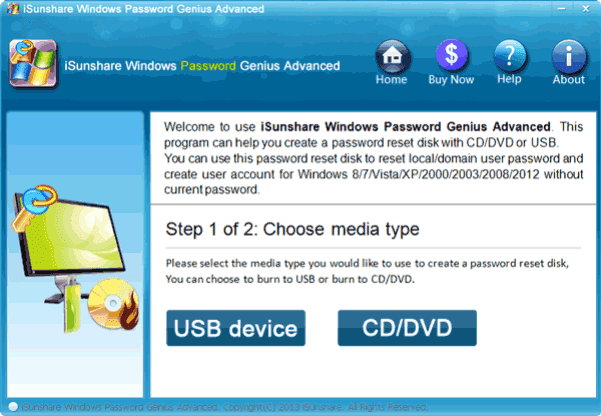
Step 1: Burn a Windows password reset disk with password recovery tool
- Find Windows Password Genius Advanced and accessible computer, bootable USB drive.
- Install Windows password recovery tool in accessible computer and insert bootable USB drive into computer.
- Choose USB flash disk from drop-down box, and click "Begin burning" to create password reset disk.
- Exit USB reset disk after you see "Burning Successfully" message.
Step 2: Reset Windows 8.1 Password with reset disk
Plug USB drive into Windows 8.1 tablet and boot it from USB. When you see Windows Password Genius Advanced program runs in WinPE environment, select Windows 8.1 system and administrator. And then click ÒReset PasswordÓ to remove administrator password.
Is there any other doubt? If you couldnÕt find better ways, Way 3 would be the best choice for you because no matter what password problem you meet, it could help you effectively and safely.
Blog Archive
-
▼
2017
(569)
-
▼
May
(113)
- PDF Protection Remover Business License
- Cara Melihat Jumlah Pengunjung Blog Dengan Extreme...
- How to Change Admin Account with Windows 8 Disk
- HitFilm 4 Pro v4 0 5422 Build 10801 x64 Crack Patc...
- Unchecky Bloquear Programas Indesejados
- Ms Visual Studio 2015 Enterprise 14 0 25 x86x64
- 2 Ways to Unlock Windows 8 1 Locked Screen
- How To Change Thumbnail Size And Quality
- PDF Protection Remover Software
- Is There Available Default Administrator for Windo...
- Monsters University 2013 Watch Online
- Windows 10 Pro Ativado Abril 2016 PT BR
- Software Cara Flash atau Instal BB BlackBerry Lengkap
- Waterfox exe portabil 47 0 1
- Photodex ProShow Producer v8 0 3645 Crack Patch Ke...
- Usb Blocker Software Free Download
- Fascinating
- Comodo Dragon 50 14 22 465
- Windows 10 Pro Home e Enterprise Julho 2016 PT BR
- WinUtilities Free Edition 13 0
- DriverPack Online
- Can I Decrypt Encrypted PowerPoint File in My Laptop
- Searching Questions
- Office Plus 2016 32 64 PT BR
- OptimizeEraseEncrypt for Windows
- How to Make Windows 7 Security Settings on UAC
- Oxford Urdu English Dictionary full version
- DLL Suite Crack e Serial
- PC Screen Spy Monitor
- How much RAM Windows supports at most
- Programas e Sistemas Atualizados 2016
- Lost iPod Backup Password ‰ÛÒ How to Use Locked iP...
- Top 3 Ways to Fix Windows 7 Homegroup Password Forgot
- Cara Instal Link2disk Pada Android
- Auslogics BoostSpeed 6 1 5 3
- THOR RD DRC Finals 2015
- Robotis Dynamixel XM 430 servo compared to the MX ...
- Hide the screen very quickly
- Outpost Firewall Pro 7 1
- SuperAntiSpyware Free Edition 6 0 1222
- Portable Windows Doctor 2 9 0 0
- Bagaimana Cara Merubah Foto menjadi Tajam dan Lembut
- Resep Kue Donat Ubi Ubi Ungu dan Singkong
- Forgot Windows 8 Password No Reset Disk How to Rec...
- DVDFab HD Decrypter 9 3 0 5
- Windows 10 Pro Final 2015 PT BR 32 64 Bits
- Break Pettren Lock For Android Mobile By Masti Com...
- 8th Class Of Web Designing Course HTML
- Resident Evil 6 Pc Game Direct Links 100 Working
- 10th Class Of Web Designing Course HTML
- Driver Magician Lite exe portabil 4 58
- Cara Mengatasi this windows not genuine Windows7
- Adobe Photoshop Middle East Version CS5 Class 3
- Penyebab dan Cara Atasi Blue Screen Pada Laptop
- Tips or Tricks for Windows Server 2012 Usage
- How to Reset Windows Vista Password without CD or ...
- R Studio Crack E Serial Torrent
- Outlook Password Decryption
- Download IDM 6 18 Build 12 Full Version With Patch
- Create A System Restore Point In XP
- 3rd Class Of Web Designing Course HTML
- Make Your Laptop Run Faster
- How to Highly Compress Files Software Free Downloa...
- Optimum XP
- How To Increase Your Android Mobiles Battery In Urdu
- How to Reset 2008 Password on Dell Raid Server
- Solusi Copy paste atau klik kanan tidak bisa pada web
- Solved Error Code 0x80072f8f When Activating Windo...
- Adobe After Effects CS6 11 0 0 378 Full Ph‡¼¤n m‡È...
- Adobe Photoshop Middle East Version CS5 Class 5
- Puran Defrag Free Edition 7 7 1
- How to Activate Office 2013 without Product Key
- PassMan Plus
- Cara Manual Menghapus Tencent QQ QQPC
- Freemake Video Converter 4 1 9 29
- EaseUS Data Recovery Wizard Technician 10 5 Keygen...
- Tips Sukses Main Flappy Bird Langsung Dari Pencipt...
- Mini PyCon Malaysia 2014
- Aidfile Recovery Software Professional 3 6 6 0 Key...
- Windows 8 1 Enterprise with Update x86 MultiLang
- Google Chrome 28 0 1500 71 Version
- How to Remove Hard Drive Password on Acer Laptop
- Outlook Password Recovery Master
- Playing Tic Tac Toe with Baxter the Robot
- Tips dan Optimasi WP Robot
- ‰ÛÏFree Opener‰Û Open Every Format in one Software
- KMPlayer 4 1 1 5
- Assassins Creed Revelations Pc Game Direct Links 1...
- Windows 8 Forgot Administrator Password on Microso...
- How to Enter Windows 8 Safe Mode with Four Effecti...
- WinScan2PDF 3 17
- KMSAuto Ativador De Todos Os Windows
- Create iTunes Backup iTunes Backup Password Recove...
- iSkysoft 4 0 Free PDF Editor OCR Plugin By Filesplit
- Free Audio Video Pack 2 8
- Cara Pasang Melakukan Video Call LINE Pada Android
- NetServe Web Server
- Office Password Recovery Lastic Personal License
- Deal Alert! Polk Audio 10 Subwoofer 90
- How to Reinstall Office without Disk or Product Key
-
▼
May
(113)