Monday, May 15, 2017
Tips or Tricks for Windows Server 2012 Usage
Tips or Tricks for Windows Server 2012 Usage
Windows Server 2012 is new Windows server operational system, which is designed based on Windows 8. So it is different from previous server operating system. If you operate Windows server 2012 like before, that would be difficult. Therefore, now this passage gives some tips and tricks to use Windows server 2012 effectively.
Tip 1: How to find Windows Server 2012 traditional ÒStartÓ Menu
Windows server 2012 also removes ÒStartÓ menu from taskbar. Maybe there are so many server computer users unhappy about it, but this is truth. Now letÕs see how we can find traditional ÒStartÓ menu.
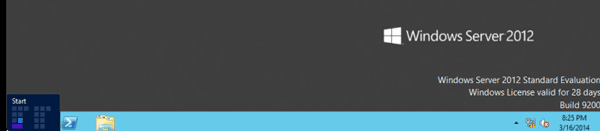
Actually, ÒStartÓ menu has not disappeared. It is just removed to the left bottom side of traditional desktop. But users couldnÕt see it only if move mouse there. Click it, and experience new functions setting in Start menu, including Server Manager, Task Management, Computer etc common applications. Double-click the application picture, and it opens. If click it, we can delete or remove it. If we want to turn back to desktop, just click ÒDesktopÓ.
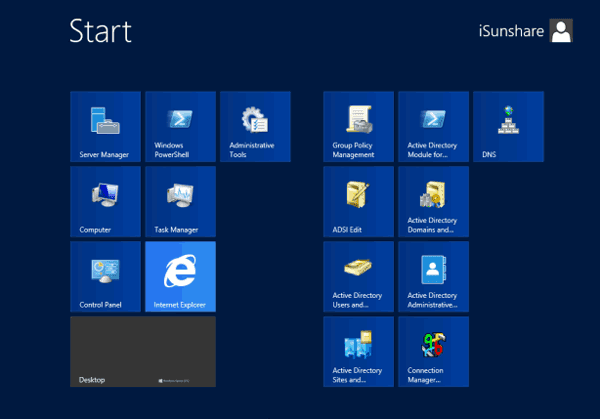
Or move the mouse to the right bottom side of window, and you would see ÒStartÓ menu like in Windows 8, click it and Start screen appears.
Tip 2: How to find software or tools in Windows server 2012
In Windows server 2012 start screen, what we can see is not what we think of. There are so many tools and software that we donÕt know where they are. In fact, it is simple. We just need to right click in the blank section of Windows start screen. And then there would be a option ÒAll AppsÓ pop up in the bottom side. Click it and we could see the tools page.
In the tools page, we can see effective tools in Windows server 2012. If we use one application usually, we can right click it and add it to desktop, taskbar or login with administrator etc.
Tip 3: How to shut down Windows server 2012 computer fast
Windows server 2012 shutdown problem also troubles computer users because of no ÒStartÓ menu on traditional desktop. So sometimes we could only shut down server computer with Task Manager. It is helpless. Now this passage summarizes four ways to shut down Windows server 2012.
1. Press Windows + I or move mouse to the right bottom side of desktop, Menu and Toolbars. Click ÒPowerÓ and "Shut down" Windows server 2012.
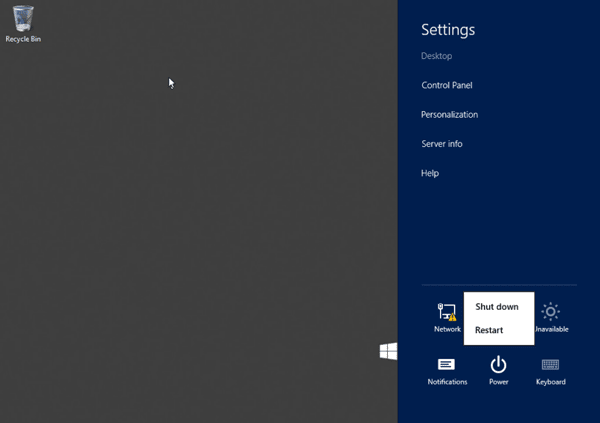
2. Press Alt + F4 on traditional desktop to open application close window. In traditional desktop, Alt + F4 is used to close Metro applications.
3. Press ÒCtrl + Alt + DelÓ, Windows shutdown options would appear in the right bottom corner of desktop.
4. Press Windows + R to run command Òshutdown.exe -s -t 00Ó.
Run command prompt with administrator, type in Òpowercfg/H onÓ. ÒPowerÓ option is open. Click ÒMust type password when wake upÓ in the left side, and tick the ÒFast BootÓ. And you could start and shut down Windows server computer fast.
Refer to: How to enable fast boot and shut down Windows server 2012
Refer to: How to enable fast boot and shut down Windows server 2012
Tip 4: How to adjust performance to optimize programs
Open Server Manager Ð Local Server, click computer name and System Properties window pops up. Select Advanced Ð Performance, and choose ÒTurn on DEP for essential Windows programs and services onlyÓ in Data Execution Prevention. Select ÒAdjust to optimize performanceÓ Ð ÒProgramsÓ. And then click ÒChange ButtonÓ in virtual memory, donÕt tick ÒAutomatic management of all drives paging file sizeÓ. Choose system drive, select ÒNo page fileÓ and click ÒSettingsÓ button so as to delete virtual memory files in system volume.
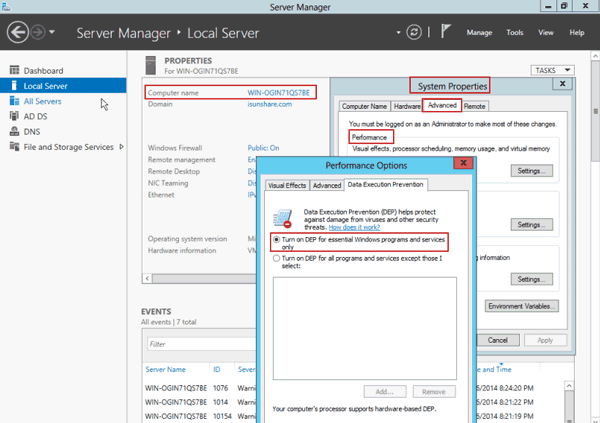
Tip 5: How to disable Enhanced IE security settings
Open Server Manager Ð Local Server Ð Enhanced IE security settings, and then change ÒEnabledÓ to ÒDisabledÓ.
Tip 6: How to not boot Server Manager when Windows logon
Open Server Manager, and click ManageÐ Server Management Properties, and choose ÒDont automatically start server manager when logonÓ.
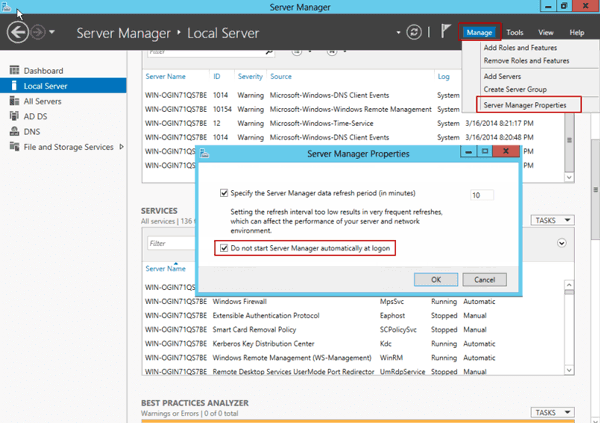
Tip 7: How to set input method switch shortcut
If you are Chinese people, please pay attention to that English and Chinese input method switch shortcut is not the same as previous Windows operational system. Now open Control Panel Ð Language Ð Change Language Hotkey, set their switch shortcut as ÒCtrl +ShiftÓ.
Related articles:
- Change Windows Server 2012 from Host to Domain Controller
- Upgrade Server 2008 and Migrate Domain Service to Windows Server 2012 R2
- Windows Server 2012 R2 Activation Key Recovery Finder
Go to link Download