Sunday, May 7, 2017
Create iTunes Backup iTunes Backup Password Recovery Tips
Create iTunes Backup iTunes Backup Password Recovery Tips
iTunes is used to backup the iOS device to a computer usually. So such backup is called iTunes backup. How important it is, we can know that when we want an encrypted iTunes backup to restore or factory reset iOS device. Especially, when you are locked out of idevices, iTunes backup is one of effective ways for you to access iOS device again without important data loss.
Therefore, how to create iTunes backup for iOS devices?
There is iTunes on iOS device and on computer. Which one should we choose to create iTunes backup? Now we take iTunes on computer to create one.
Create iTunes Backup in Computer manually and automatically
1. Connect iOS device to computer with USB cable.
2. Open iTunes and iOS device will appear in iTunes. (Take iPad as example)
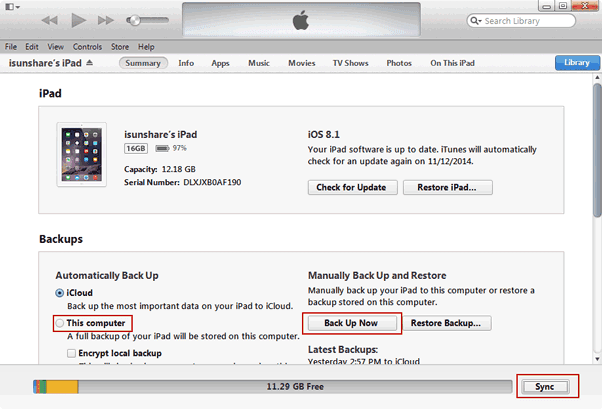
3. Click iPad name in the top right side of iTunes screen.
4. Unfold iPad menu, choose Summary and click "Back Up Now".
If you have not tipped Encrypt local backup, iTunes will make a copy of everything on iPad device, including contacts, SMS, photos, calendar, music, call logs, configuration files, database files, keychain, network settings, offline web application cache, safari bookmarks, cookies and application data, etc.
Besides, if you donÕt want to make a iTunes backup manually every time, set device synced with iTunes. And then when you connect device to computer, iTunes will automatically create a backup of device. But if the automatic sync option is turned off, you will need to create a backup with above steps.
Tips: If you tip "Encrypt local backup" before back up iOS device in iTunes, you will be asked to set a password for the iTunes backup in pop-up dialog.
From then on, whenever you backup iOS device on computer, it will not be necessary to encrypt iTunes backup.
Related Articles:
Related Articles:
- How to Choose Backup Method | iTunes VS iCloud
Go to link Download