Wednesday, May 24, 2017
Can I Decrypt Encrypted PowerPoint File in My Laptop
Can I Decrypt Encrypted PowerPoint File in My Laptop
"ThatÕs so unfortunately. My PPT file encrypted with password couldnÕt be open, while it would be shown at afternoon. How can I decrypt this PPT file without any damage effectively and instantly?"
A tool is an effective way to solve such problems on computer. If you could find a powerful password recovery tool for encrypted PowerPoint file, it would half the work with double results for PowerPoint file decryption.
Through certification, PowerPoint Password Genius is such powerful tool to decrypt encrypted PowerPoint file, PPT file or PPTX file.
LetÕs do decrypt password protected PowerPoint file with PowerPoint Password Genius.
Step 1: Install PowerPoint Password Genius full version on computer.
A tool is an effective way to solve such problems on computer. If you could find a powerful password recovery tool for encrypted PowerPoint file, it would half the work with double results for PowerPoint file decryption.
Through certification, PowerPoint Password Genius is such powerful tool to decrypt encrypted PowerPoint file, PPT file or PPTX file.
LetÕs do decrypt password protected PowerPoint file with PowerPoint Password Genius.
Step 1: Install PowerPoint Password Genius full version on computer.
Why choose full version? The trial version only could decrypt PowerPoint file set with password less than 3 characters, while full version can decrypt any PowerPoint file which is set with any complex password.
Step 2: Browse encrypted PowerPoint file on computer and import it into password tool.
Step 2: Browse encrypted PowerPoint file on computer and import it into password tool.
Run PowerPoint Password Genius and click "Open" button to browse encrypted PowerPoint file on your computer. And then import it into password tool. You would see it in "Encrypted File" box.
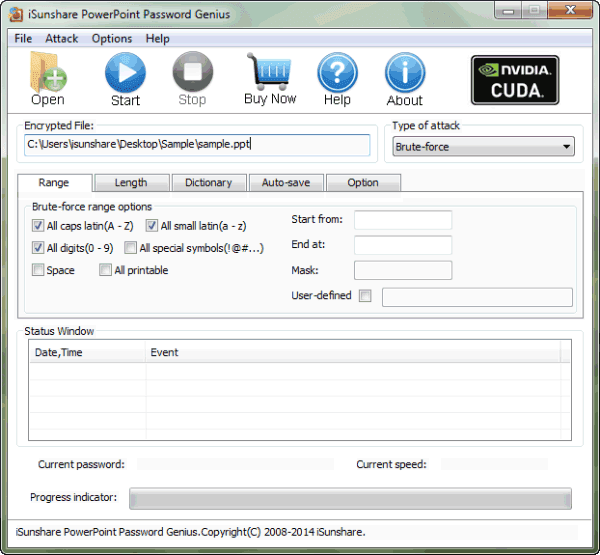
Step 3: Select PowerPoint password attack method.
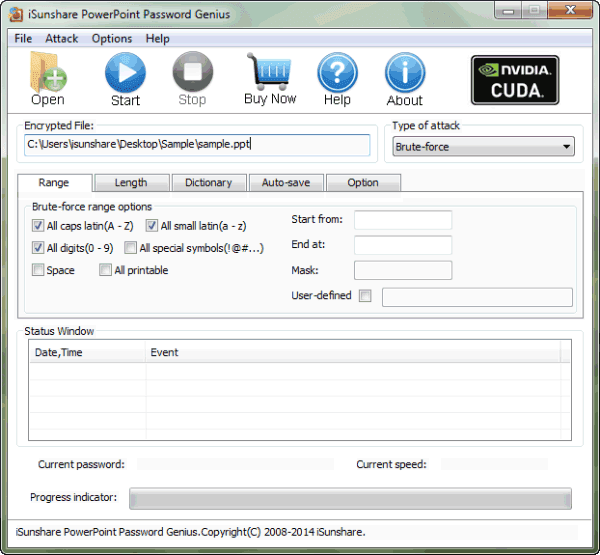
Step 3: Select PowerPoint password attack method.
Brute-force, Mask, Dictionary and Smart are four password attack methods provided in PowerPoint Password Genius. Select one from them in drop-down box of "Type of attack".
Brute-force:
Brute-force:
When you have no information about PowerPoint lost password, select Brute-force and set password range and length for it.
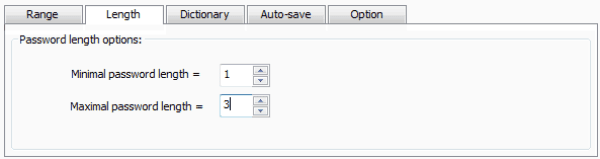
Mask:
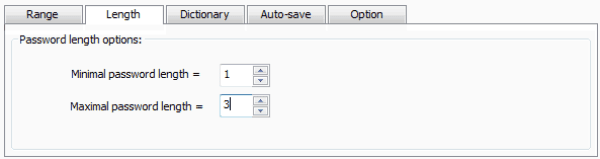
Mask:
When you have part of PowerPoint lost password, select Mask, and set "Mask" parameter.
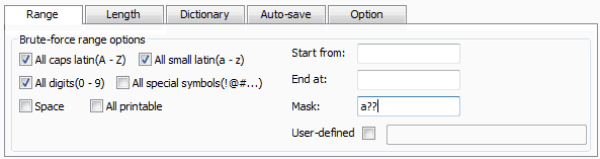
Dictionary:
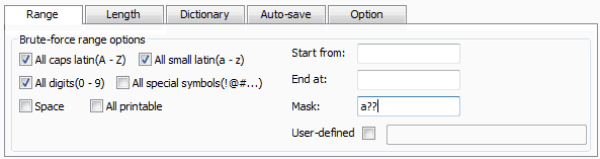
Dictionary:
There are several common password included in Dictionary. Select it if lost PowerPoint password is common.
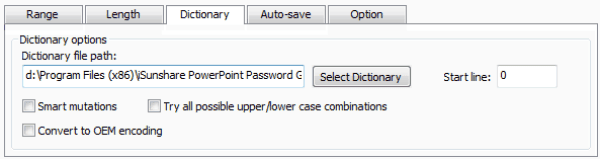
Smart:
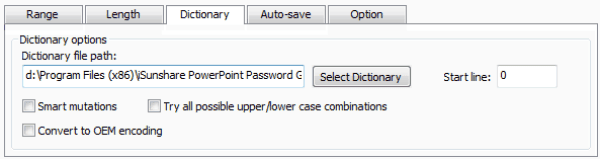
Smart:
If you have no idea to choose which one, select Smart attack. But if you want to find PowerPoint password faster, select previous three attack types according to lost password.
Step 4: Click "Start" button to recover encrypted PowerPoint file password.
Step 4: Click "Start" button to recover encrypted PowerPoint file password.
After all the settings made up, click "Start" button on menu. Instantly, you could see PowerPoint password appearing in new window.
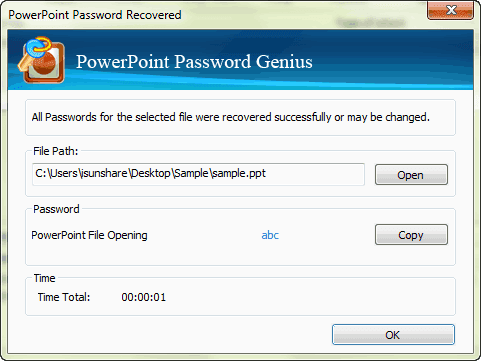 Copy it to save or open encrypted PowerPoint password. Now encrypted PowerPoint file has been decrypted.
Copy it to save or open encrypted PowerPoint password. Now encrypted PowerPoint file has been decrypted.
Related Articles:
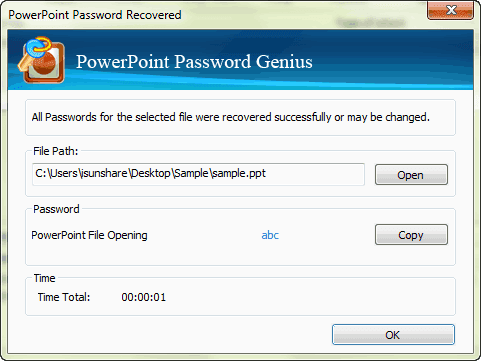
Related Articles:
- Could I Open Encrypted Outlook Data File without Password
- How to Open Password Protected Access Database without Password
- How to Open Password Protected Excel Worksheets without Password
- Tips on Office Password Encryption and Decryption
Go to link Download