Sunday, May 21, 2017
Top 3 Ways to Fix Windows 7 Homegroup Password Forgot
Top 3 Ways to Fix Windows 7 Homegroup Password Forgot
"Have you ever met the trouble of Windows 7 password forgot, then you cant surf the Internet to play game, working or reading?" If the answer is below. Lucky to you is that you can learn how to recover Windows 7 password easily as below.
Top1: To solve Windows 7 Homegroup password forgot in common way
Familiar Windows 7 system users are aware, in Windows 7 system comes with a family group of functions, we can easily access the same network share pictures, music and so on with other people, so sharing more convenient, but sometimes not very many users often use this function, leading to forget Windows 7 homegroup password so that you cannot connect, and encountered such a problem how to deal with it? Here to share with you Windows 7 family group Password Forgot specific solutions are as follows.
Step 1: Click the Start menu on Windows 7 system, find and click on "Control Panel".
Step 2: In the "Control Panel" select view "category", then click below the "Network an internet".
Step 3: In the "Network and Internet" window, click on the "family group".
Step 4: In the "family group" interface, we need to share in the below check the option "shared libraries and printers" (without checking the printer can cause other computers on the same LAN cant use the printer), and then click the "view or print homegroup password ".
Step 5: Since you can see the password of our family group, we can click on the print, or Write down your password, and then click "Cancel", and then click to save your changes, you can.

Top 2: To fix Windows 7 homegroup password forget
Step 1: Type "family group" in the Start Search box, and press Enter to open the HomeGroup window.
Step 2: Click "Change Password" link in other family groups operating options.
Step 3: Change homegroup password pop-up dialog box, click the "Change Password".
Step 4: Type the password you want to set in the text box, click "Next".
Step 5: After setting the others to access the shared content family, you must type a password to enter.
Mounted directly on a PE U disk, to PE: Open C: Windows System32 config, which has one called "SAM" file, which is stored in the account information and password under windows.
In the PE system! ! ! remember! ! Use Notepad to open it, usually it appears garbled, do not control him, to delete all garbage, save and exit.
Windows 7 re-enter the system, and will certainly be an error to restart, this is a must. Let him auto repair, after entering the login screen, what you lose the password, the password is what he does not lose is not!
Top 3: Using Windows Password Recovery to recover Windows 7 forgot password
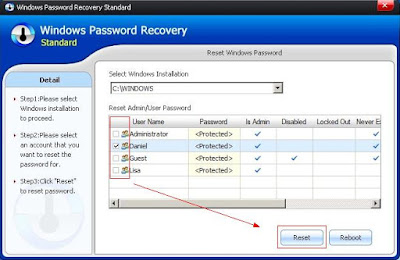
Step 1: Download and install Windows password recovery on any accessible computer.
Step 2: Using a blank CD/DVD or USB to Burn Windows password recovery on it. Then insert the newly created disk to Windows 7 password forgot computer.
Step 3: Choose Windows 7 account to reset the password, after that, restart your computer. There is no password requirements.
Top 3 methods to teach you how to crack Windows 7 forgot password in shortest time. If you have any problem about this field, you can send comments to our site.
Go to link Download