Showing posts with label powerpoint. Show all posts
Showing posts with label powerpoint. Show all posts
Wednesday, May 24, 2017
Can I Decrypt Encrypted PowerPoint File in My Laptop
Can I Decrypt Encrypted PowerPoint File in My Laptop
"ThatÕs so unfortunately. My PPT file encrypted with password couldnÕt be open, while it would be shown at afternoon. How can I decrypt this PPT file without any damage effectively and instantly?"
A tool is an effective way to solve such problems on computer. If you could find a powerful password recovery tool for encrypted PowerPoint file, it would half the work with double results for PowerPoint file decryption.
Through certification, PowerPoint Password Genius is such powerful tool to decrypt encrypted PowerPoint file, PPT file or PPTX file.
LetÕs do decrypt password protected PowerPoint file with PowerPoint Password Genius.
Step 1: Install PowerPoint Password Genius full version on computer.
A tool is an effective way to solve such problems on computer. If you could find a powerful password recovery tool for encrypted PowerPoint file, it would half the work with double results for PowerPoint file decryption.
Through certification, PowerPoint Password Genius is such powerful tool to decrypt encrypted PowerPoint file, PPT file or PPTX file.
LetÕs do decrypt password protected PowerPoint file with PowerPoint Password Genius.
Step 1: Install PowerPoint Password Genius full version on computer.
Why choose full version? The trial version only could decrypt PowerPoint file set with password less than 3 characters, while full version can decrypt any PowerPoint file which is set with any complex password.
Step 2: Browse encrypted PowerPoint file on computer and import it into password tool.
Step 2: Browse encrypted PowerPoint file on computer and import it into password tool.
Run PowerPoint Password Genius and click "Open" button to browse encrypted PowerPoint file on your computer. And then import it into password tool. You would see it in "Encrypted File" box.
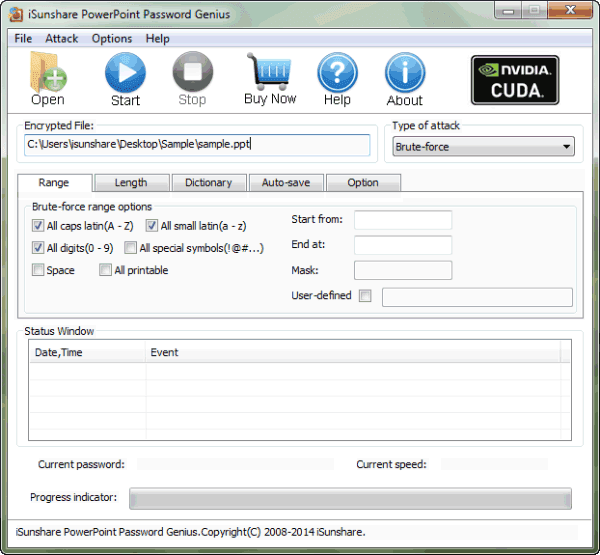
Step 3: Select PowerPoint password attack method.
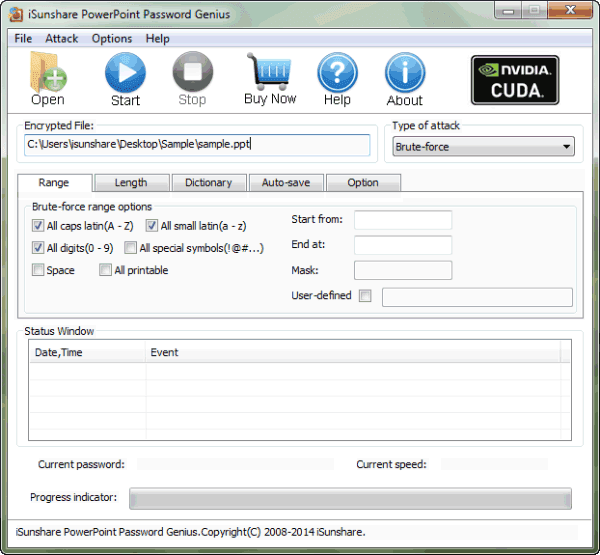
Step 3: Select PowerPoint password attack method.
Brute-force, Mask, Dictionary and Smart are four password attack methods provided in PowerPoint Password Genius. Select one from them in drop-down box of "Type of attack".
Brute-force:
Brute-force:
When you have no information about PowerPoint lost password, select Brute-force and set password range and length for it.
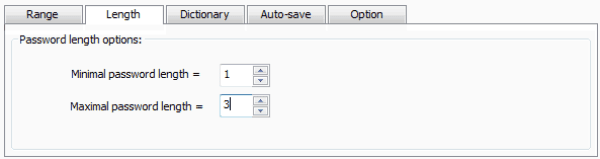
Mask:
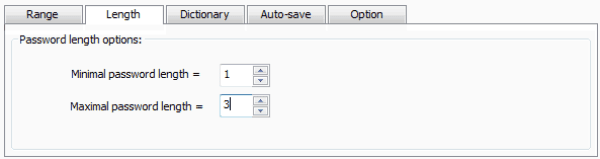
Mask:
When you have part of PowerPoint lost password, select Mask, and set "Mask" parameter.
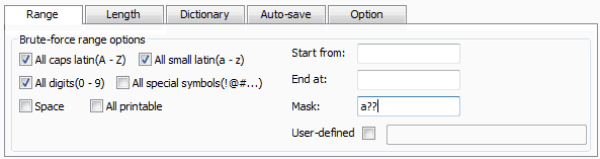
Dictionary:
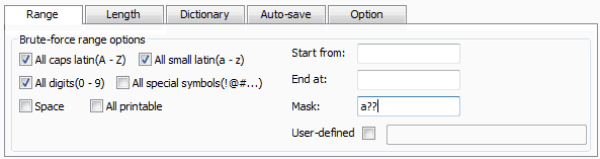
Dictionary:
There are several common password included in Dictionary. Select it if lost PowerPoint password is common.
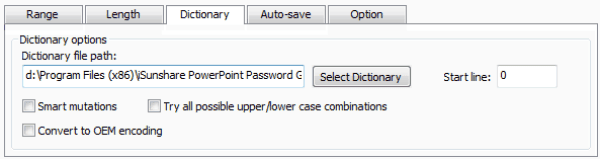
Smart:
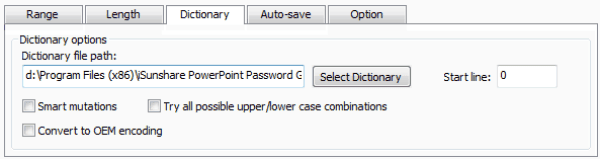
Smart:
If you have no idea to choose which one, select Smart attack. But if you want to find PowerPoint password faster, select previous three attack types according to lost password.
Step 4: Click "Start" button to recover encrypted PowerPoint file password.
Step 4: Click "Start" button to recover encrypted PowerPoint file password.
After all the settings made up, click "Start" button on menu. Instantly, you could see PowerPoint password appearing in new window.
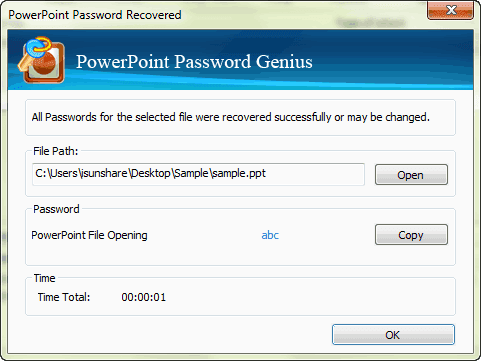 Copy it to save or open encrypted PowerPoint password. Now encrypted PowerPoint file has been decrypted.
Copy it to save or open encrypted PowerPoint password. Now encrypted PowerPoint file has been decrypted.
Related Articles:
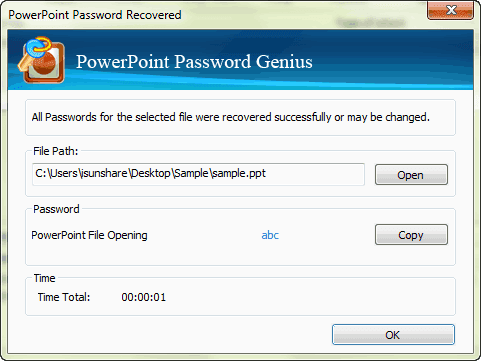
Related Articles:
- Could I Open Encrypted Outlook Data File without Password
- How to Open Password Protected Access Database without Password
- How to Open Password Protected Excel Worksheets without Password
- Tips on Office Password Encryption and Decryption
Go to link Download
Friday, November 11, 2016
How to Create a New PDF Document with Word Excel PowerPoint or Other Files
How to Create a New PDF Document with Word Excel PowerPoint or Other Files
As a popular document read mode, PDF format is used usually on computer, mobile phone and other digital devices. So many other files types are converted to PDF document for reading more conveniently. Now letÕs see how can we create a new PDF document from other files?
- Method 1: Create PDF Document by "Save As" Option.
- Method 2: Create PDF Document with Adobe Acrobat Menu.
- Method 3: Combine a PDF Document from Several Kinds of Files.
Method 1: Save Word/Excel/PowerPoint as PDF format document
Step 1: Open Word, Excel, or PowerPoint 2007 or newer versions, and click File Ð Save As.
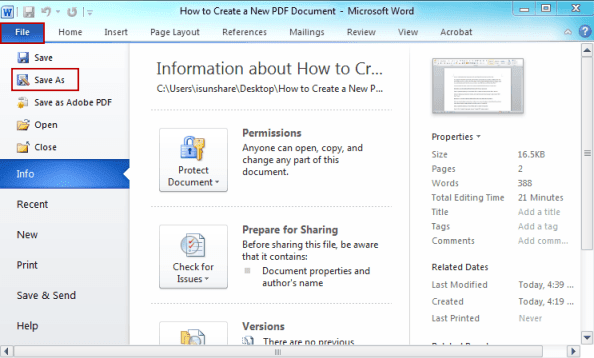
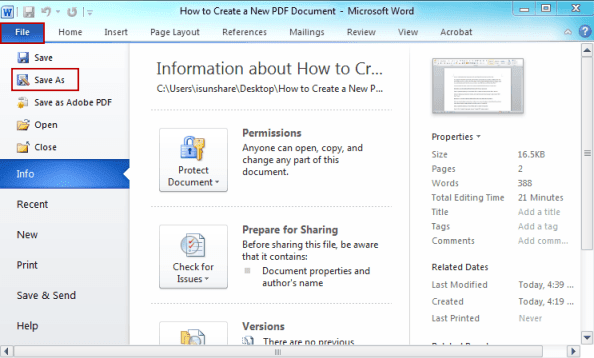
Step 2: In the pop-up Save As window, set a name. Browse Save as type, and choose PDF. Click Save.
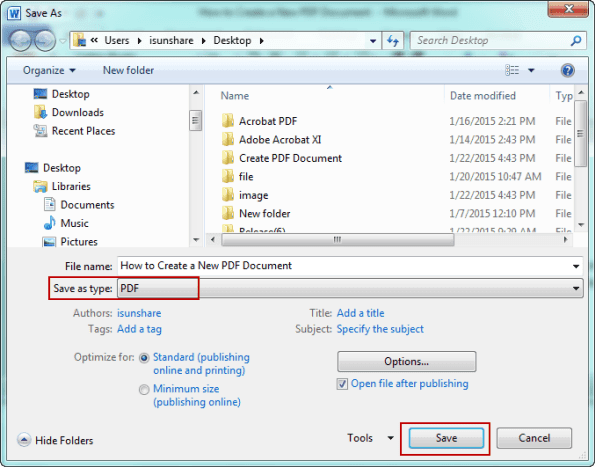
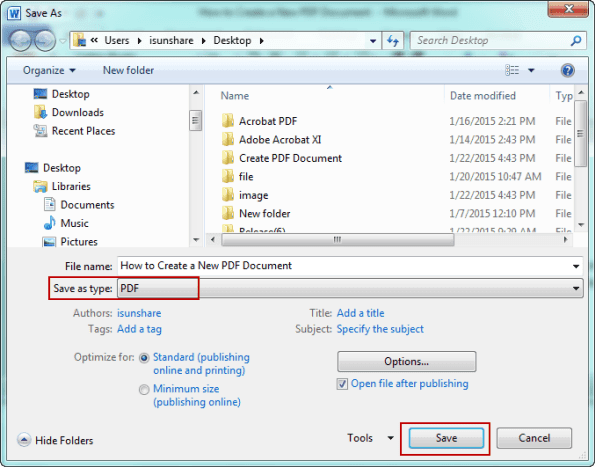
Method 2: Create PDF with Word/Excel/PowerPoint by Adobe Acrobat Menu
After you install Adobe Acrobat, there will be a new menu "Acrobat" in Word/Excel/PowerPoint menu. Several options are provided in Acrobat, such as "Create PDF".
Step 1: Open Word, Excel, or PowerPoint 2007 or newer versions file.
Step 2: Click Acrobat menu and choose Create PDF option under it.


Method 3: Create PDF with any files by combining files in Acrobat
After you install Adobe Acrobat XI Pro, one new option "Combine files in Acrobat" is added to right-click menu. No matter which kind of file you want to create as a PDF file, just combine them and save it is OK. Then a new PDF file will be created, which includes all of the content of files you add.
Step 1: Right click one file you want to add to the new PDF. And choose ÒCombine files in AcrobatÓ in right-click menu.


Step 2: In Combine Files window, you can see the file you just clicked. Now click Add Files Ð Add Files button.
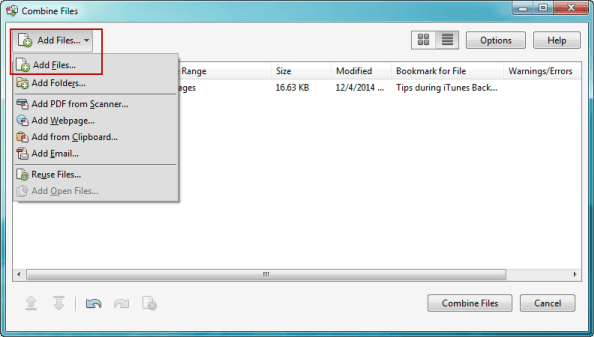
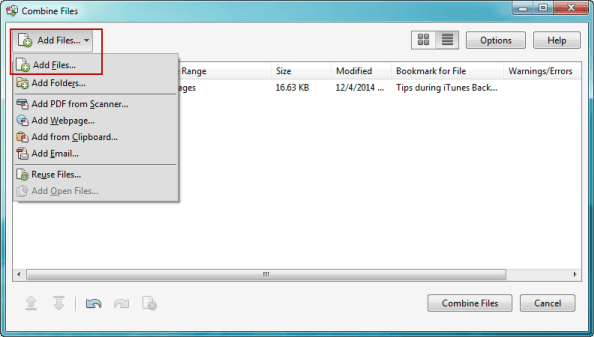
Or you can open a PDF file first, and then click File Ð Create Ð Combine Files into a Single PDF.
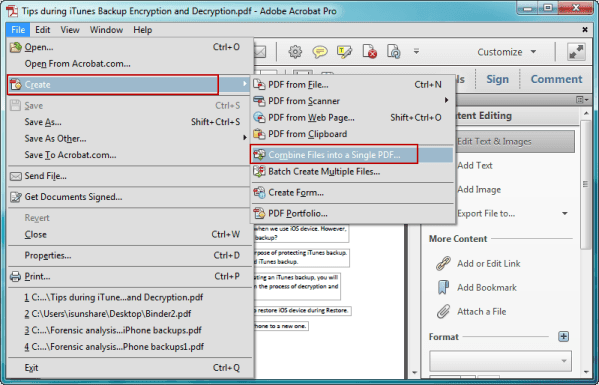
Then "Combine Files" window also appears.
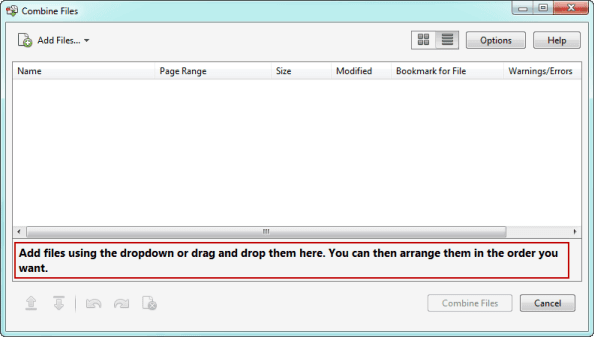
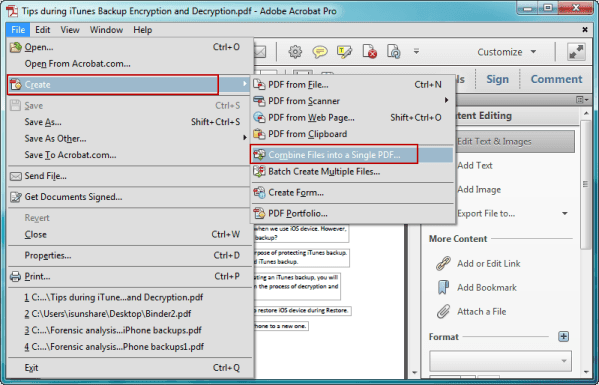
Then "Combine Files" window also appears.
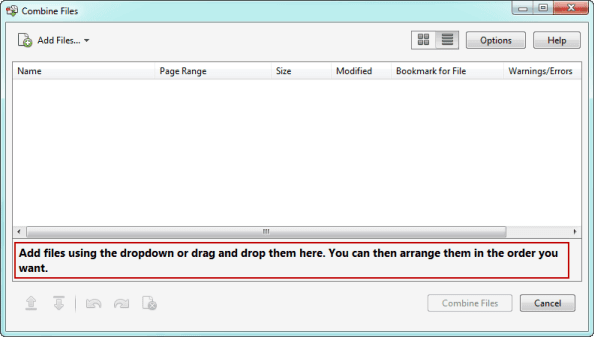
Step 3: Select the files you want to add to the new PDF, and click Open.


If there are still files you want to add, repeat above two steps.
Step 4: When all of files have been added, arrange the files and make them listed as you like.
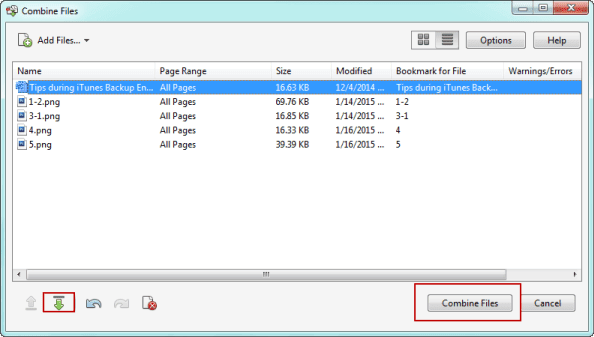
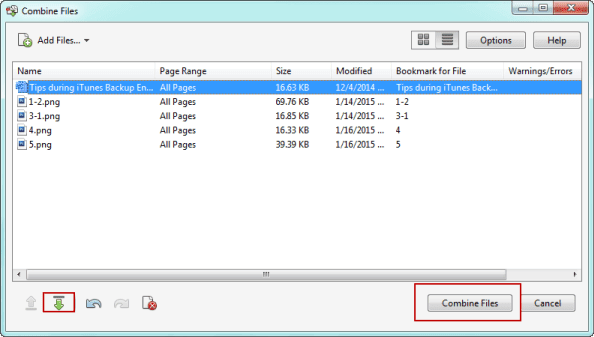
Step 5: Confirm and click Combine Files.
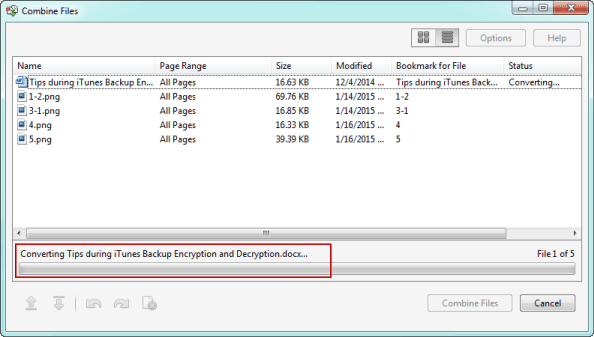
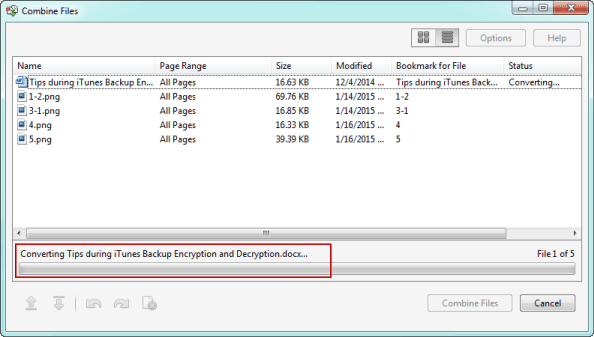
Step 6: After they are added into new PDF file and open, press Ctrl + S to save it.
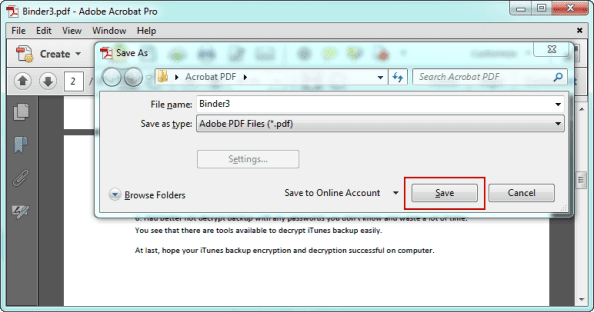
Related Articles:
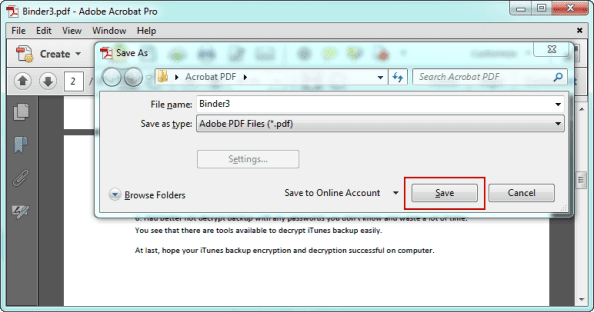
Related Articles:
- How to Secure and Edit a Secured PDF Document
Go to link Download
Subscribe to:
Posts (Atom)