Showing posts with label backup. Show all posts
Showing posts with label backup. Show all posts
Monday, May 22, 2017
Lost iPod Backup Password ‰ÛÒ How to Use Locked iPod Normally
Lost iPod Backup Password ‰ÛÒ How to Use Locked iPod Normally
My iPad is locked. I want to restore iPad with backup. But I have never imagined that iPod backup password is lost. So now how can I do to use locked iPod normally?
If your iPod is just locked with passcode, please try some possible passcodes you may use. This step is important and worth to try. When one of them allows you to access iPod, you can try way.
However, while you try them but they donÕt work, you will need to find other ways. For example, factory reset iPod or restoring iPod after backup password is recovered, that can work.
- Way 1: Factory Reset iPod and Set it as a New Device
- Way 2: Restore iPod from Backup after Backup Password Recovery
Way 1: Factory Reset iPod and Set it as a New Device
If iTunes can work in computer, you can connect iPod to computer, and restore it. After you see a new screen appears to ask you "Set up as new iPod" or "Restore from this backup". Choose first one. And then iPod will restarts. Now take your finger to slip "Slide to set up" on iPod, and make iPod settings step by step.


If your iPod cannot be connected to computer in iTunes, get iOSBoot Genius to enter iPod recovery mode and restore iPod to factory settings.
Way 2: Restore iPod from Backup after Backup Password Recovery
There are also two possibilities when you try to restore iPod from encrypted backup.
- Situation 1: Restore iPod from iTunes Backup after iTunes Backup Password Recovery
- Situation 2: Restore iPod from iCloud Backup after Factory Reset iPod without iTunes
Situation 1: Restore iPod from iTunes Backup after iTunes Backup Password Recovery
Step 1: Take iTunes Password Genius and install it on computer.
Step 2: Recover iTunes backup password for iPod in computer.


Step 3: Connect iPod to computer and open iTunes.
Step 4: Restore iPod from iTunes Backup.
Click "Restore iPod" button and after you see a screen appears in iTunes, choose "Restore from this backup". Click "Continue". When a new dialog pops up to ask you a password, type it you just recover in Step 2 to unlock iPod backup, and click OK. iPod will restore from this backup and restart successfully.
Situation 2: Restore iPod from iCloud Backup after Factory Reset iPod without iTunes
After you restore iPod to factory settings, sign into your Apple account, restore iPod from iCloud backup.
Step 1: Navigate to Settings > General > Reset in iPod, then tap "Erase all content and settings".


Step 2: In the Setup Assistant, proceed to "Set up your device", tap Restore from Backup, then sign in to iCloud with Apple account.
Step 3: Proceed to Choose backup, then choose from a list of available backups in iCloud.
Step 4: Restore iPod from iCloud backup.
We cannot judge which way is better at once before we analyze the real situation of iPod. Each way has its availability. So if you donÕt care anything will lose in iPod, factory reset iPod is OK. After that, just set it as a new device. However, if you care about the data on iPod, restoring iPod with backup will be better. DonÕt worry about backup password lost, iTunes Password Genius can help you recover it.
Related Articles:
Related Articles:
- How to Exit Recovery Mode Easily without Data Loss from iPhone/iPad/iPod
- How to Delete Redundant iTunes Backup for iPad/iPhone/iPod
- How to Change iTunes Forgotten Backup Password without Data Loss
- How to Unlock iPod Backup If Password Lost
Go to link Download
Sunday, May 7, 2017
Create iTunes Backup iTunes Backup Password Recovery Tips
Create iTunes Backup iTunes Backup Password Recovery Tips
iTunes is used to backup the iOS device to a computer usually. So such backup is called iTunes backup. How important it is, we can know that when we want an encrypted iTunes backup to restore or factory reset iOS device. Especially, when you are locked out of idevices, iTunes backup is one of effective ways for you to access iOS device again without important data loss.
Therefore, how to create iTunes backup for iOS devices?
There is iTunes on iOS device and on computer. Which one should we choose to create iTunes backup? Now we take iTunes on computer to create one.
Create iTunes Backup in Computer manually and automatically
1. Connect iOS device to computer with USB cable.
2. Open iTunes and iOS device will appear in iTunes. (Take iPad as example)
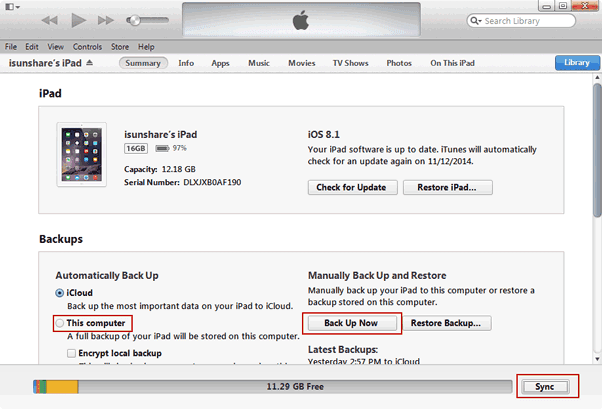
3. Click iPad name in the top right side of iTunes screen.
4. Unfold iPad menu, choose Summary and click "Back Up Now".
If you have not tipped Encrypt local backup, iTunes will make a copy of everything on iPad device, including contacts, SMS, photos, calendar, music, call logs, configuration files, database files, keychain, network settings, offline web application cache, safari bookmarks, cookies and application data, etc.
Besides, if you donÕt want to make a iTunes backup manually every time, set device synced with iTunes. And then when you connect device to computer, iTunes will automatically create a backup of device. But if the automatic sync option is turned off, you will need to create a backup with above steps.
Tips: If you tip "Encrypt local backup" before back up iOS device in iTunes, you will be asked to set a password for the iTunes backup in pop-up dialog.
From then on, whenever you backup iOS device on computer, it will not be necessary to encrypt iTunes backup.
Related Articles:
Related Articles:
- How to Choose Backup Method | iTunes VS iCloud
Go to link Download
Wednesday, April 26, 2017
Cara Backup Data Android Via Google Backup Aman
Cara Backup Data Android Via Google Backup Aman
Cara Backup Data Android Via Google Backup Aman. Untuk menjaga data file penting di Android tetap aman dan tidak hilang, jika suatu saat terjadi masalah pada ponsel Android, data masih bisa dikembalikan. Membuat backup data pada Android menjadi cara yang tepat dan wajib kita lakukan agar tidak kehilangan data penting kita.
Kita sebaiknya melakukan backup data secara berkala, setiap memiliki data baru maka perlu untuk kita lakukan backup kembali data baru anda. Cara Backup data Android melalui layanan Google, menjadi salah satu cara yang aman dan setiap saat bisa kita unduh kembali data tersebut.
Pada smartphone Android anda, juga bisa secara langsung melakukan Backup Data Bagaimana caranya, gampang sekali, masuk ke Settings > Backup and Reset > Backup My Data kemudian silakan pilih Automatic Restore. Langkah selanjutnya anda perlu, melakukan sinkronisasi agar data di handphone bisa tersimpan, seperti data kontak, email dan lain-lain.
Melalui layanan dari Google
Anda bisa mengupload file kesayangan ke server google, misalnya ingin menyimpan file musik/video, bisa menggunakan fasilitas dari google yang ada. Namun butuh koneksi yang bagus dan juga waktu, karena jika koneksi jelek bisa memakan waktu cukup lama.
Jika anda memiliki computer maka cara ini tentu lebih mudah dan praktis yang bisa kita lakukan. Tinggal copy paste ke computer maka data penting akan tersimpan disana secara aman. Pingin lebih aman lagi, bisa disimpan pada folder dengan menggunakan password.
Jika ingin mem-backup menggunakan Android cara lain anda bisa gunakan My Backup Pro. Ini adalah sebuah aplikasi Android bernama My Backup Pro yang bisa diunduh / beli yang berasal dari Rerware. My Backup Pro memiliki kelebihan dan kemudahan dalam penggunaannya. Dengan My Backup Pro secara mudah Anda bisa secara langsung mem-backup data seperti foto, data aplikasi, bookmark browser, kalender, MMS, SMS dan lain-lain.
Bagi pengguna Samsung bisa menggunakan Samsung Kies yang telah disediakan oleh pihak smartphone aplikasi Kies Air. Aplikasi Kies Air bisa digunakan untuk pengguna Samsung Android dengan menghubungkan ke komputer untuk terhubung dengan perangkat lainnya dalam jaringan yang sama. Melalui computer bisa mengeksplor ataupun mengcopy data. Untuk menggunakan aplikasi ini akan diberi alamat IP yang harus dimasukkan ke dalam browser yang disertai dengan PIN.
Bagi pengguna Samsung Kies, pada aplikasi ini dilengkapi dengan Desktop. Anda bisa menggunakan desktop untuk mem-backup data smartphone dengan menghubungkan smartphone Android Samsung dengan computer. Itulah sedikit info tentang Cara Backup data Android Via Google Backup Aman
Untuk data-data seperti file gambar, audio, video bisa saja disimpan di internal storage (kartu MicroSD, dll), namun untuk data seperti kontak, sms, memo, email, perlu cara tertentu untuk bisa backup/menyimpannya, bisa dengan cara online dan offline.
Cara Backup Data pada Android Secara Online:
Menggunakan fitur Google Back Up,cara mengaktifkan sbb
1. Menuju ke menu Setting (pengaturan), pilih menu personal, pilih Back Up dan reset.
2. Beri ceklist pada pilihan Back Up dan Restore otomatis.
3. Kembali lagi ke menu pengaturan lalu pilih menu personal.
4. Pilih Account dan sync.
5. Selanjutnya silakan pilih akun Google utama yang Anda gunakan untuk disinkronisasi (ke Google Back Up)
6. Setelah itu akan muncul list data yang akan disinkronisasikan, dan Anda memerlukan aplikasi tambahan, bisa diperoleh di Google Playstore seperti SMS Backup atau My Phone Explorer.
Backup Data pada Android Secara Offline
Anda harus menggunakan aplikasi tambahan untuk metode/cara ini. Aplikasi tambahan yang dapat Anda gunakan, seperti My Back Up, Mobile Backup II, App Backup and reinstall, JS Backup ataupun My Phone Explorer dan semua bisa di download gratis di Google Playstore. Buat file backup data melalui salah satu dari aplikasi tersebut, kemudian pindahkan file backup anda ke komputer. Semoga bermanfaat.
Go to link Download
Tuesday, April 25, 2017
How to backup Import Microsoft Outlook Mail
How to backup Import Microsoft Outlook Mail
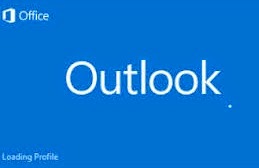
How to backup/Import Microsoft Outlook Mail
Hello friend! How are you? I hope you are very well. Today I am going to show you how to export and import your Microsoft 2010 and 2013 outlook mail (.pst) in your hard drive. If you use Microsoft outlook 2010 or 2013 and if you want to backup or import your mail, you must follow my bellow procedures.
So please letÕs see how to backup or import Microsoft outlook emails.
How to Backup Microsoft outlook 2010/2013 mail?
Open Microsoft outlook. From the left side click on ÒFILEÓmenu. Click ÒOptionsÓ ˆfrom the options window click ÒAdvancedÓ. From the right side click ÒExportÓbutton. Now will open a new wizard which name is ÒImport and Export WizardÓ, from this wizard select ÒExport to a fileÓ then click next. Now select ÒOutlook Data file (.pst)Ó then click ÒNextÓ. Click Next. Now this wizard give you three options, carefully read this three options and select one option which one you want. Personally I select ÒReplace duplicates with items exportedÓ. Now click on ÒBrowseÓbutton and give a location where you want to save your mail. After this click Finishbutton and click Ok. Now it will take sometimes and please wait until finishing this process. After completing this process you work is finished.
How to Import Microsoft outlook 2010/2013 mail?
Open Microsoft outlook. From the left side click on ÒFILEÓmenu. Click ÒOptionsÓ ˆfrom the options window click ÒAdvancedÓ. From the right side click ÒExportÓbutton. Now will open a new wizard which name is ÒImport and Export WizardÓ, from this wizard select ÒImport from another program or fileÓthen click next. Now select ÒOutlook Data file (.pst)Ó then click ÒNextÓ. Now this wizard give you three options, carefully read this three options and select one option which one you want. Personally I select ÒReplace duplicates with items exportedÓ. Now click on ÒBrowseÓbutton and select your outlook (.pst) file and then click Open, which one before you backup. After this click Next and then Finish. Now it will take sometimes and please wait until finishing this process. After completing this process you work is finished.
Thanks to all of my friends. If you think this article is helpful, please share this article with your friends and any social media.
Md. Manjurul Islam (Rubel)
My Facebook, Youtube,
You may like also....
How To Enable .Net Framework On Windows 8/8.1
Solved HP Probook 440/450 G2 Fingerprint Problem
How To Solve Dell Vostro 5470 Fingerprint Problem
How To Install Microsoft .NET Framework On Windows 7
Go to link Download
Tuesday, April 18, 2017
How to Delete Redundant iTunes Backup for iPad iPhone iPod
How to Delete Redundant iTunes Backup for iPad iPhone iPod
Why we should delete redundant iTunes backup?
What I can think of is to save computer space. The more data on iPhone/iPad/iPod, the larger the iTunes backup is. It would occupy more and more partition. But we couldnÕt stop backup because of this. So back up iOS devices data and then delete previous useless iTunes backup periodically is wise.
When we should delete additional iPhone/iPad/iPod backup?
When you have a new backup for iOS devices and you think old iTunes backup is redundant or has taken up too much space on computer, delete it is good choice.
How can we delete iPhone/iPad/iPod backup effectively?
This passage introduces two ways, delete it in iTunes or from backup path in computer.
Way 1: Delete iTunes backup directly from file path
iTunes backup are saved in computer after you back up iPhone/iPad/iPod in iTunes. To different Windows system computer, iTunes backup location is different. Navigate to the backup file path, delete it. Generally they are in C drive.
- Windows Vista/7/8: UserAppDataRoamingApple ComputerMobileSyncBackup
- Windows XP: Documents and SettingsUser Name Application DataApple ComputerMobileSyncBackup
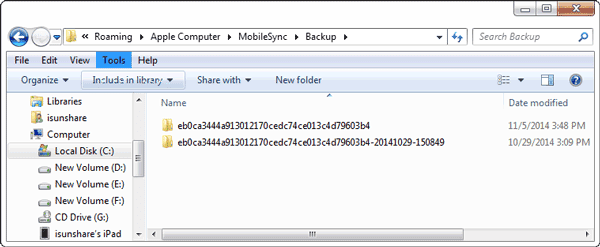
Way 2: Steps to delete additional iTunes backup in iTunes (eg. iPad)
Step 1: Connect iPad to computer to make iTunes program run.
You can see your iPad name is on the right-top side of iTunes window.
Step 2: Turn to iTunes menu, and click Edit Ð Preferences.
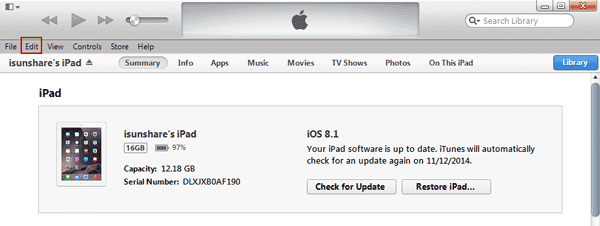
Step 3: Choose Devices option on the top or Preferences window.
All of backups about this iPad would show in the following box.
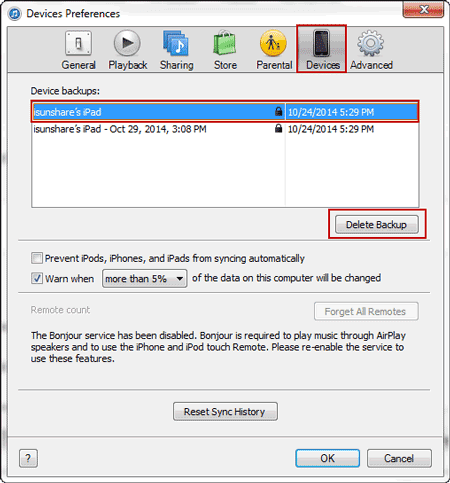
Step 4: Select the backups you want to delete, and click Delete Backup button. You will see a dialog
about confirming backup deletion, and click Delete button to make sure backup deleted.
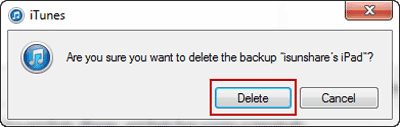
Now those iPad backups you select have been deleted from computer.
Sometimes this is used to disable iPad backup password in iTunes. But whether it is really useful, you can try it. But at most of time, disable iPad/iPhone/iPod backup passwordis in purpose of restoring iPad from iTunes backup after password forgot. So backup had better not be destroyed.
Related Articles:
- How to Recover Different Kinds of Deleted or Damaged Data
- How to Decrypt Password Protected iTunes iPhone Backup
Go to link Download
Monday, March 20, 2017
EASEUS Todo Backup 9 2
EASEUS Todo Backup 9 2
EASEUS Todo Backup poate face backup la parti?ia de sistem pentru a restabili rapid sistemul s? ruleze din nou ”n cazul unui accident de sistem sau defec?iuni hardware. Acesta v? permite s? realizati backup ?i restaurare hard-disk sau parti?ii dup? atacul viru?ilor, desc?rcare de software-ul instabil, e?ec hard disk, etc ën acela?i timp, EASEUS Todo Backup este util dac? dori?i s? face?i upgrade la hard disk-uri mai mari, f?r? a reinstala sistemul de operare ?i aplica?iile din nou.
-Backup system backup parti?ie ”ntregul sistem, inclusiv sistemul de stat ?i toate fi?ierele la un fi?ier imagine.
-Backup disk: backup tot discul, inclusiv sistemul de operare, toate datele la un fi?ier de imagine.
- Restaurare imagine: restaura toate discul precedent sus?inut? ?i de imagine de sistem ”n c‰teva minute.
-Bootable CD / DVD: restaurare a sistemului ?i disc cu bootable CD / DVD atunci c‰nd exist? un e?ec boot.
-Clone disc: clonare disc pentru backup sau upgrade la unul mai nou sau mai mare, f?r? reinstalarea sistemului de operare.
-Verificarea fi?ierului de imagine pentru a se asigura restaurare cu succes.
-Mount imagine backup ca drive-uri virtuale.
Pagina web
Descarca
Go to link Download
Monday, March 13, 2017
iTunes Backup Password Recovery Software Why Can It Recover iTunes Backup Password
iTunes Backup Password Recovery Software Why Can It Recover iTunes Backup Password
As is known, iTunes backup password recovery software canrecover forgotten or lost iTunes backup password. But do you know why it can do and how it does?
If not, follow this passage to learn and know about features of iTunes backup password recovery software.
Now we take one tool that can work on Windows computer to introduce, iTunes Password Genius. We will talk about it in 3 aspects to explain why it can be chosen as iTunes backup password recovery software.

1. Efficiency
iTunes Password Genius provides powerful function to recover iTunes backup password no matter how complex backup password is.
Powerful password recovery methods are designed in iTunes Password Genius, including Brute-force, Mask, Dictionary and Smart.
With Brute-force, you can recover any kinds of password, but the time wasted will depends on the complexity of password and settings you set for Brute-force. Appropriate password recovery settings can save most of time.
With Mask, iTunes backup password can be easily recovered if you remember part of backup password. Just "Mask" parameter and password length, range.
With Dictionary, you can lessen the password ranges. Shorten the password recovery time, because password is only found in Dictionary.
With Smart, it is set with one different search method from other password recovery types. So at some moments, it will be smart for you to choose it.
2. Safety
In a word, iTunes backup will not be damaged or lost. Any data on computer will not be damaged too.
The purpose of using iTunes Password Genius, is to recover iTunes backup password, and use it to unlock iTunes backup. So this feature is really so important.
There is no virus in this backup password recovery tool. And when it is run to recover backup password, only the iTunes backup file is imported into it. Other files on computer related with this file are not affected.
Besides, there is one part about backup password in Manifest.plist. And only this section is used by iTunes Password Genius to recover password. So other parts in imported file are not changed.
Therefore, no data would be lost or damaged after iTunes backup password recovery.
3. Availability
We can see its availability in user-friendly interface and continuous software update.
3-1 User-friendly interface
As long as you run iTunes Password Genius, and with simple introduction, you can see how to recover backup password with it. Open backup file Ð Choose Type of attack Ð Start to recover iTunes backup password.
3-2 Continuous software update
In addition, it keeps on update in order to recover all kinds of iTunes backup password. So it will be worth to have a try.
Related Articles:
- Create iTunes Backup| iTunes Backup Password Recovery Tips
- Encrypt iTunes Backup | iTunes Backup Password Recovery Tips
Go to link Download
Saturday, March 4, 2017
How to Decrypt iTunes Backup with Tool iTunes Backup Password Recovery Tips
How to Decrypt iTunes Backup with Tool iTunes Backup Password Recovery Tips
Is your iTunes backup encrypted now? Getting tools to decrypt them is a good choice. Here will introduce two available tools to decrypt iTunes backup, iTunes Password Genius and Keychain.
1. iTunes Password Genius
During the encryption of iTunes backup, backup password is stored in Manifest.plist file. Once it is imported into iTunes Password Genius, this tool can recover backup password from this file with password attack method. Without damaging backup, backup password is found easily.
Steps to decrypt iTunes backup with iTunes Password Genius (Eg. iPad)
Step 1: Download, install and run iTunes Password Genius on your Windows computer.
Step 2: Import encrypted iTunes backup into this password recovery tool.
Click Open button and then select the iTunes backup in pop-up window. Then click OK button to add it into "Encrypted File" box.

Step 3: Make password recovery settings and recover iTunes backup password.
Choose one of password attack types from "Type of attack". And then make settings in following part. Later, click "Start" button to let backup password recovery program run.
Step 4: Decrypt iTunes backup with recovered password.
Copy the password you just recovered with iTunes Password Genius. And then use it to decrypt iTunes backup in iTunes.
2. Keychain
During the backup, iTunes can also store encrypted backup password on the iPhone Keychain. So if backup password is unknown and physical access to the device is available, the backup password can be retrieved by viewing the iPhone keychain items.
Steps to decrypt iTunes backup with Keychain (Eg. iPhone)
Step 1: Open Keychain Access utility from Application Ð Utilities.
Step 2: Search "iPhone" in the top-right search field. Look for keychain item named "iPhone Backup" of kind "application password".
Step 3: Double click "iPhone Backup" and click on "Show password" in new window.

Step 4: Type your computer password for locking Mac, and click Allow (once). Then iPhone backup password will appear in clear text.
Tips: If you are not a Mac user or you couldnÕt find "iPhone Backup" keychain item, this way will not work for you. And then you can choose iTunes Password Genius.
Related Articles:
- iTunes Backup Password Recovery Software: Why Can It Do?
- How to Create iTunes Backup Manually or Automatically
- How to Encrypt iTunes Backup
- How to Decrypt Password Protected iTunes iPhone Backup
Go to link Download
Friday, March 3, 2017
Encrypt iTunes Backup iTunes Backup Password Recovery Tips
Encrypt iTunes Backup iTunes Backup Password Recovery Tips
If you back up iOS device data to iCloud, Apple ID will be the key to backup. However, if you create backup in iTunes, what is the key to iTunes backup? Surely it is the iTunes backup password. But how to encrypt iTunes backup and protect it from accessing by other people?
Actually, the direct and easy way to encrypt iTunes backup has appeared in the process of creating iTunes backup, if "Encrypt local backup" box is checked. If not, follow these steps to learn how to encrypt iPhone/iPad/iPod touch backup in iTunes.
Step 1: Take your iPhone, iPad, or iPod Touch connected into computer with USB cable.
Step 2: Open iTunes.
If you have set "Open iTunes when iPhone/iPad/iPod connected" in iTunes before, now you will donÕt need to open iTunes. iTunes will run automatically once iOS device has been connected to computer successfully.
Step 3: Click device name in the top-right side of iTunes.

Step 4: Choose Summaryoption, and in the "Backups" part, you can see there is "Encrypt local backup" option.

Step 5: Tick "Encrypt local backup" and a dialog will pop up to ask for a backup password.
Step 6: Type and verify iTunes backup password, and then click "Set Password" button to confirm.

Besides, there is always another option under password box, "Remember this password in my keychain". If you select it, backup password will be saved in the keychain on your mac computer. One day, if you forgot password to unlock iTunes backup, you can get it in keychain. But to some degree, this defeats the purpose of setting a password in the backup password box. On the other hand, encrypt iTunes backup with powerful password not only increases the security of that data, but also prevents you from having to re-enter your email and Mobile Me passwords when you restore.
Therefore, we had better set a password to encrypt iTunes backup, but choose to save password in keychain or not depends on your own necessity. Save iTunes backup password in other safe place is worth to do. So that when you forgot or lost iTunes backup password one day, it can be found to unlock iTunes backup. Otherwise, you should need a tool, such as iTunes Password Genius, to recover iTunes backup password.
Go to link Download
Friday, February 24, 2017
How to Unlock iPod Touch Backup If Password Lost
How to Unlock iPod Touch Backup If Password Lost
If we couldnÕt unlock iPod Touch backup, what we will lose? What kind of situation we would face just because of backup password lost? If I want to keep away from this situation, how can I do? How to unlock iPod Touch or unlock iPod Touch backup?
These questions are usually asked when people encounter such iPod Touch problems, such as forgot or lost iPod backup password when it is needed, iPod locked but donÕt know the reasons.
However, as long as you get available iPod Touch backup, you can solve these issues by restoring iPod to early backup point, so you can protect iPod Touch without important data loss.
Therefore, you can take unlocking iPod Touch backup as the first and effective method to solve our problems now. And what we should do is to look for one powerful way to unlock iPod Touch backup. If you have not found one, try following ways please.
Way 1: Guess and Try Possible iPod Backup Password
 If you donÕt care whether this way really helps you successfully find out iPod backup password at last, it is worth trying. At least, it can be used conveniently, because they are probably the Apple ID, passcode, default password or Windows administrator password. And we just try them.
If you donÕt care whether this way really helps you successfully find out iPod backup password at last, it is worth trying. At least, it can be used conveniently, because they are probably the Apple ID, passcode, default password or Windows administrator password. And we just try them.In addition, according to the Apple research, most Apple users are likely to use simple numbers to unlock their device even backup file.
After having a try, as long as one of them is the same to backup password, the time you have used to guess is worth. Even though all of them donÕt work, it is still can be the first step of you plan, unlocking iPod Touch backup. So no matter how it works for you at last, it is still worth to have a try.
Of course, if you are seeking an effective way that can promise to recover iPod backup password and then unlock it, iTunes Password Genius is a good choice.
Way 2: Recover iPod Touch Backup Password and Unlock iPod Backup
You can unlock encrypted iPod backup with following three steps.
Step 1: Preparation.
- Download, install and run iTunes Password Genius trial version or full version on Windows computer.
- Import iPod backup from computer with Open button.
The software provides an automatic program to help you find iPod backup on computer. So once you click "Open" button, a window will pop up and show iPod backup on computer, just select it and click OK to add it into iTunes Password Genius. So convenient and effective it is to import iPod backup into iTunes Password Genius.
3. Select one available password attack type for encrypted iPod backup.
Brute-force, Mask, Dictionary and Smart are four password attack types for iTunes backup password recovery. Now if you can choose one according to your iPod backup situation. For example, if you just can limit the password length and range, choose Brute-force, and it will recover iTunes backup password for iPod quickly. If you have any impression on iPod backup password, Mask is better, but you have to set parameter Mask. About how to set it, details are introduced in iTunes Password Genius user guide. Another two attack types, they are not used usually. But if Brute-force and Mask cannot recover backup password in short time, Dictionary and Smart still can be tried.

Step 2: Recover iPod Backup Password.
Click Start button and then you just have to wait. About few minutes even seconds later, a new window will prompt you iPod backup password is recovered and password appears there.
Step 3: Unlock iPod backup.
3. Select one available password attack type for encrypted iPod backup.
Brute-force, Mask, Dictionary and Smart are four password attack types for iTunes backup password recovery. Now if you can choose one according to your iPod backup situation. For example, if you just can limit the password length and range, choose Brute-force, and it will recover iTunes backup password for iPod quickly. If you have any impression on iPod backup password, Mask is better, but you have to set parameter Mask. About how to set it, details are introduced in iTunes Password Genius user guide. Another two attack types, they are not used usually. But if Brute-force and Mask cannot recover backup password in short time, Dictionary and Smart still can be tried.

Step 2: Recover iPod Backup Password.
Click Start button and then you just have to wait. About few minutes even seconds later, a new window will prompt you iPod backup password is recovered and password appears there.
Step 3: Unlock iPod backup.
Now connect your iPod to computer, and open it in iTunes. Click iPod name at the top right side of iTunes window, and turn to iPod home screen, and then click Restore backup button. You will be asked to unlock iPod backup. Type iPod backup password you just recovered and click OK. Now iPod backup has been unlocked. It is time for you to do what you want with iPod backup.
Related Articles:
- Lost iPod Backup Password Ð How to Use Locked iPod normally
- How to Unlock Locked iPad/iPhone/iPod after Passcode Forgot
- How Do I Unlock My iPad Air 2 without iTunes
- Locked out of iTunes Backup Ð How to Reset iTunes Backup Password
Go to link Download
Wednesday, January 18, 2017
Saturday, December 24, 2016
Locked out of iTunes Backup ‰ÛÒ How to Reset iTunes Backup Password
Locked out of iTunes Backup ‰ÛÒ How to Reset iTunes Backup Password
At the moment of unlocking iTunes backup to restore my iOS device, iTunes prompted me that the password is wrong. But I need a right iTunes backup password now. Otherwise, I couldnÕt restore iOS device from iTunes backup.
If you are preparing to restore iOS device from iTunes backup, and now when the iTunes backup is locked with password, you can turn to use iCloud backup to restore device.
If not, reset iTunes backup password will be necessary and the first thing you should do if you want to restore iOS device from backup.
How to reset iTunes backup password when locked out of iTunes backup?
Now I will introduce two ways that are separately available for Mac computer and Windows computer users. Please see followings.
- Part 1: Reset iTunes Backup Password on Mac Computer.
- Part 2: Reset iTunes Backup Password on Windows Computer.
Part 1: Reset iTunes Backup Password on Mac Computer.
If you are a Mac computer user, and keep the password in Keychain on Mac computer, you can get backup password with this option.
Step 1: Open the Keychain Access utility from Application Ð Utilities.
Step 2: Search your device name, iPhone or iPad in the top-right side field. Look for a keychain item named "iPhone backup" or "iPad Backup" of kind "application password".
Step 3: Double click the keychain item and click on the "Show password" checkbox in the new window.
Step 4: Enter your password (the one locked your Mac) to show the iOS device backup password. Click Allow (once). Then you can see the idevice backup password in clear text.
Part 2: Reset iTunes Backup Password on Windows Computer.
If you are a Windows computer user, there is one effective tool that can recover iTunes backup password easily and instantly, iTunes Password Genius.
Step 1: Open isunshare website and download iTunes Password Genius.
Step 2: Install iTunes Password Genius trial or full version on Windows computer.
Choose trial or full version based on the length of iTunes backup password. So if it is less than 3 characters, select trial version. If not, select full version.


Step 3: Run iTunes Password Genius and add encrypted iTunes backup.
Click Open button after iTunes Password Genius runs. And then choose latest new backup you created in pop-up screen. Click "OK" and it will be imported into iTunes backup password recovery tool.
Step 4: Recover iTunes backup password after password attack settings.
- First, select one password attack type from "Type of attack" drop-down box.
- Second, make settings for password attack type you choose.
- Third, click "Start" button to recover iTunes backup password.
Until a new window appears and prompts you that what the encrypted iTunes backup password is, copy it and take it to unlock locked iTunes backup.
- Lost iPod Backup Password Ð How to Use Locked iPod normally
- How to Unlock iOS Device If Forgot Passcode
- Dell PC Locked Out of Windows 8 Ð Password Recovery without Administrator
- Video for How to Reset Forgotten Backup Password in iTunes
Go to link Download
Monday, December 19, 2016
How to Decrypt iPad Air iTunes Backup
How to Decrypt iPad Air iTunes Backup
When I prepared to restore iPad Air from iTunes backup, I found it was encrypted and whatÕs worse, iTunes backup password is lost.
How can I decrypt theencrypted iPad backup?
In fact, there are many ways you can choose. But the success rates are different. For example, some educated guess probably let you find iTunes backup password, and iTunes backup password recovery tool can help you to recover iTunes backup password with 100% guarantee. Now see the possible three methods in the following, and choose one that is available for your iPad.
- Method 1: Try Guessed Password to Decrypt iPad Backup
- Method 2: Decrypt iTunes Backup with Keychain
- Method 3: Decrypt iTunes Backup with iTunes Password Recovery Tool
Method 1: Try Guessed Password to Decrypt iPad Backup
Effectiveness: Low success rate, but possible helpful
Which kind of password would be used to protect iTunes backup? Let me think. You have Apple ID, passcode, default password, or Windows administrator password. So you can try these numbers or characters to unlock iTunes backup.
If failed, keep going on to another two ways to recover iPad backup password.
Method 2: Decrypt iTunes Backup with Keychain
Effectiveness: 50% success rate
If you are using a Mac computer, lost iTunes backup password may be recovered in Keychain.
1. Run Keychain Access utility from Application Ð Utilities.
2. Enter "iPad" in the top-right search field and then look for a keychain item named "iPad Backup" of kind "application password".
If there is no such item, iSunshare iTunes Password Genius is needed for iTunes backup password recovery.
3. Double click "iPad Backup" and click on the "Show password" checkbox in the new window.
4. You will now be prompted to enter your password to show the iPad backup password.
Click Allow (once). You should now see the iPad backup password in the clear text.
Method 3: Decrypt iTunes Backup with iTunes Password Recovery Tool
Effectiveness: 100% success rate guarantee
When you couldnÕt decrypt encrypted iTunes backup password with above two methods, try this way please. With 100% success rate guarantee, iTunes backup password can be recovered easily with iTunes backup password recovery tool, such as iTunes Password Genius. But there are some tips you need to know when you use iTunes Password Genius.
- Tip 1: Choose which version of iTunes Password Genius, trial or full version
Trial version only can recover iTunes backup password less than 3 characters, while full version can recover any kinds of iTunes backup password. - Tip 2: How to select backup password recovery type
Four password types, Brute-force, Mask, Dictionary and Smart are available for iPad backup password recovery. However, password recovery rate depends on which one type you have chosen and made settings. Read more>>
Now follow the steps to decrypt iTunes backup for iPad.
Step 1: Install and run iTunes Password Genius in your Windows computer.


Step 2: Click Open button and add iTunes backup file into iTunes Password Genius.
Step 3: Choose and set password recovery type and click Start button.
In few seconds of minutes later, you will see a pop-up window showing iTunes backup password. Copy password and save it in text. Now connect your iPad Air to computer, and open it in iTunes. Click Restore backup, and you can decrypt iTunes backup for iPad with the recovered password.

Related Articles:

Related Articles:
- Lost iPod Backup Password Ð How to Use Locked iPod Normally
- How to Change iTunes Forgotten Backup Password without Data Loss
- How to Exit Recovery Mode Easily without Data Loss from iPhone/iPad/iPod
Go to link Download
Monday, November 28, 2016
Cara backup restore file aktivasi di windows
Cara backup restore file aktivasi di windows
Gunakan tool ini, untuk cara backup & restore file aktivasi di windows anda. Pada windows (asli) dan telah diformat ulang maka anda perlu aktivasi windows lagi untuk bisa genuine. Ada sebuah cara untuk membuat backup dan restore file windows, dimana file ini bisa anda gunakan untuk melakukan aktivasi kembali tanpa harus online. Aktivasi diperlukan setelah install ulang windows. Berikut selengkapnya tips cara backup dan restore file windows yang bisa anda gunakan.
Langkah backup dan restore file windows. Jika anda melakukan format ulang Windows 7 sistem operasi Asli (berlisensi) tentu akan membutuhkan kembali aktivasi file windows 7 agar dapat digunakan kembali dan harus secara online, tentu ini akan ribet. Dengan trik backup data registrasi untuk windows 7, vista, windows 2008 server dan ms office 2010 ini akan berguna untuk membackup dan kemudian merestore kembali file aktivasi windows anda.
Alat untuk backup dan restore file windows tersebut adalah Advanced Tokens Manager merupakan sebuat tool portable tanpa perlu diinstal untuk menggunakannya, dimana tool ini dapat menyimpan informasi aktivasi windows 8, windows 7, vista, windows 2008 server dan juga ms office 2010. Tool ini akan membuat sebuah file yang bernama tokens.dat yang berisi informasi registrasi yang dapat anda gunakan kembali untuk mengaktifkan windows ataupun ms office 2010.
Yang perlu anda ketahui juga, tool ini membutuhkan NET Framework 3.5. dan file backup dari tool ini, tidak bisa digunakan untuk komputer/hardware lain, karena menyimpan ID specific dari masing-masing perangkat, termasuk juga tidak bisa digunakan untuk versi windows yang berbeda. Kalau hanya untuk versi 32bit ke 64bit masih bisa. Kompatibel dengan Windows 8, Vista, 7, Server 2008/2011 dan Office 2010/2013
Silakan download Advanced TokensManager
http://joshcellsoftwares.com/products/advancedtokensmanager/
Ekstrak filenya, lalu jalankan dengan Run as administrator.
Klik ÒBackup ActivationÓ untuk membuat backup file tokens.dat windows anda (windows Asli)
Selanjutnya akan membuat sebuah folder bernama Windows Activation Backup, file tokens.dat dan file .ini.
Simpan file yang dihasilkan, sebagai data backup yang suatu saat mungkin dibutuhkan untuk format dan install ulang windows anda.
Selanjutnya saat anda melakukan instalasi ulang windows, dan apabila diminta untuk memasukkan product key, lewati saja (jangan memilih untuk memasukkan kunci produk).
Setelah proses instalasi selesai dan berada di desktop anda, jalankan kembali file backup tersebut, pilih Restore activation.
Setelah klik Restore Activation tunggu beberapa saat hingga muncul jendela ÒSuccess > OK dan restart windows.
Setelah klik Restore Activation tunggu beberapa saat hingga muncul jendela ÒSuccess > OK dan restart windows.
Cek apakah windows sudah aktif (genuine) dengan cara klik kanan My computer > Properties.
Anda juga bisa membaca info menarik lainnya dibawah ini.
http://musttrie-art.blogspot.co.id/
http://gumregut.blogspot.co.id/
http://bencahalay.blogspot.co.id/
Demikian cara backup dan restore file untuk windows dan ms office 2010, semoga bermanfaat,
Go to link Download
Tuesday, November 1, 2016
BACKUP WINDOWS WITHOUT THIRD PARTY SOFTWARE PART II
BACKUP WINDOWS WITHOUT THIRD PARTY SOFTWARE PART II
Part II : BACKUP AND RECOVERY ON WINDOWS 7
BACKUP:
Access to Control Panel from desktop or from Start menu. Click to select System and Security option. Click to Backup and Restore menu.

Click to Create a system image. Then you will chose where to save backup image as shown below:


Click next and start backup:

Wait for 10 minutes until it done.
RECOVERY:
Now you will restore your system back to time it work well. Firstly, you have to create a windows 7 system repaire disc (you can download from here: Download ). Access to menu Create a system repair disc on control panel: Control panel -> System and security -> Backup and restore -> Create a system repair disc. Put a blank CD into CD drive and click Create disc.
Important: You do not format System partiton because System recovery can not search for your OS installed so you can not restore.


When it done, restart your conputer and boot from cd that you created.
 Click next:
Click next:
System Recovery searches for the Windows installation(s) you have on the hard drive.

Select option: Restore your computer using a system image that you created earlier.

You will use the latest sysytem image by default or you can select an other image you want.

Click next...

Click Finish ...

Click Yes ...

Wait unil it done.
See you again tomorrow with Part III : BACKUP AND RECOVERY ON WINDOWS 8 or 8.1
Linkstoos !
Go to link Download
Wednesday, October 12, 2016
How to Change iTunes Forgotten Backup Password without Data Loss
How to Change iTunes Forgotten Backup Password without Data Loss
iTunes backup password forgot. Instantly I factory reset iOS devices, and then I could set a new password for brank-new iPhone/iPad/iPod backup in iTunes. iTunes backup password is changed, but iOS devices data has been lost with iDevices factory reset. So regretful I am.
So I want to know, how can I change iTunes forgotten backup password but no data lost?
Actually, this problem just needs an effective iTunes backup password recovery tool. Recover iTunes forgotten backup password first, and then change iTunes backup password in iTunes.
Section 1: Recover Forgotten iTunes Backup Password with Tool.
Get an effective tool, iTunes Password Genius to help you. There are two versions available. You can download trial version for forgotten backup password less than 3 characters. And purchase full version for any-password-length iTunes backup password recovery.
1. Install iTunes Password Genius on computer.
Make sure you get appropriate tool, and the computer is the one where iTunes backup is saved.
2. Run it and add encrypted iTunes backup from computer.
As long as you have not deleted iTunes backup, iTunes backup is still on computer. Run iTunes Password Genius and click "Open" button. Instantly, a new window pops up with iTunes backup. Select one you think it is appropriate. And click OK. Or click Add File button to browse and add backup file from computer hard drive.

So we should know the general iTunes backup location. See it in the user guide of iTunes Password Genius.
3. Recover iTunes backup password.
Now itÕs time to make password recovery settings and click "Start" button. Forgotten iTunes backup password will be recovered in few seconds.
Section 2: Change iTunes Backup Password in iTunes.
After iTunes backup password recovery, please save backup password in a text on computer. Now begin to change iTunes backup password in iTunes.
1. Connect iDevices to iTunes on computer.
2. Click iDevices name in the top-right side of iTunes window.
There will be several options shown in window. In Backup part, there is an option "Encrypt local backup".

3. Copy iTunes backup password and uncheck "Encrypt local backup".
4. Type old backup password in pop-up dialog and set a new password for backup.
5. Click "Change Password" button at last.
Now you can unlock iTunes backup with new password, which will be used to back up iOS data to iTunes all the time until it is changed.
Related Articles:
- iTunes Backup Password Recovery No Apple ID
- How to Disable iPhone Forgotten Backup Password
- How to Exit RecoveryMode Easily without Data Loss from iPhone/iPad/iPod
Go to link Download
Subscribe to:
Posts (Atom)
