Showing posts with label website. Show all posts
Showing posts with label website. Show all posts
Friday, April 7, 2017
How To Block A WebSite From TP Link Router
How To Block A WebSite From TP Link Router
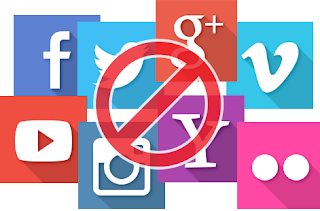
How To Block A Web Site From TP Link Router
Hello friend!
How are you? Hope you are very well. Every company has some employee whom browse some websites out of companies work and that companies top management donÕt want that types of employee. If you are in a renewed biggest companies, IT officer you need to block that website which sites are not good for your company.
Today I am going to show you how to block a specific website from your TP Link router. If you donÕt know how to do this, please follow my bellow procedures.
At first open your browser then type in the address bar Òtplinklogin.netÓ then press Enter.
Now browser ask you for the user name and password.
Please enter the user name and password. The default user name and password is ÒadminÓ.
From the left side click on Access Control.
Click on Target.
From the right side click on Add New
From the ModeOption select Domain.
In the Target Description box write something about that website which one you want to block [Example: YouTube].
In the Domain Name Box write domain name [Example: www.youtube.com].
Now click Save.
From the left side click DHCP.
Copy IP Address from the Start IP Address and End IP Address.
Now click again on Access Control -> Host.
Click on Add New.
Make sure Modeoption selected is IP Address.
In the Host Description write description about blocking site [Example: YouTube].
There are two box in the LAN IP Address, first box for Start IP Address and second box for End IP Address. Now past your copied IP address and Save.
From the left side click on Rule.
Click on Add New.
Enter the rule name [Example: YouTube]
From the Hostand Targetselect YouTube.
Click Saveand check mark on Enable Internet Access Control and Save again.
Your job done. From now you canÕt access YouTube from your network.
Thanks to all of my friends,
Md. Manjurul Islam (Rubel)
Video Of This Tutorial:
You May Like Also.....
How To Enable Save Mode On Windows 10
Windows 10 Run Command
Create A System Restore Point In XP
(Offline) How To Install .Net Framework 3.5 On Windows 8/8.1/10
Go to link Download
Tuesday, October 11, 2016
Unblock Any Website YOUTUBE FACEBOOK For Free
Unblock Any Website YOUTUBE FACEBOOK For Free

how do i get on blocked websites
There are many software and tricks which can be used for accessing Youtube and other blocked websites in Any Country. Mostly they are Proxy software which hide your IP. But sometimes, security issues arise while using a proxy software; they may transfer your personal data to their servers. But the softwares which is shared here is the best among all and it secures everything for you. It doesnt show your identity to anyone. So this is the best solution for using website when it is blocked. Im using it myself and it is recommended to you to.
Download And Enjoy Please Share This website
- Download Ultra Surf
- Download Freegate
- Download HotspotShield
Go to link Download
Subscribe to:
Posts (Atom)