Showing posts with label 2008. Show all posts
Showing posts with label 2008. Show all posts
Friday, May 12, 2017
How to Reset 2008 Password on Dell Raid Server
How to Reset 2008 Password on Dell Raid Server
Forgot administrator password on Windows 2008 Dell raid server is so difficult to be accepted. Probably, many important data would lose or other client computers couldnÕt work because services on raid server computer had not run. But there are no other ways to predict that when and how Windows 2008 password would forget or lose. So at this moment, rather than to be depressed because of this, find a way to solve it becomes more significant. Just like the words say, solutions are always more than problems.
As we know, Windows password recovery tool can reset Windows password easily and effectively for Windows 8/7/Vista etc. And what about it is for Windows 2008 raid server? Whether it would be available and work for Dell raid server, such as Dell PowerEdge RAID Controller?
The answer is surely to be positive, because there is one new version of Windows password recovery tool that has been designed particularly for raid server. Windows Password Genius Raid is such a tool, which solves all raid server Windows password problem, working for IBM Server RAID, HP Storage Works, Adaptec Raid Controller, ThinkServer RAID etc.
Now letÕs see how it works step by step.
Preparation before Windows Raid Server Password Reset:
- Get Windows Password Genius Raid, the most important tool for Windows server password reset.
- Bootable USB or CD/DVD drive, used to burn a password reset disk into.
- Accessible computer, installed with any Windows operational system.
Steps to Reset Windows Server 2008 Password on Dell Raid Server
Step 1: Install Windows Password Genius Raid on another accessible computer.
Just click downloaded Windows Password Genius Raid, and follow software wizard to install it on prepared accessible computer. Choose to run it after finishing installation.
Step 2: Create Windows Password Reset Disk for Raid Server.
When it comes to software screen, choose media USB or CD/DVD as password reset disk burning disc. For example, insert bootable USB drive into computer and choose it. And then click ÒBegin burningÓ to create password reset disk.
After you see ÒSuccessfully burningÓ pops up, that means Windows password reset disk has been created.
Step 3: Set Raid Server Boot from Reset Disc.
Just like boot other Dell computer from USB, plug USB reset disk into Dell server, and press boot key when start server until server computer enters Boot Setting Options. Select Boot and move ÒRemovable DevicesÓ to the first line of boot list. And then press ÒF10Ó to save it.
How to set computer boot from USB
How to set computer boot from CD-DVD ROM
Step 4: Reset Windows Raid Server Password.
After server boots from USB successfully, you will see Windows Password Genius Raid runs. Choose Windows and administrator, and then click ÒReset PasswordÓ.
Now forgotten administrator password would be reset. Also you can use ÒAdd UserÓ button to add a new user.
When these works are completed, click ÒRebootÓ to reboot computer. And you can sign into Dell raid server with new password.
Related Articles:
- HP Raid Server Password Reset Ð Windows Password Genius Raid
- Forgot Domain Administrator Password on Windows Server 2008 R2
- Windows 2012 Raid Server Password Reset on HP/Dell/ IBM/Lenovo Computer
- How to unlock Dell computer Windows 8.1 password forgot
- Change Domain Administrator Password Windows Server 2012 R2
Go to link Download
Sunday, March 19, 2017
Windows Server 2008 R2 Default Administrator Password
Windows Server 2008 R2 Default Administrator Password
Windows server 2008 r2 built-in administrator is Administrator, which is created during the Windows setup process. There is no default password for Administrator, and generally it will ask you to change password at first Windows logon and allow you to log in.
Part 1:How to Set Server 2008 R2 Default Administrator Password?
1. Default Administrator password is used for Windows security. At the first Windows server logon, please change built-in Administrator password, in order to protect Administrator password being set blank default.
2. Set Administrator password during System preparation.
Complex password has to be created for all of user accounts in Windows server 2008(R2) and Windows Vista. In the process of Windows installation, installation program would remind you of setting a complex password for Administrator. And simple password would be failed.3. Auto-set password for Windows server Administrator.
Enterprise user could set password for Administrator automatically through creating answer file used together with Sysprep. This file is Microsoft-Windows-Shell-Setup | UserAccounts | AdministratorPassword.Part 2: How to reset Windows server 2008 r2 Administrator password
1. When you run Òsysprep /generalizeÓ command on Windows server 2008 or server 2008 r2, you could reset Windows server default Administrator password.
Tips: But Sysprep tool is only for clearing password on server default Administrator password, not applying for client server computer. When you boot computer next time, installation program would remind you of password hint.
2. Or boot server 2008 r2 from Windows password reset disk to reset Administrator password, which is created by Windows Password Genius Advanced when you have no other ways to reset Windows server 2008 r2 password.
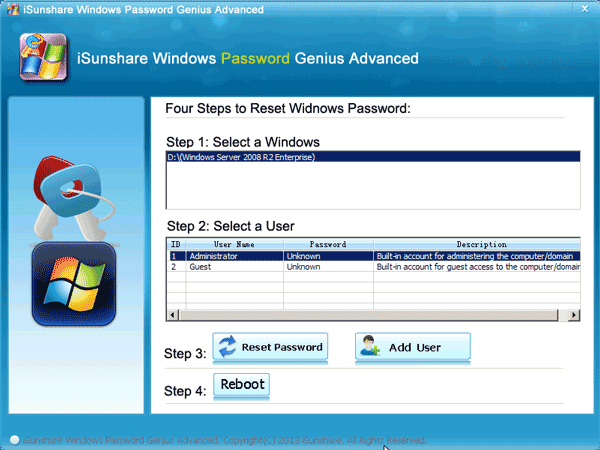
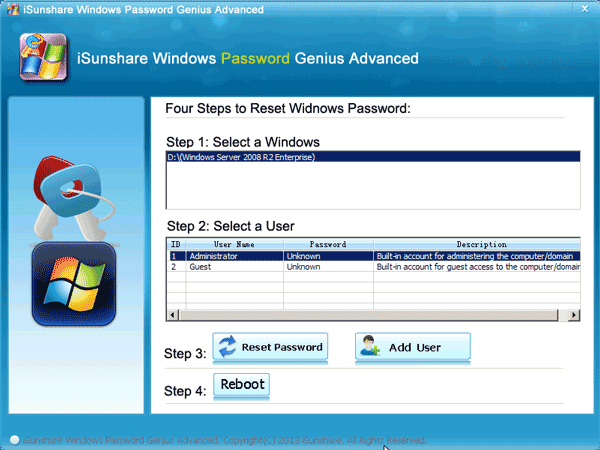
The above are ways to protect Windows server 2008 r2 safe by password. Actually we could create other system administrator and disable server 2008 r2 default administrator.
How to disable Windows server 2008 r2 default Administrator?
Similarly, for Windows server 2008 r2 system security, please disable default Administrator before taking computer to client users. Run Òsysprep /generalizeÓ command. And when you prepare to login Windows server 2008 r2 next time, default Administrator would be disabled. Or Run Ònet user administrator /active: noÓ to forbidden Administrator.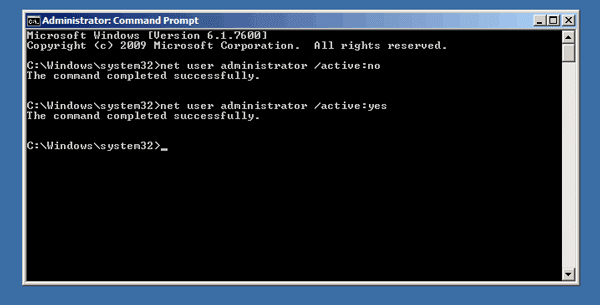
Related Articles:
- How to Reset Windows Server 2008/2012 Domain Forgotten Admin Password
- How to Find Windows Server 2008 R2 Product Key
- How to Login into Windows Computer with Default Administrator
- How to Enable or Disable Windows Built-in Administrator
Go to link Download
Monday, March 13, 2017
Upgrade Server 2008 and Migrate Domain Service to Windows Server 2012 R2
Upgrade Server 2008 and Migrate Domain Service to Windows Server 2012 R2
Since Windows server 2012 r2 released, a lot of corporation canÕt wait to experiencing Windows server 2012 R2 new powerful function. But if we could upgrade Windows system that server is running to Windows server 2012 R2, it would be better. However, even though Windows server 2012 R2 is powerful than previous Windows server system, not all of the previous Windows system could be upgraded to server 2012 r2 with in-place upgrade .
So in this passage, we mainly talks about how to upgrade domain controller to Windows server 2012 r2 with in-place upgrade?
Among previous Windows server system, only Windows server 2008 64 or Windows server 2008 R2 could be upgraded to Windows server 2012 R2. If domain controller is running with Windows server 2003 or Windows server 2003 r2, it wonÕt be upgraded. So if you want to replace them with server 2012 r2, please install Windows server 2012 r2 domain controller in domain first, and then delete domain controller installed with Windows server 2003.
Detailed Windows server upgrades to Windows server 2012 r2.
Detailed Windows server upgrades to Windows server 2012 r2.
System version server is running | Upgrade to these versions |
Windows server 2008 standard/enterprise with SP2 | Windows server 2012 r2 standard/data center |
Windows serve 2008 enterprise with SP2 | Windows server 2012 r2 datacenter |
Windows Web Server 2008 | Windows Server 2012 R2 Standard |
Windows Server 2008 R2 Standard/Enterprise with SP1 | Windows Server 2012 R2 Standard/Datacenter |
Windows Server 2008 R2 Datacenter with SP1 | Windows Server 2012 R2 Datacenter |
Windows Web Server 2008 R2 | Windows Server 2012 R2 Standard |
Steps to upgrade Windows server 2008 to server 2012r2 according to the above table. Now take Windows server 2008 r2 as example to introduce.
- Login into Windows server 2008 r2 domain controller. And then insert Windows server 2012 r2 mount image. Open Command Prompt and enter supportadprep to run prepare domain environment.
- Run Windows server 2012 R2 installation program.
- Click ÒInstall Upgrades online instantlyÓ.
- Type in server installation key and click ÒNextÓ.
- Choose server version and click ÒNextÓ.
- Accept license terms and click ÒNextÓ.
- Choose ÒUpgrade InstallÓ.
- After a prerequisite for inspection, click ÒNextÓ.
- Wait for Installation upgrade completes, access new Windows server 2012 R2 to have a look.
Related articles:
- How to activate Windows server 2012 r2 essential
- Reset Windows Server 2012 R2 Admin Password on Dell PowerEdge Server Raid
- Change Domain Administrator Password Windows Server 2012 R2
Go to link Download
Tuesday, December 20, 2016
Access Windows Server 2008 R2 only Built in Administrator Disabled
Access Windows Server 2008 R2 only Built in Administrator Disabled
When the only built-in Administrator is disabled and no other admin account, how to access Windows Server 2008 R2?
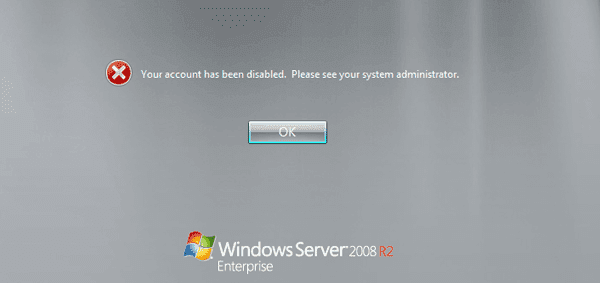 If you still have other administrator available for Windows logon, just ÒSwitch UserÓ to logon is OK. But if not, how do we do if we want to protect server 2008 r2 from cracking or danger at the same time?
If you still have other administrator available for Windows logon, just ÒSwitch UserÓ to logon is OK. But if not, how do we do if we want to protect server 2008 r2 from cracking or danger at the same time?
Actually, Windows server 2008 r2 password reset disk could work for you. Password reset disk would help you to create new system administrator for Windows server logon or reset disabled Administrator password. But please pay attention that, the password reset disk is created with Windows Password Genius, not created in Control Panel.
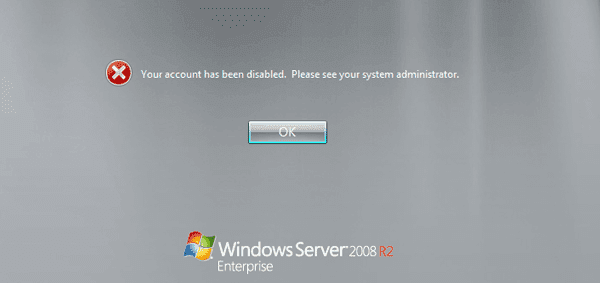
Actually, Windows server 2008 r2 password reset disk could work for you. Password reset disk would help you to create new system administrator for Windows server logon or reset disabled Administrator password. But please pay attention that, the password reset disk is created with Windows Password Genius, not created in Control Panel.
Step 1: Prepare Windows server password reset disk.
- Install Windows Password Genius Advanced on another accessible computer.
- Run the software after installation and insert bootable USB flash drive.
- Choose ÒUSB DeviceÓ and click ÒBegin burningÓ to create Windows server password reset disk with USB drive. Until Ò Burning SuccessfullyÓ message pops up, exit USB drive.
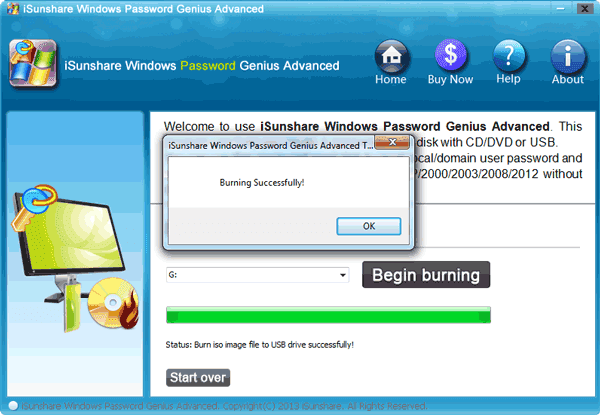
Step 2: Create access way to Windows server 2008 r2.
- Create system administrator with password reset disk and login Windows server 2008 r2 with new administrator.
- Reset disabled built-in Administrator password. Login server 2008 r2 with new password.
Method 1: Create new system administrator for Windows server 2008 r2 logon.
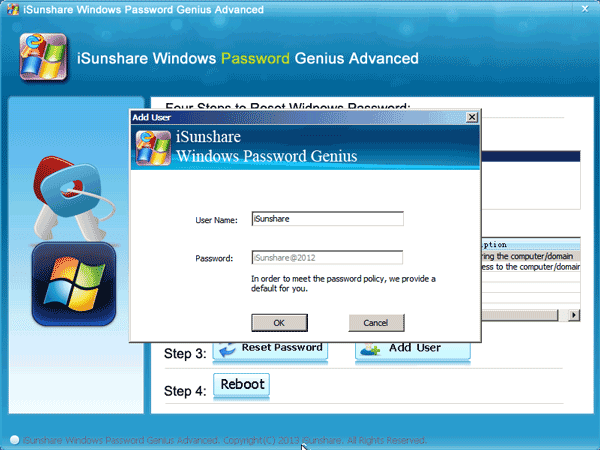
- Plug password reset disk into server 2008 r2 computer, and set server computer boot from USB device. Windows Password Genius program runs. Make sure Windows system and click ÒAdd UserÓ.
- Type user name in pop-up dialog, and click ÒOKÓ to create a new account with admin privileges. Reboot computer and login Windows server 2008 r2 with new account and password.
Method 2: Reset disabled Administrator password to login Windows server with it again.
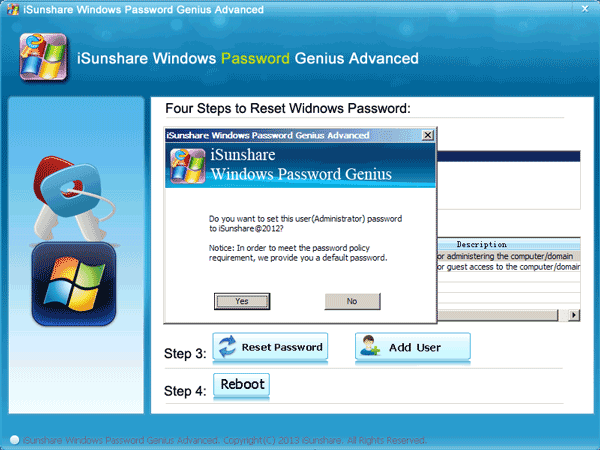
- Boot server 2008 r2 computer boot from USB drive first, to run Windows Password Genius program in locked server computer.
- Select Windows server 2008 r2 system and Administrator, click ÒReset PasswordÓ and ÒYesÓ. Administrator password would be reset as ÒiSunshare@2012Ó.
- Reboot server computer and type new password to access server with Administrator.
- How to Get a Windows 7 Reset Disk without Access
- Ways|Tips for Windows Server Administrator Password Reset
- How to Enable or Disable Windows Built-in Administrator
Go to link Download
Subscribe to:
Posts (Atom)