Showing posts with label hard. Show all posts
Showing posts with label hard. Show all posts
Tuesday, May 9, 2017
How to Remove Hard Drive Password on Acer Laptop
How to Remove Hard Drive Password on Acer Laptop
A utility is provided in some laptops to lock a hard disk with a password. But these passwords are not the same as BIOS passwords sometimes. Maybe you can remove BIOS password just by moving battery from motherboard. However, the same way is not available for removing hard disk password because of these reasons:
- Hard disk password is stored in the hard disk firmware and moves with the hard disk.
- If you add a new (unlocked) hard disk to a locked machine, it may lead to new hard disk to be locked.
- Note that hard disk lock passwords cannot be removed by reformatting the disk, formatting disk or any other software procedure (since the disk will not allow and reads or writes to the disk, it cannot be reformatted.)
So how to remove hard drive password? Take Acer laptop as an example according to two different situations.

There is one possibility that BIOS password and hard disk lock passwords are set the same by a user and we can recover the BIOS password directly from the laptop security chip (after it is removed from the system board.) However, it is possible that the BIOS password and hard disk lock passwords may be set different. In this case the BIOS password will not unlock the hard disk. You can test to confirm if your hard disk is locked by attempting to access it in another laptop.

There is one possibility that BIOS password and hard disk lock passwords are set the same by a user and we can recover the BIOS password directly from the laptop security chip (after it is removed from the system board.) However, it is possible that the BIOS password and hard disk lock passwords may be set different. In this case the BIOS password will not unlock the hard disk. You can test to confirm if your hard disk is locked by attempting to access it in another laptop.
At this time, you should only remove HDD password with some password cracker when you have forgotten HDD password. If you still remember hard disk password, or you remember bios password is the same as hard drive password, follows the below to remove it.
- Start your Acer laptop and hold on pressing F2
- Few seconds later, you will enter BIOS Setup Utility
- Press Page Up and Page Down key to choose Security option from menu
You would see there are three password settings choices, Set Supervisor Password, Set User Password, Set HDD Password and Password on Boot.

4. Choose Set HDD Password, and a dialog window pops up.
5. Enter current password, and keep ÒEnter New PasswordÓ and ÒConfirm New PasswordÓ blank at the same time.


6. Click F10 to save these changes.


7. Reboot Acer laptop again, you will find you can enter computer and access hard disk freely.
Related Articles:
- ResetHP Elitebook BIOS and Administrator Password
- Reset Windows Forgotten Password on Acer Laptop
- Remove Administrator Password with HBCD in Windows 7 Starter
- How to Remove Remindful CMOS Password on Laptop
Go to link Download
Sunday, April 23, 2017
How to Recover Files from Broken Toshiba External Hard Drive
How to Recover Files from Broken Toshiba External Hard Drive
Toshiba hard drive has become broken suddenly without any warning. Unfortunately, precious files on it lost at the same time. So terrible it is. Is there any way effective for Toshiba external hard drive file recovery?
Believe many people would think of backup. Surely restoring from backup is the most effective and safe way to get back Toshiba hard drive lost files. However, this way requires a previous backup for broken Toshiba external hard drive and the backup has to be saved on another location. But not everyone could backup hard drive data and save it safely. Therefore, looking for another way or tool to recover files from Toshiba external hard driveis an urgent thing. Now, Data Genius can give a help.
Recover Files from Broken Toshiba External Hard Drive with Data Recovery Tool
Data Genius is a free data recovery tool, which can solve several data loss issues because of various reasons, such as careless deletion, hard drive format and partition, hard drive virus attacked. When Toshiba external hard drive is broken, we have to make sure the there is a computer accessible; otherwise we canÕt recover lost files from Toshiba external hard drive.
Step 1: Download Data Genius and install it on your computer. Then run it.
When Data Genius can be installed and run on Toshiba computer, it means there would be no problem to Toshiba external hard drive data recovery.
Step 2: Select data recovery type from provided four data recovery options. If you are not sure, select Deleted Recovery.

Step 3: Choose external hard drive and scan. You will see the scan process and until it is finished, lost files will be listed in the window.


Step 3: Choose external hard drive and scan. You will see the scan process and until it is finished, lost files will be listed in the window.

Step 4: Select files to preview and make sure whether recovering them. Or if you think all of them need to be recovered, check them all and click Recover button to choose a folder to save recovered Toshiba files on another external hard drive or compute hard drive.


Tips:
If external hard drive is broken, it is necessary to save recovered data on another hard drive or external hard drive. So before recovering Toshiba hard drive files, please get an external hard drive, such as Toshiba external hard drive.
Step 5: Now believe you have gotten a message "Recovery is finished". Click OK and you can see the lost Toshiba hard drive files.
Related Articles:
Related Articles:
- Recover Data from a Damaged Seagate External Hard Drive
- Western Digital External Hard Drive Lost Data Recovery
- SanDisk USB Flash Drive Data Recovery with Three Tools after Deletion
Go to link Download
Thursday, April 13, 2017
Recover Data from a Damaged Seagate External Hard Drive
Recover Data from a Damaged Seagate External Hard Drive
I just found that data has been lost after transferring data from Seagate external hard drive to computer. And now Seagate external hard drive seems to be damaged. It has become inaccessible.
If you are in such situation and in search to find how to recover data from damaged Seagate external hard drive, it is important to clarify why data lost after transaction.
Technical Errors: Sometimes, lots of data always lose after we accidently delete or copy, but not paste them at right location.
Hard Disk Errors: Seagate external hard drive has been used for a long time. And now it becomes broken, so data lost.
Software Errors: When transferring data from external hard drive to computer, Seagate external hard drive is attacked by virus software on computer.
No matter which reason, Seagate external hard drive damaged is inevitable now. But donÕt panic. There is still chance to recover Seagate external hard drive data, as long as the external hard drive has not been written with new data.
How to recover Seagate external hard drive lost data?
Data Genius is a powerful and free Seagate hard drive data recovery tool, no matter hard drive is formatted, virus-attacked, partition or any other reasons.
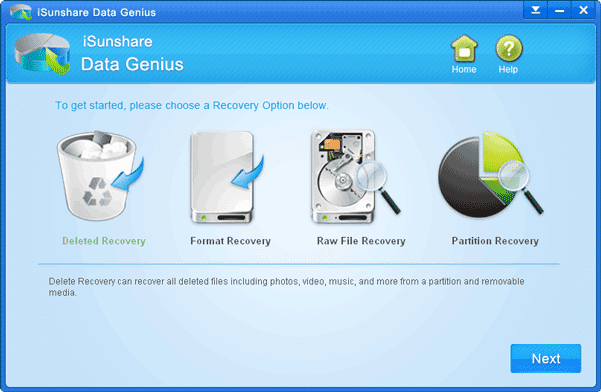
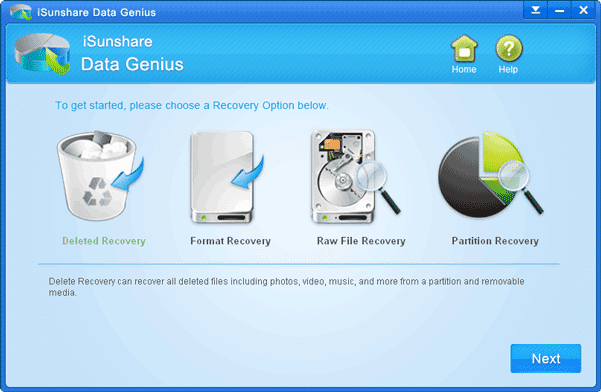
Steps for data recovery from Seagate damaged external hard drive:
- Connect damaged Seagate external hard drive to accessible computer.
- Download and install iSunshare Data Genius on this computer.
- Run data recovery tool and choose data recovery option. If you are not sure, choose Deleted Recovery. Click Next.
- Choose external hard drive and click Scan button.
- When hard drive scan process completes, lost data or files can be seen in the left pane of Data Genius new window.
You can select the files and preview them in the right pane to see whether they are the lost data you want to recover from damaged Seagate external hard drive. - Check files you are sure to recover and click Recover button.
- At the following pop-up window, choose a location on computer to save recovered data.
- Until "Recovery is finished" message appears, lost data is recovered successfully from Seagate external hard drive. Click OK and you will turn to the recovered data.
- How to Find Lost File in Windows 7 Laptop
- How to Retrieve Important Data after Deleted or Lost Accidently
- How to Retrieve Music/Movies/Photos Deleted from Mobile SD Card
- Western Digital External Hard Drive Lost Data Recovery
Go to link Download
Sunday, April 2, 2017
Solved How To Find A Computer Hard Disk Serial Number From Windows
Solved How To Find A Computer Hard Disk Serial Number From Windows
How To Find A Computer Hard Disk Serial Number From Windows?
 Hello! How are you? Hope you are very well. It is very difficult to see your laptop or desktop hard drive serial number. Because of if you want to see the HDD serial number you need to open your laptop or desktop back cover.
Hello! How are you? Hope you are very well. It is very difficult to see your laptop or desktop hard drive serial number. Because of if you want to see the HDD serial number you need to open your laptop or desktop back cover. What do you think if you get your hard disk serial number from windows without opening the back cover. Yes, today I am going to show you how to see your HDD serial number from your running windows. Please follow my bellow proceduresÉ.
- At first you need to open the Command Prompt (CMD)
- Now write in the Òwmic diskdrive get serialnumberÓ
- Press Enter
- After pressing Enter you will see your computerÕs HDD serial number.
- Job done
Thanks to all of my friends. If you like this please share with your friends.
Md. Manjurul Islam (Rubel)
Video Of This Tricks.
Go to link Download
Saturday, February 18, 2017
Tips help recovering deleted files from Windows hard drive
Tips help recovering deleted files from Windows hard drive
If youÕve accidentally deleted a file on PC and need to get it back, belows are 2 golden tips
1. You Should Stop Use the Hard Drive Immediately after Data Loss
The file deleted is recoverable. When you delete files the data itself isnt deleted, just the index entry that tells the system where the data for those files is located. The area containing the deleted data is also now marked as free space so it is available for any new files to be written there instead. If and when that happens, then it is too late to recover your deleted files. So it is very, very important to not save any new files or data to the device concerned.
2. Perform Deleted File Fecovery As Soon As Possible
As Windows continues to write files to your hard drive, the chances of it overwriting the deleted files increases. If you deleted a file on year ago, you may lost the chance to retrieve the deleted things. But if you just deleted files an hour ago, even you "shift+delete" the file, you still have high chance to get back them with Windows hard drive data recovery . If you want to be sure you can recover most of lost files, you should perform a recovery immediately.
How-to: Deleted file recoverying from a Crashed Hard Drive in 3 Steps
1. Connect the Drive to Another Computer
If the hard drive crash, you will need to remove it from the current machine and connect it to another machine as a secondary drive. You can connect the drive to another desktop computer internally as a secondary drive. If you do, make sure that the machine detects the drive in the BIOS or you wonÕt be able to access it.
Try to Copy the Data to Another Drive
Recovering deleted data via copying the data to another drive. The reason is you can copy data off that you would like to recover for there is a chance that only the operating system is corrupt and the user data is still fine. After you connect the hard drive to another computer either internally or with the USB adapter, you can check to make sure if you can browse the contents stored on the drive.
Download Deleted File Recovery Software
If you canÕt manually copy the user data off then you can try to recover it using data recovery software. Whatever you do, do not install the recovery software on to the drive that you are trying to recover data from. Doing so could actually overwrite files that you want to restore.
The best way for recovering deleted files from a hard drive is powering the computer down immediately after the file is deleted, inserting the hard drive into another computer, and using an operating system running on another hard drive to recover it. If you try to recover a file by installing a file-recovery program on the same hard drive, the installation process and normal use of the hard drive can overwrite the file.
view guide: How to recover deleted files from hard drive with full recovery
Vist more posts:
Recover data from Windows 8 Laptop HDD-rescue files from failed/dead hard drive
Recover Invisible Pictures From Seagate 500GB External Hard Drive
Quick or complete format recovery on Windows hard drive partition
100% Data Recovery to get Erased/deleted files from Windows 8.1 hard drive
Go to link Download
Saturday, January 14, 2017
How to Check Hard Drive Errors and Fix Them in Windows 7 8
How to Check Hard Drive Errors and Fix Them in Windows 7 8
We may encounter file or physical errors on hard drive more or less. How can we fix the problems easily and safely? Check and fix errors on hard drive is an effective way for you to solve it. Now letÕs see how to check errors on Windows 7 or Windows 8 hard drive, and then you can decide to fix them or not.
How to Check Windows 7 Hard Drive Errors
You can solve some computer problems by checking a drive or drives for errors. For example, you can check your computers primary hard disk to fix some performance issues, or you can check an external hard drive if its not working properly.
1. Click Start button and Computerto open Computer.

2. Choose the hard drive you want to check, and right click it to choose Properties.
3. Click the Tools tab in Properties window, and under Error checking, click Check now.

4. There are two options available for you to choose before starting checking disk.

- Automatically fix file system errors: automatically repair problems with files and folders that the scan detects.
- Scan for and attempt recovery of bad sectors: perform thorough check, this scan attempts to find and repair physical errors on the drive itself, and it can take much longer to complete.
If you want to check both file errors and physical errors, select both of them.
5. Click Start.
The process of hard drive checking may take several minutes, and this depends on the size of hard drive and which type of option you choose to check hard drive.
Tips: Please donÕt do anything on the hard drive you are checking. And while hard drive is in use, Windows cannot check the disk.

At this time, if you cancel "Force a dismount", Windows will prompt you that if you want to check for hard disk errors the next time you start your computer. If you are sure, click "Schedule disk check". If not, click Cancel.

How to Check Windows 8 Hard Drive
Windows 8 can enable you to scan PCÕs hard drive for potential problems. And generally, Windows 8 automatically scans each hard drive on your system on a regular basis. But you can manually scan a drive at any time. Now the following steps will guide you to scan and check hard drive errors on Windows 8 by yourself.
Step 1: Start Windows 8 and click Desktop in Start screen.
Step 2: Move your mouse to the upper right side of desktop. And type "Computer" in Search box.

Step 3: Click Computer in the left result to open Computer.
Step 4: Right click the hard drive you want to scan or check. And click Properties.

Step 5: Tab Tools, and under Error checking, click Check.

If there is no errors on this drive, you will be prompted with a message "You donÕt need to scan this drive". Surely you can cancel hard drive check at this moment, or continuously scan hard drive.

When you choose to scan disk, about few minutes later, you would see whether there are errors on hard disk and you should fix them.

Related Articles:
- Principles of Hard Disk Data/File Storage and Format
- How to Rename Hard Disk Partitions of Windows 7
- Measures to Prevent Data Loss after Hard Disk Formatting
- How to Recover Data from Formatted Hard Drive or Partition
- How to Remove Hard Drive Password on Acer Laptop
Go to link Download
Wednesday, December 14, 2016
Principles of Hard Disk Data File Storage and Format
Principles of Hard Disk Data File Storage and Format
Why we still could restore or retrieve deleted file or datain computer, including file and data you delete or format accidently or because of system partition damage, cloning reduction system or disk data unable to read and write? Please follow and read the principles of hard disk data and file storage, hard disk format to get answers.
1. How to read file in hard disk?
Windows operational system reads file information from directory, including file name, file name extension, file size, modification date and cluster number of first cluster of file in data zone. Now we suppose the first cluster is 0023. Windows will read data from cluster 0023. And find 0023 unit in FAT. If it reads the ending mark, it means the file has been read completely. If not, save the next cluster number of data until Windows finds file ending mark.
2. How to write file in hard disk?
When we prepare to save files in computer, Windows operational system will find an empty zone in DIR to write down file name, file size and creation date etc information. And find empty zone to save file in Data zone. At the same time, write the first cluster of Data zone into DIR zone. Other operations are similar to the file read in hard disk.
3. How to delete file?
When we are going to delete file or data in computer, Win 9X system just change the first character of file in directory and instead it of E5, not delete it from computer completely.
4. How to format hard disk?
Hard disk only could be used after disk partition, disk format and Windows operational system installation are finished. The complete disk data includes five parts, MBR, DBR, FAT, DIR and DATA. There is only one MBR, but other parts could increase following the increasing of partition.
Hard disk format program only rewrites FAT table and modify MBR and OBR when we format disk. Many data on DATA zone have not been changed. This is the reason why hard disk could be recovered.
From the principles of disk format and data deletion, we know data could be recovered if we find the starting location of file. But please pay attention to that you have not covered this file before data recovery.
Related Articles:
- How to Partition Disk for Windows 8 with Disk Management
- How to Create, Delete or Format Disk Partition in Windows 8 Computer
- How to Delete Redundant iTunes Backup for iPad/iPhone/iPod
Go to link Download
Sunday, December 4, 2016
Steps to retrieve lost data from external hard drive
Steps to retrieve lost data from external hard drive
Best data recovery software to retrieve deleted files from hard drive
Files deleted from external disk will not be moved to recycle bin, so you can only use external hard disk data recovery software to retrieve deleted files. In order to prevent the deleted files from being overwritten, it is highly recommended you not to write new files to the external hard disk after deleting. And then you sould use a data recovery.
Best data recovery software for retrieving formatted data from external hard drive
Mistaken formatting is a quite common cause for external hard disk data loss. If you want to get back all lost files after formatting, the first thing you should do is to stop writing new data to the formatted external hard disk. Then, you can rely on H-Data external hard disk data recovery software to perform data recovery.
Whats more, your external hard disk might be crashed if it cannot be recognized. As long as the external hard disk is not physically damaged, you are able to restore data with help of external hard disk data recovery software even if the external hard disk cannot be recognized or detected by PC.
As the best data recovery software for external hard drive. This powerful software offers direct solutions to help tackle with compex data cases like Western Digital external drive file recovery or how to recover external hard drive easily with only three simple steps.
Steps to retrieve lost data from external hard drive
Step1: Download and install external hard drive data recovery to your PC / laptop
Step2: Run Data Recovery and Select proper recovery modes
Connect the external hard disk to your computer and run the software on Windows OS. (Windows 8.1/8/7/Vista/XP...). Select "USB Disk/Card Recovery".
If partition lost, please seletect "partition damaged/lost".
Step3: Scan deleted files or lost data on formatted crashed not recognized external hard drive
After you select recovery mode, press "Next" to start scanning for recoverable photos, videos, and music files.
Step4: View deleted files and recover lost hard disk data
After the program finish scanning all files, you can preview the files you wanted. Then mark the files you need. Click the ÒRecoverÓ button to recover deleted data on htc one.
With the best data recovery software, you can also restore all lost contents from USB, SD card, Android phone, etc.
View more: Recover Files from Formatted USB Drive or USB with Not Formmated Error
Vist more posts:
Get back a folder of photos from emptied Windows Recycle Bin
Recover files and folders keeping original file name on Windows Computer
H-Data Windows File Recovery - Windows 8/8.1 Permanently Deleted Files Recovery
Go to link Download
Saturday, November 26, 2016
Western Digital External Hard Drive Lost Data Recovery
Western Digital External Hard Drive Lost Data Recovery
Nowadays, Western digital external hard drive is used popularly to backup data because its mini size as well as huge data storage capability. So when lost Western external hard drive data, it is necessary to find the reason first in order to get appropriate data recovery method.
Why Western digital external hard drive data lost?
From various cases of data loss from internal or external hard drive, there are mainly these reasons.
1. External Hard Drive Format
This happens usually, because when external hard drive is connected to computer, a message popping up and asking whether you want to format external hard drive. Once we couldnÕt see it clearly, external hard drive is probably to be formatted by us. In result, all of data on this external hard drive are lost.
2. Virus Infections
When WD external hard drive is connected to other devices, such as computer, virus on this computer will probably infect the data on external hard drive. Once your computer is attacked with virus, not only system performance would slow down, but also devices connected to computer would be infected. So data lost because of virus often happens too.
3. Accidental Files Deletion
While we are operating data on WD external hard drive, such as copy and paste using right-click menu, sometimes data would probably be delete accidently too if we donÕt pay much attention to what we done. Unfortunately, data deleted from external hard drive cannot be found in Recycle Bin. Therefore, accident data deletion from external storage devices will lead to data loss too.
How to choose data recovery tool for Western digital external hard drive data recovery?
Even though it seems to be terrible after Western digital external hard drive data lost, there is nothing we cannot do. For example, iSunshare Data Genius can help to free recover lost data from WD external hard drive.

Steps:
- Connect Western digital external hard drive to computer.
- Download, install and run Data Genius.
- Select data recovery option and click Next.
- Choose Western digital external hard drive and click Scan button.
- After all the files are scanned successfully, preview them on window, check them and click Recover button to save them on computer hard drive after WD external hard drive data recovery.
- Recover Data from a Damaged Seagate External Hard Drive
- SanDisk USB Flash Drive Data Recovery with Three Tools after Deletion
- How to Recover Filesfrom Broken Toshiba External Hard Drive
Go to link Download
Thursday, November 17, 2016
How to remove hard hdd disk bad sectors without software
How to remove hard hdd disk bad sectors without software
HOW TO REMOVE BAD SECTORS IN HARD DISK DRIVE:
How to remove hard (hdd) disk bad sectors without software:How to bad sectors remove with windows 7:
Bad sectors are the area of your hard disk where clusters of data stored but those are not readable. Bad sectors have the potential to create permanent damage on your hard disk forever. There are several reasons behind the bad sectors in hard disk like
Reason for the Bad Sectors in Hard disk
- If you shutdown your computer improperly.
- If the computer get shutdown when a file is being copied or in use.
- Manufacturing defects in the hard disk, overheating of hard disk including, air pollution and moisture create fungus inside the sector,
- Other poor quality or aging hardware, improper power supply, etc.
- Due to Virus/Malware attack.
In order to remove bad sectors from your hard disk windows have its own disk checking tool called ÒChkdskÓ. This utility tool can resolve the problem. The following process is required to run this tool.
To run Check Disk do this:
- Open My Computer from your desktop
- Right click on the drive you want to check for bad sectors and then click on Properties.
- In the Properties dialog box click on the Tools menu then click on Check now;
- A new dialog box will appear, check both of the option (File system error and bad sectors ) and then click Start;
- Most of the time it will ask that Check Disk wants exclusive access to the disk and it wants to start right after your reboot. Then click OK;
- Restart your computer.
- The whole process will take around 35-45 minutes (depending upon processorÕs speed) and during the process that particular hard drive will not be accessible.
Prevention technique to avoid bad sectors
- The computer should be kept in cool & dust free place;
- Close all the running programs and process before shutdown the computer;
- Quality and branded hardware are one of key factors to avoid this problem;
- DonÕt move your computer while it is turned on;
- Make sure that the data cables are connected perfectly and they are not too long;
- Always use an UPS (uninterrupted power supply) in order to avoid power interruption and shut down your computer correctly.
Software that can be use to repair bad sectors
- There are several Disk utility software in the market like Tuneup utility, etc. that can be used for disk check up and disk defragmentation. Install this software and run regularly in order to prevent bad sectors in hard drive.
- A good antivirus and anti-malware can prevent bad sectors by deleting virus and malware from your computer.
Go to link Download
Friday, October 21, 2016
How to Lock a Folder or Hard Drive with Password Masti Computer
How to Lock a Folder or Hard Drive with Password Masti Computer

Learn how to lock a folder or hard drive with a password.Make your own files encrypted with a password. An vide. Download folder Treasury program for free.You can hard disk your confidential files and lock it.For this trick, you can easily lock your private folder Any hard drive without any difficulty.This is a small program to lock any of your files or folders in seconds.Each person has a private in his computer files, and using This can easily password protected folder.
Learn How to Lock a Folder/Drive
1.Download Folder Locker Software From Link Given Below.
Click Here To Download Software
2.Install Folder Locker in Your System.
3.After installing open Folder Locker and set master Password For Locker.
4.Now You Can Lock File ,Folder,Drive With this Locker.

Go to link Download
Sunday, October 9, 2016
Deal Alert! WD 1TB external hard drive refurb 49 51 off
Deal Alert! WD 1TB external hard drive refurb 49 51 off
My Book Essential 1TB External USB 2.0 Drive - Refurbished
Go to link Download
Subscribe to:
Posts (Atom)